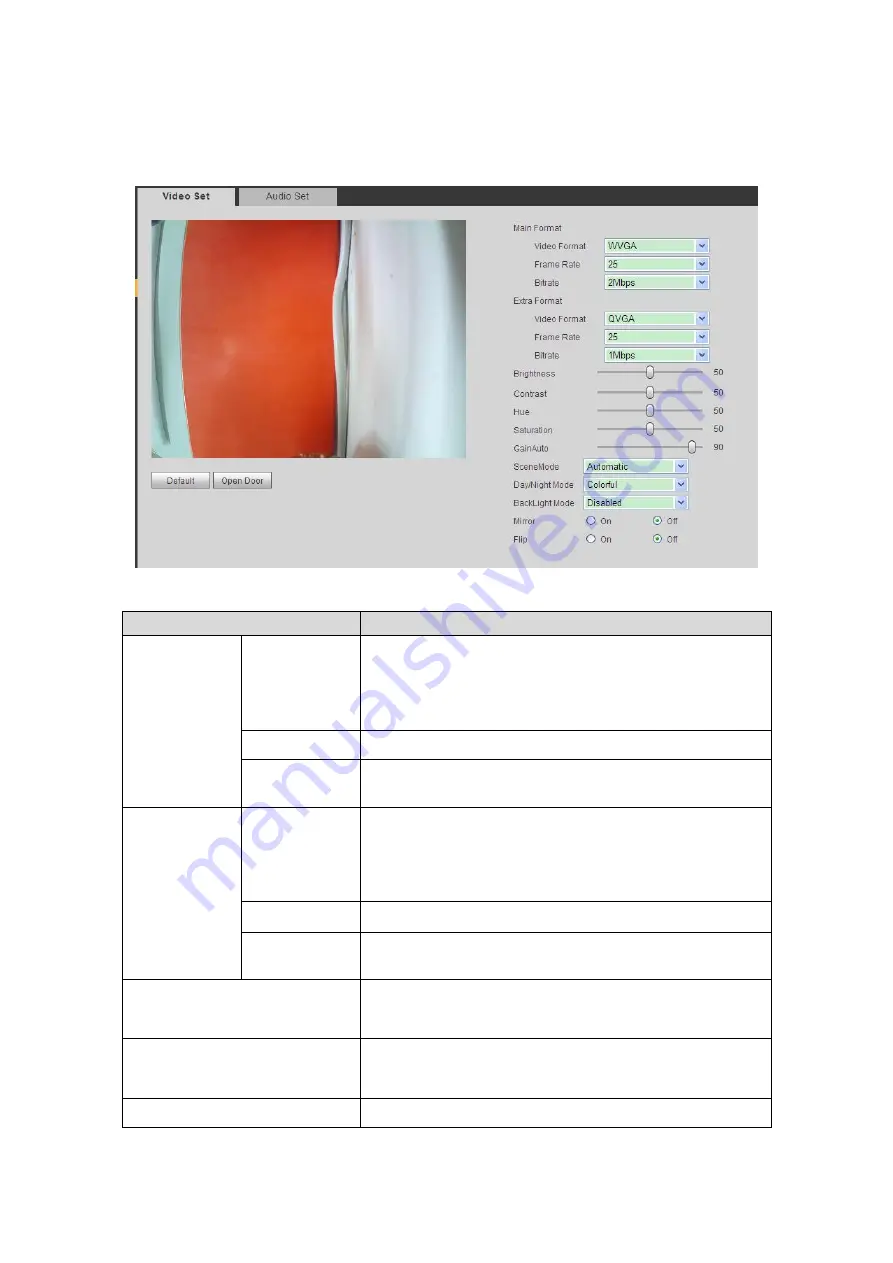
13
Step 2. Adjust video parameter. See Figure 5-14.
Note:
If you cannot see video in window, please install plug-in first.
Figure 5-14
Parameter
Note
Main Format
Video Format
Adjust video resolution
,
includes 720P, WVGA and D1.
720P
:
1280×720.
WVGA
:
800×480.
D1
:
720×576.
Frame Rate
Adjust video frame rate to be 3, 25 and 30.
Bit Rate
According to actual device input network, select bit rate
to be 256Kbps, 512Kbps, 1Mbps, 2Mbps and 3Mbps.
Extra Format
Video Format
Adjust video resolution to be WVGA, D1 and QVGA.
WVGA
:
800×480.
D1
:
720×576.
QVGA
:
320×240.
Frame Rate
Adjust video frame rate to be 3, 25 and 30.
Bit Rate
According to actual device input network, select bit rate
to be 256Kbps, 512Kbps, 1Mbps, 2Mbps and 3Mbps.
Brightness
Adjust video brightness, recommended value is 40
~
60,
range is 0
~
100.
Contrast
Adjust video image contrast, recommended value is
40
~
60, range is 0
~
100.
Saturation
Adjust color saturation, recommended value is 40
~
60,









































