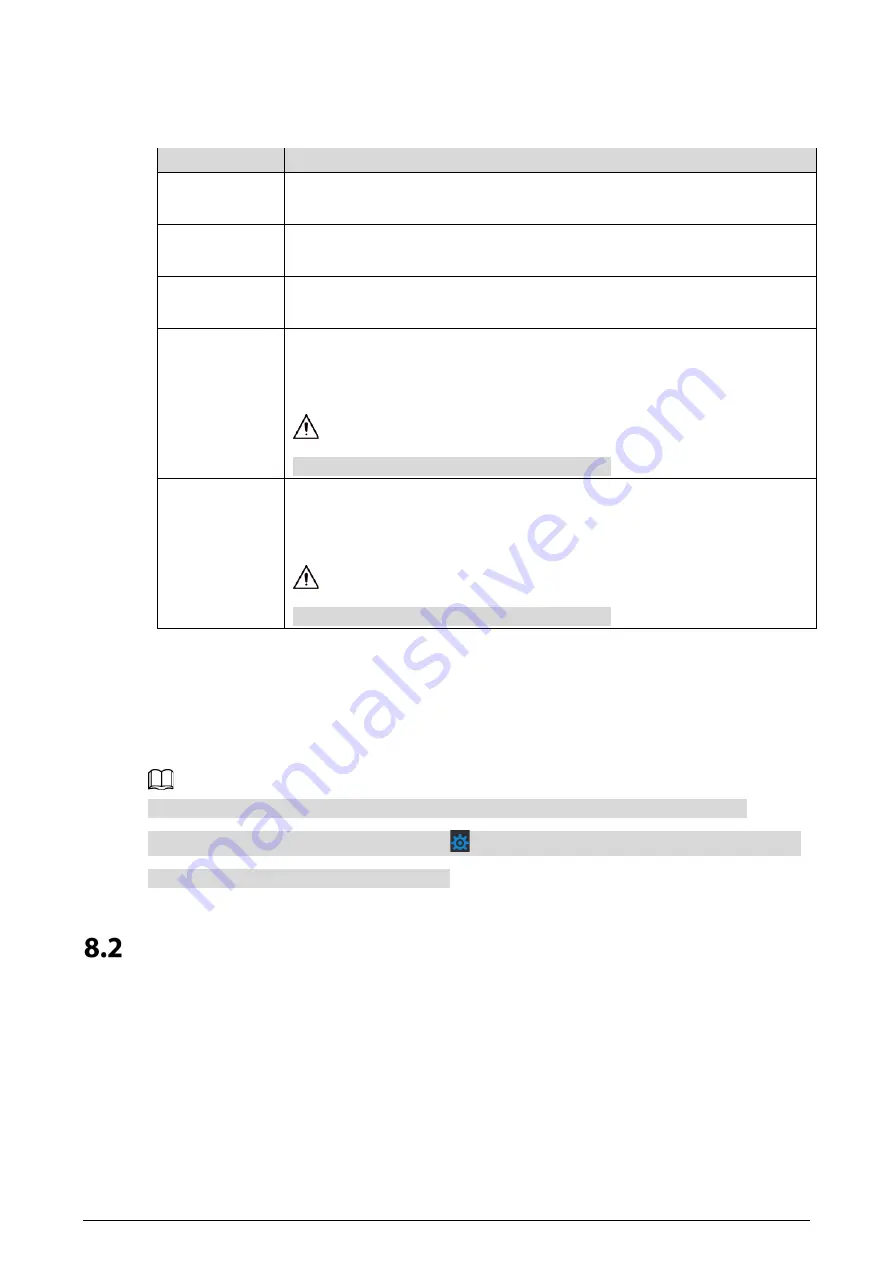
36
8.1.2
Port
Table 8-1
Parameter description
Parameter
Description
Port
HTTP Port 80 by default. If already used, choose any number from 1025 to
65535 as needed. You can enter
http://VTO IP address:Port
to log in to the VTO.
HTTPS Port
Enable this function and click Save. You can now enter
https://VTO IP
address:HTTPS Port
to log in to the VTO.
TCP/UDP Port
Used for accessing the VTO with devices in other networks. See "8.2 UPnP" for
details.
Create Server
Certificate
The unique digital identification of VTO for the SSL protocol. For first-time use
or after changing the IP address of the VTO, you need to go through this
process.
If you delete the certificate, it cannot be undone.
Download Root
CERT
If you are using a PC that has never logged in to the VTO, download the root
certificate and double-click to install it. Now you can use the HTTPS function
mentioned above.
If you delete the certificate, it cannot be undone.
8.1.3
P2P
Enable the P2P function to scan the QR code with a smartphone to add the VTO to the app on your
smartphone. Note: The systems displays “Offline" when the network is not properly configured to
allow P2P, and displays "Online" if it is configured correctly.
If you set Device type to Small Apartment (see "4.1 Basic"), the QR code will be relocated to
Household Setting > VTH Management. Click
of any room number, and then you can see both
the serial number and the QR code of the VTO.
UPnP
When the VTO works as the SIP server, you can configure the UPnP function to allow WAN devices to
log in to the VTO.
Preparation
Enable the UPnP function on the router, and then configure a WAN IP address for the router.
Connect the VTO to the LAN port of the router.




















