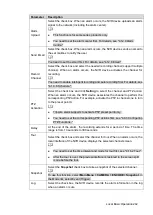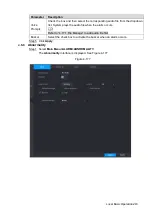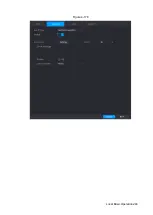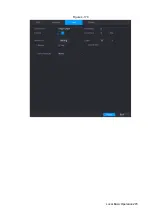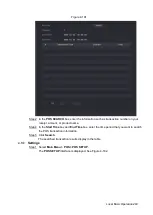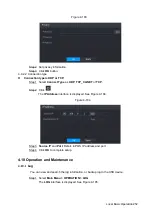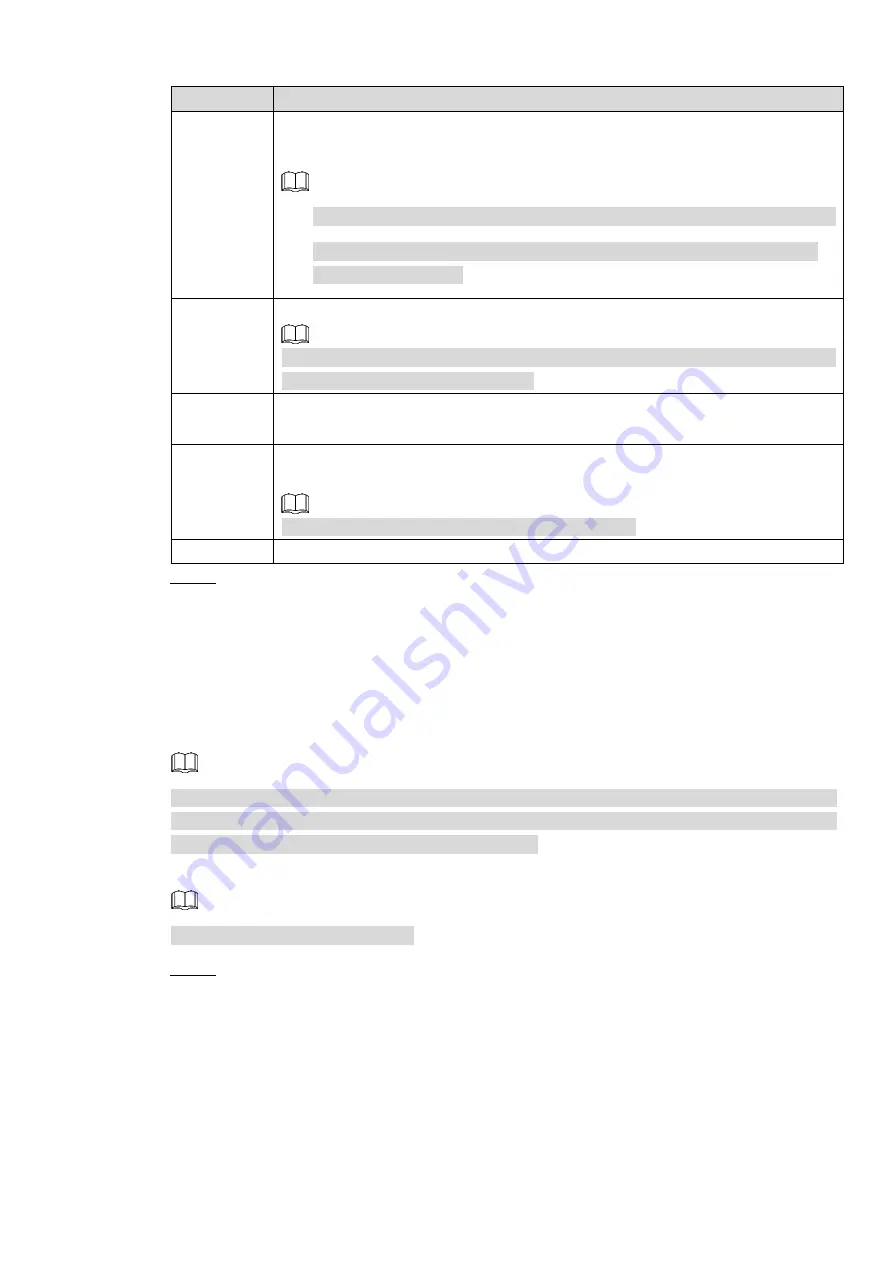
Local Basic Operation 248
Parameter
Description
Tour
Select the check box and select the channel for tour. When an alarm occurs, the
local interface of the NVR device displays the selected channel screen.
You need to set the time interval and mode for tour first, see "4.16.2 Tour."
After the tour is over, the preview interface is restored to the screen split
mode before the tour.
Snapshot
Select the
Snapshot
check box to take a snapshot of the selected channel.
To use this function, select
Main Menu > CAMERA > ENCODE > Snapshot
, in
the Mode list, select Event (Trigger).
Log
Select the check box, the NVR device records the alarm information in the log
when an alarm occurs.
Voice
Prompts
Check the box and then select the corresponding audio file from the dropdown
list. System plays the audio file when the alarm occurs.
Refer to
to add audio file first.
Buzzer
Select the check box to activate the buzzer when an alarm occurs.
Step 3 Click
Apply
.
4.9 POS
You can connect the Device to the POS (Point of Sale) machine and receive the information
from it. This function applies to the scenarios such as supermarket POS machine. After
connection is established, the Device can access the POS information and display the overlaid
text in the channel window.
Playing POS information in the local playback and viewing the POS information in the live view
screen support single-channel mode and four-channel mode. Displaying monitoring screen and
playing back in the web support multi-channel mode.
4.9.1
Search
The system supports fuzzy search.
Step 1 Select
Main Menu > POS > POS SEARCH
.
The
POS SEARCH
interface is displayed. See Figure 4-181.