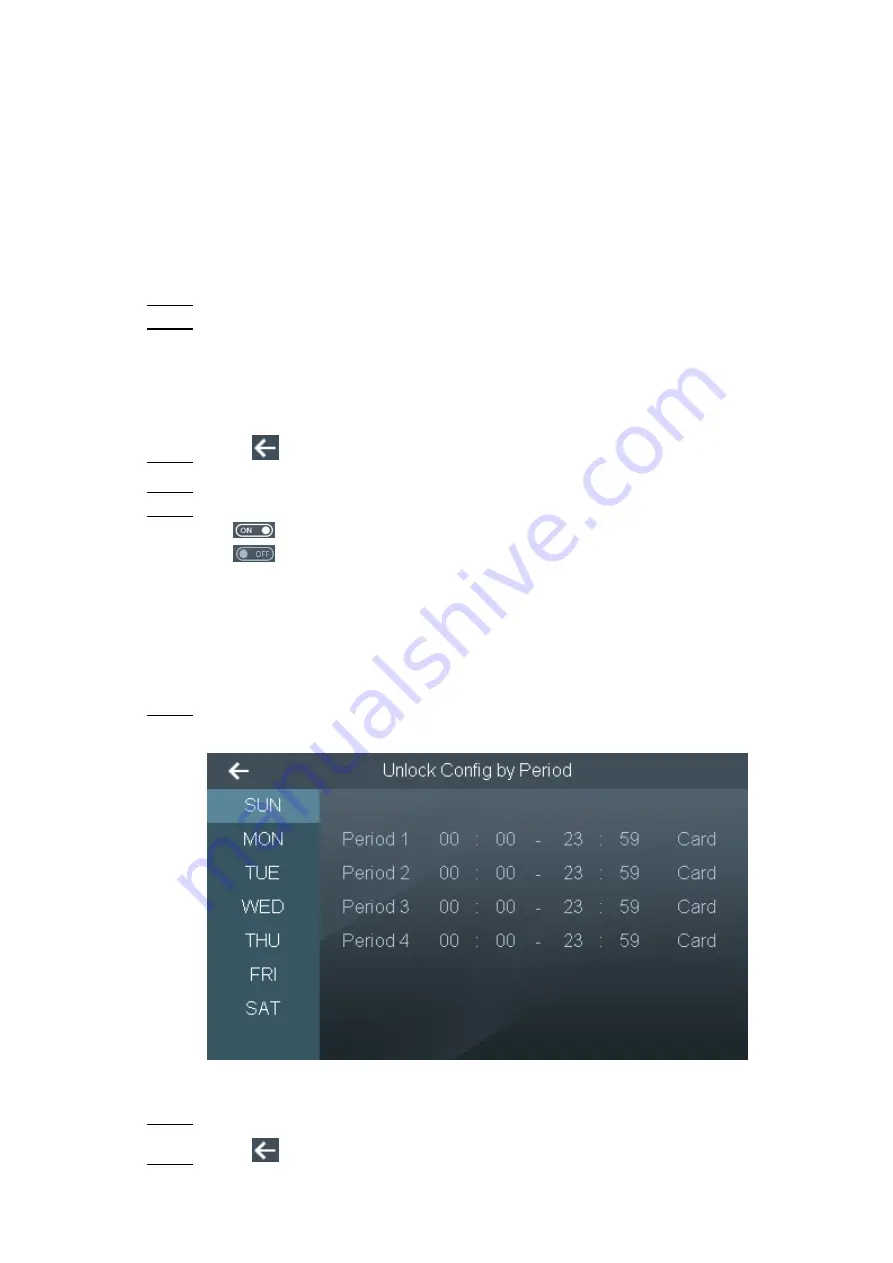
17
3.6
Unlock Mode
Unlock mode includes any combination unlock, unlock config by period and group combination
config.
3.6.1 Unlock Mode
Unlock with any one or multiple combination of card, fingerprint, face and password.
Select “Access > Unlock Mode > Unlock Mode”.
Step 1
Press up and down button to select the combination mode.
Step 2
/ represents “or”. For example, card/fingerprint means that the door can be
unlocked with card or fingerprint.
+ represents “and”. For example, card + fingerprint means that the door can be
unlocked by swiping card first and then pressing the fingerprint.
Press
. The screen prompts “Do you want to save settings?”
Step 3
Press [Yes]. The system returns to “Unlock Mode” interface.
Step 4
Press the switch after “Unlock Mode” to enable.
Step 5
: enable.
: disable.
3.6.2 Unlock by Period
Set different unlock modes for different periods. For example, period 1 selects unlocking by
card, whereas period 2 selects unlocking by fingerprint.
Select “Access > Unlock Mode > Unlock by Period”.
Step 1
The screen displays Figure 3-7
Figure 3-7
Press a period, set the time, and press the unlock mode to select it.
Step 2
Press
. The screen prompts “Do you want to save settings?”
Step 3



















