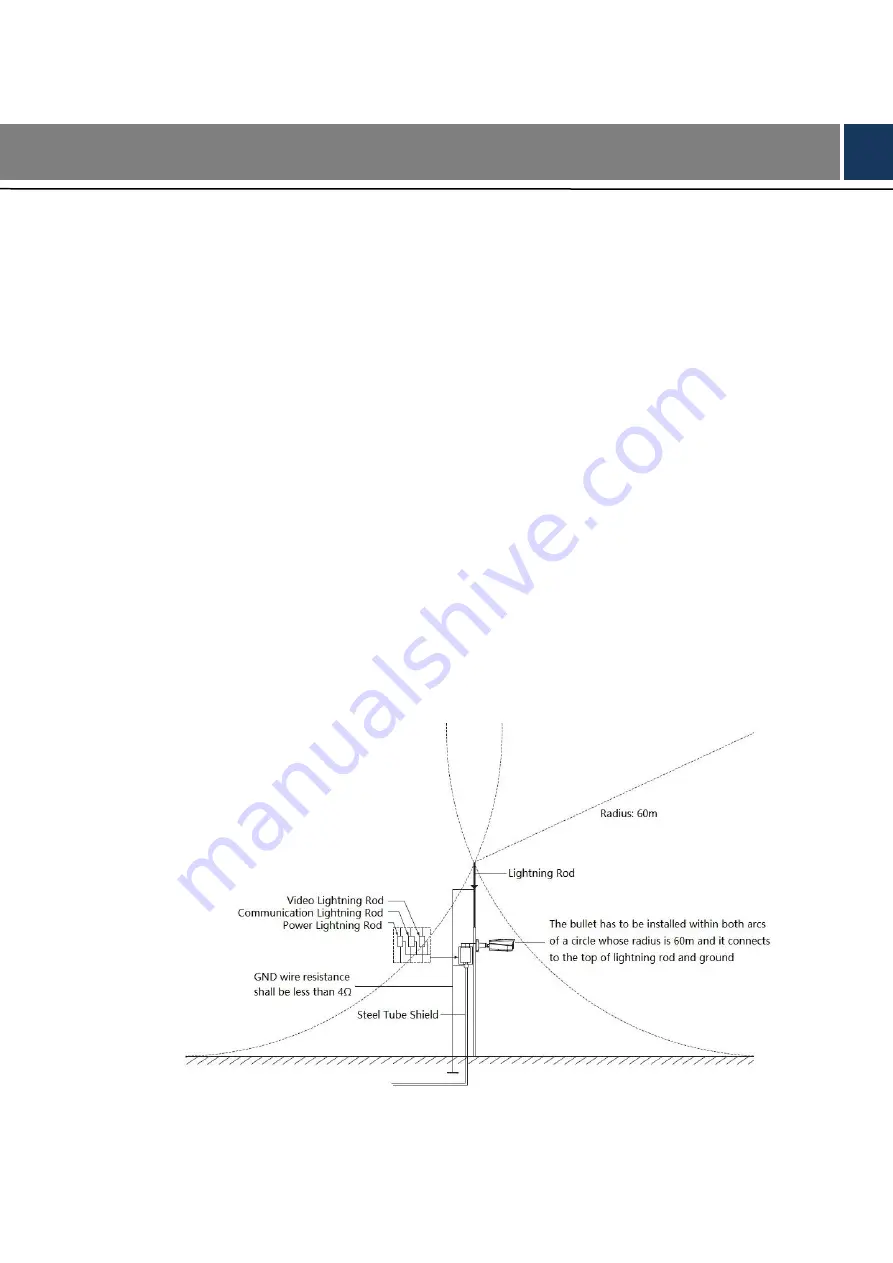
Lightening and Surge Protection 14
Lightening and Surge Protection
Appendix 1
This series bullet camera adopts TVS lighting protection technology. It can effectively prevent
damages from various pulse signals below 6000V, such as sudden lighting and surge. While
maintaining your local electrical safety code, you still need to take necessary precaution
measures when installing the speed dome in the outdoor environment.
The distance between the signal transmission cable and high-voltage device (or
high-voltage cable) shall be at least 50 meters.
Outdoor cable layout shall go under the penthouse if possible.
For vast land, please use sealing steel tube under the land to implement cable layout and
connects one point to the earth. Open floor cable layout is forbidden.
In area of strong thunderstorm hit or near high sensitive voltage (such as near high-voltage
transformer substation), you need to install additional high-power thunder protection
device or lightning rod.
The thunder protection and earth of the outdoor device and cable shall be considered in
the building whole thunder protection and conform to your local national or industry
standard.
System shall adopt equal-potential wiring. The earth device shall meet anti-jamming and at
the same time conforms to your local electrical safety code. The earth device shall not
short circuit to N (neutral) line of high voltage power grid or mixed with other wires. When
you connect the system to the earth alone, the earth resistance shall not be more than 4
Ω
and earth cable cross-sectional area shall be no less than 25 mm
²
. See Appendix figure
Appendix figure 1-1 Lightening protection

































