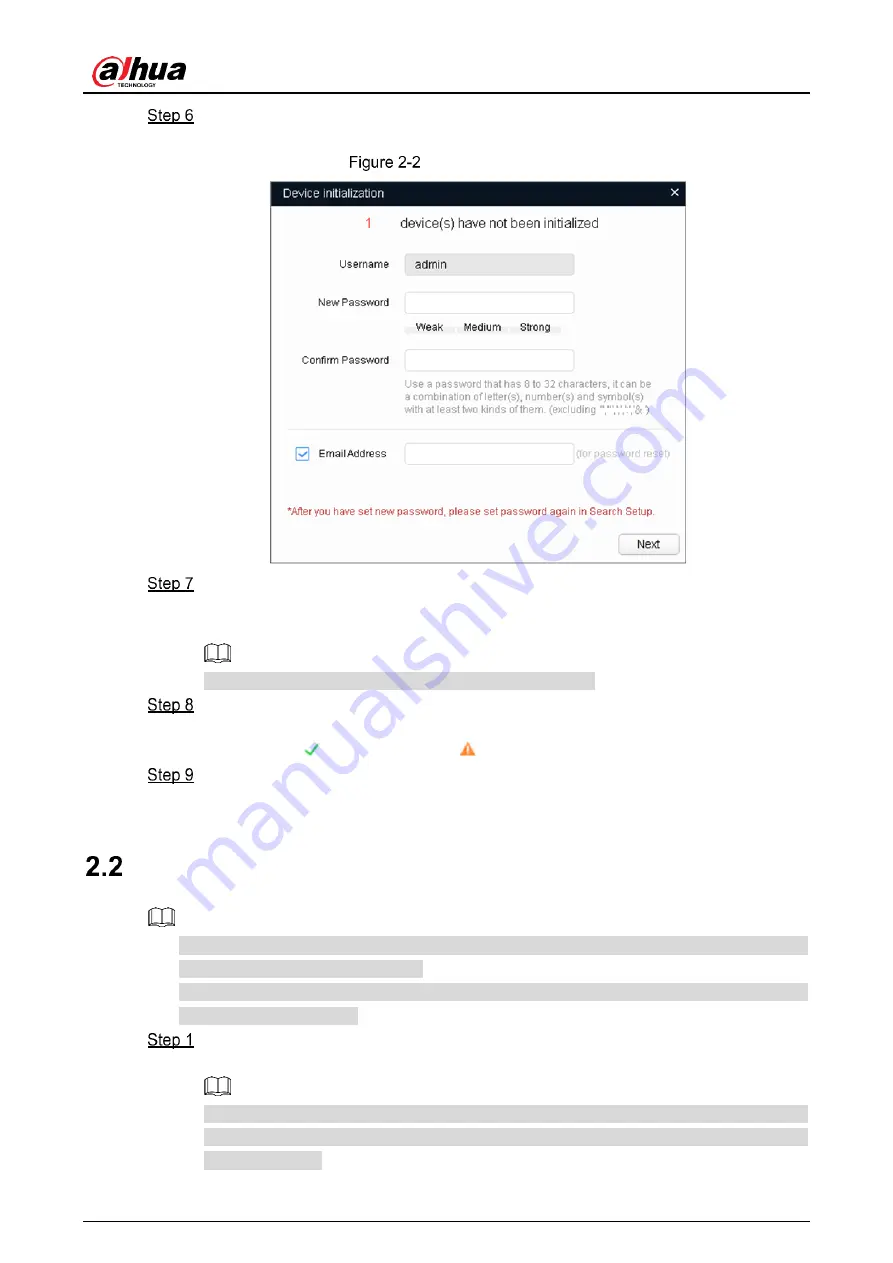
Quick Start Guide
3
Select the devices that need initialization, and then click
Initialize
.
The password setting interface is displayed. See Figure 2-2.
Password setting
Set and confirm the password of the devices, then enter a valid email address, and
then click
Next
.
The final setting interface is displayed.
Password can be modified or reset in
System Settings
.
Select the options according to your needs, and then click
OK
.
The
Initialization
interface is displayed after initialization is completed. Click the
success icon ( ) or the failure icon ( ) for the details.
Click
Finish
.
The device status in the
Modify IP
interface (Figure 2-1) turns to
Initialized
.
Modifying Device IP Address
⚫
You can modify IP address of one or multiple devices in one time. This section is based on
modifying IP addresses in batches.
⚫
Modifying IP addresses in batches is available only when the corresponding devices have
the same login password.
Do Step 1 to Step 4 in "2.1 Initializing Device" to search for devices in your network
segment.
After clicking
Search setting
, enter the username and password, and make sure that
they are the same as what you set during initialization; otherwise there will be wrong
password notice.
Summary of Contents for DH-IPC-HFW2X-W
Page 12: ...Quick Start Guide 5 Main interface ...
Page 17: ...Quick Start Guide 10 ...
Page 18: ...Quick Start Guide 11 3 3 6 Adjusting Lens Angle ...
Page 19: ...Quick Start Guide 12 ...



















