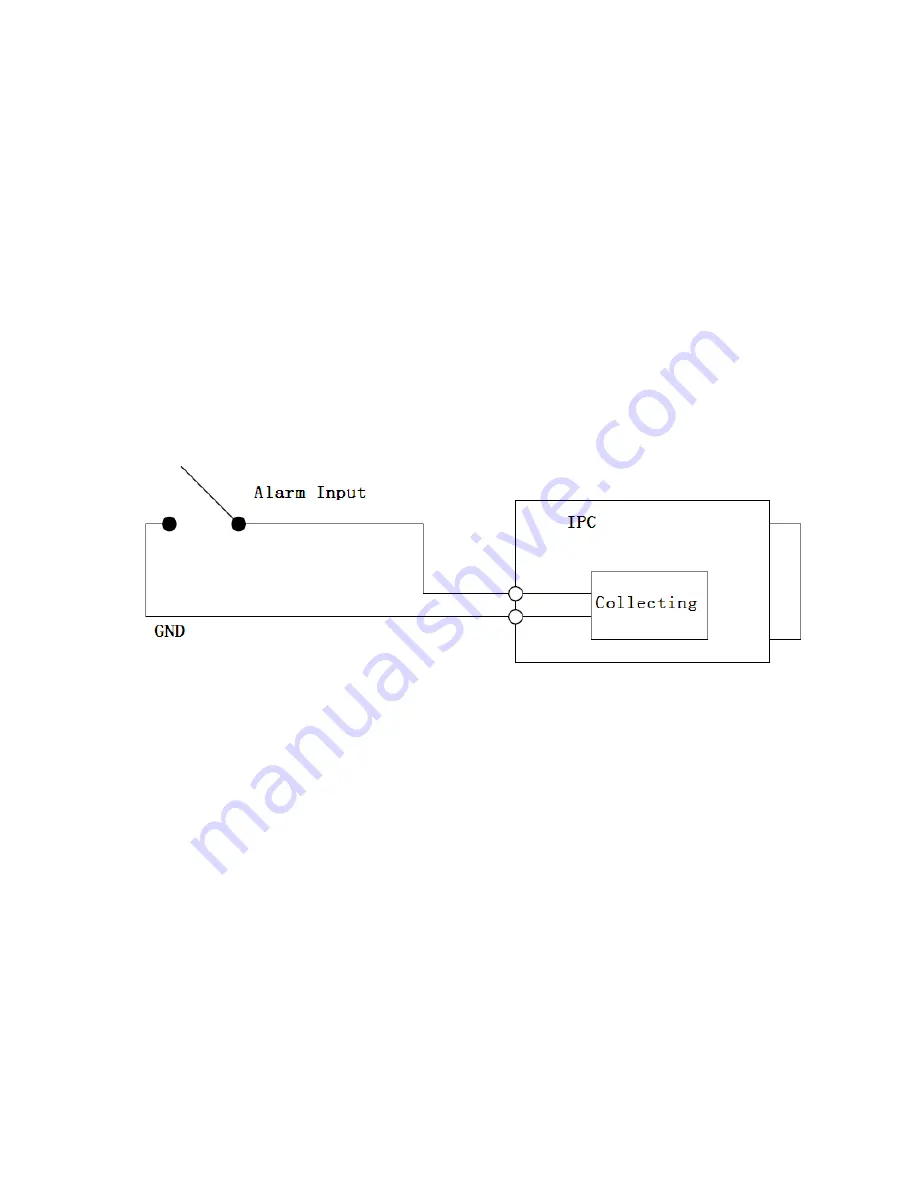
3
Only supported by some series products.
Alarm input, output description:
Step 1 Connect alarm input device to the alarm input of I/O cable.
Step 2 Connect alarm output device to the alarm output of I/O cable, alarm output is collector open
circuit output which connects 10K resistor to 3.3V externally.
Step 3 Open the Web, set alarm input and output correspondingly. Alarm input on WEB
corresponds to I/O cable on device. When there is alarm, alarm input device will generate
signal of high and low level. Set corresponding NO and NC inputs.
Step 4 Set the WEB alarm output. The alarm output is for the alarm output port of the device. It is the
alarm output port of the I/O cable.
Please refer to the following figure for alarm input information. See Figure 1-3.
Alarm input: When the input signal is idle or grounded, the device can collect the different statuses of
the alarm input port. When the input signal is connected to 3.3V or idle, the device collects the logic
“1”.
When the input signal is grounded, the device collects the logic “0”.
Figure 1-3
Please refer to the following figure for alarm output information. See Figure 1-4
Alarm output: Alarm output is OC door, requiring increase of external pull-up resistor. Output signal is
high and low levels. After pull-up resistor is increased, output signal is high level by default. When
there is alarm output, output signal becomes low level.

































