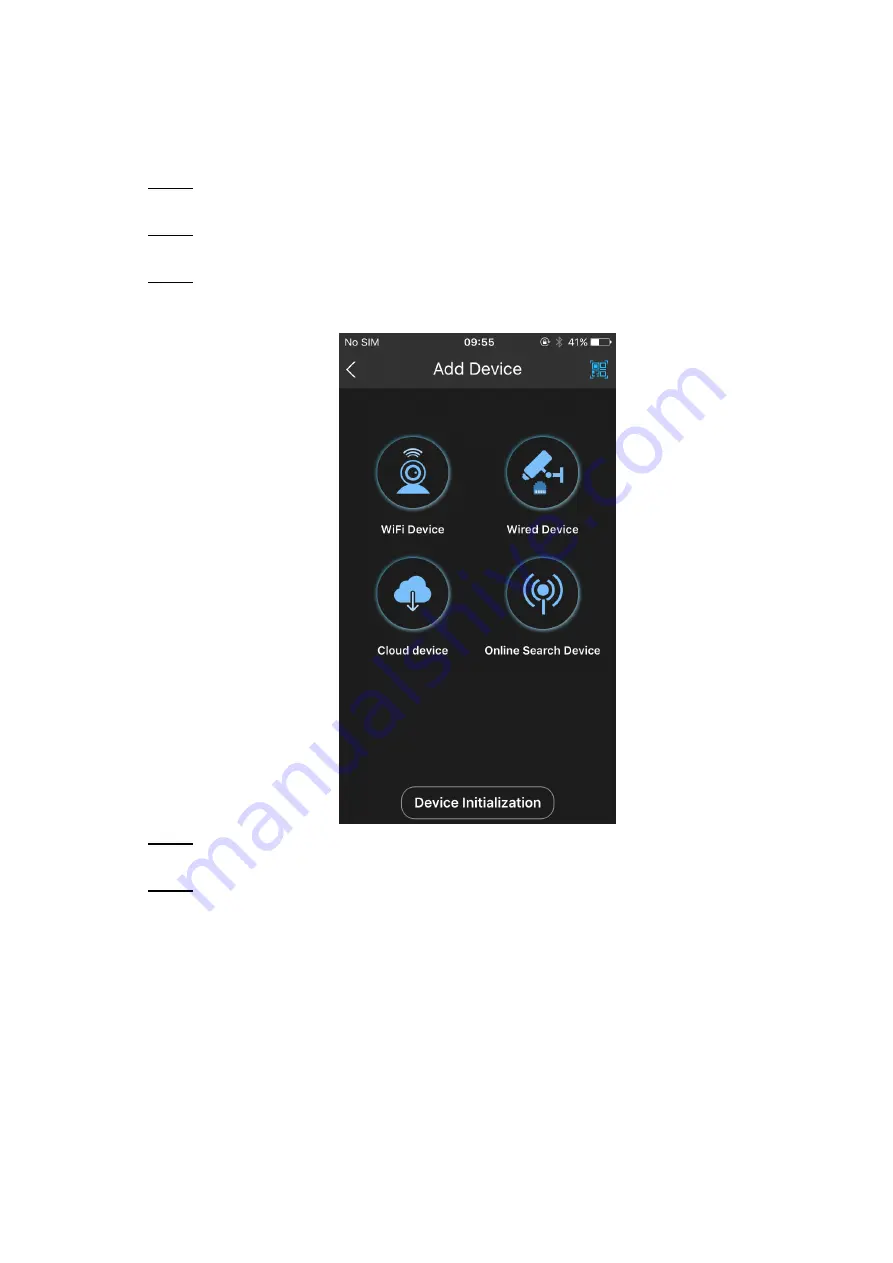
5
Operation with Remote Monitoring App
2.4
You can download the remote monitoring app and add your camera to the app to perform
remote monitor on your phone.
Download and install the "iDMSS Plus" app from App Store or the "gDMSS Plus" app
Step 1
from Google Play.
Run the app, and then select
Camera
at the home interface.
Step 2
The
Live Preview
interface is displayed.
Tap the
+
sign, and then tap
Add Device
.
Step 3
The
Add Device
interface is displayed. See Figure 2-5.
Add Device
Figure 2-5
You can scan the QR code or select other connection type to add the camera. For the
Step 4
detailed configuration, see the corresponding users' manual.
After adding camera is finished, tap
Start Live Preview
, and then the live preview is
Step 5
displayed. See Figure 2-6.
Summary of Contents for DH-IPC-D1BX0-B
Page 1: ...EZ IP HD Indoor Wi Fi Dome Network Camera Quick Start Guide V1 0 0 ...
Page 13: ...6 Live preview Figure 2 6 ...
Page 15: ...8 Installing Device 3 3 3 3 1 Installation Type ...
Page 18: ...11 Cable going through the mounting surface ...
Page 19: ...12 Cable going through the side cable tray 3 3 6 Adjusting Lens Angle ...



















