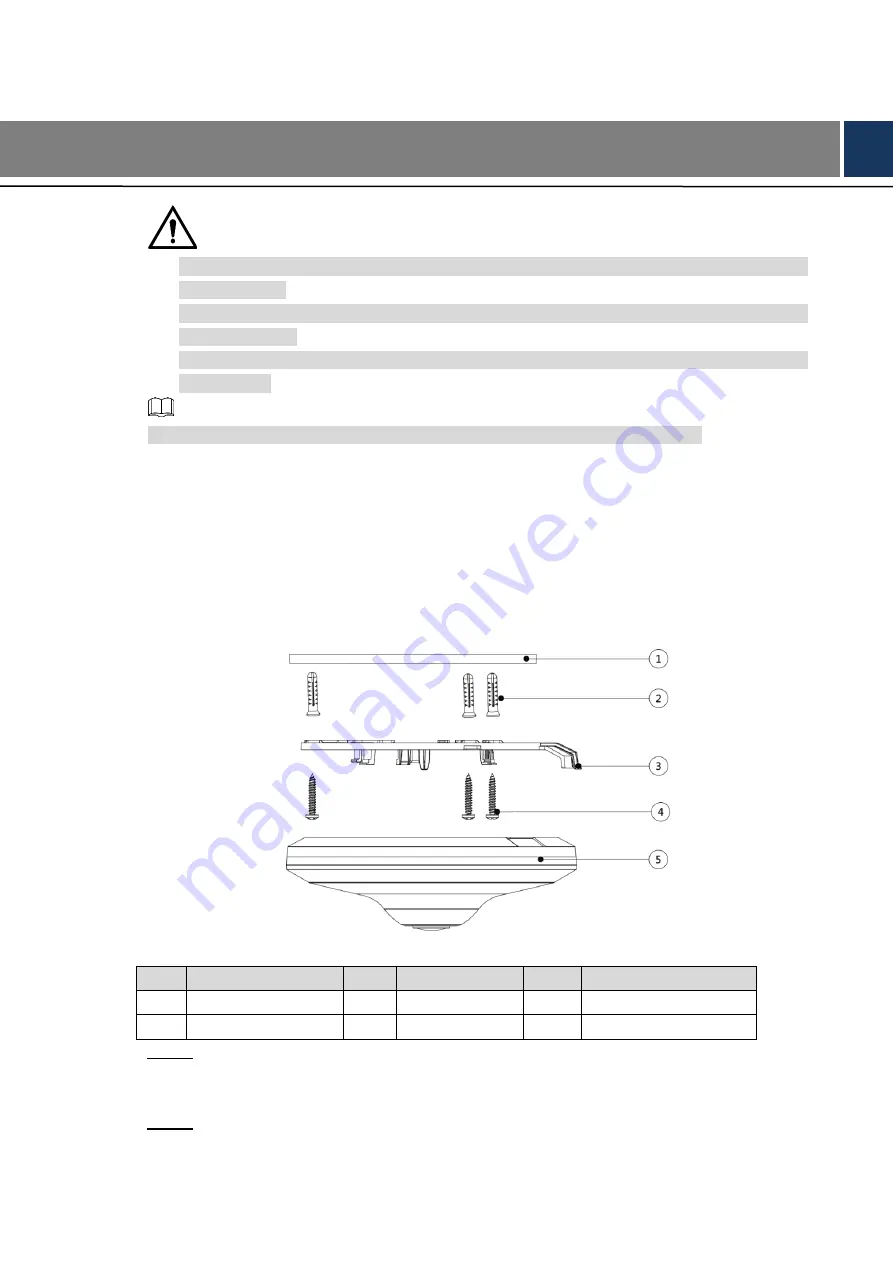
Installation 4
3
Installation
Make sure the mounting surface is strong enough to hold at least three times of the
camera weight.
Keep the protection film on the dome before installation and adjustment finished to avoid
possible scratch.
Properly handle the device after unpacking. Do not expose the device in humid
environment.
The following figures are for reference only, and the actual product shall prevail.
For the installation of model A, see "3.1 Installing Model A"; for the installation of model B, see
3.1
Installing Model A
Model A installation
Figure 3-1
Table 3-1 Installation item list
No.
Item
No.
Item
No.
Item
①
Mounting surface
②
Expansion bolt
③
Mounting plate
④
Self-tapping screw
⑤
Device
—
—
Drill screw holes (and the cable outlet hole if it needs to go through the mounting
Step 1
surface) on the mounting surface
①
as indicated on the mounting plate
③
, and then
insert expansion bolts
②
in the screw holes.
Put in and fasten the self-tapping screws
④
to attach the mounting plate
③
to the
Step 2
mounting surface
①
.




































