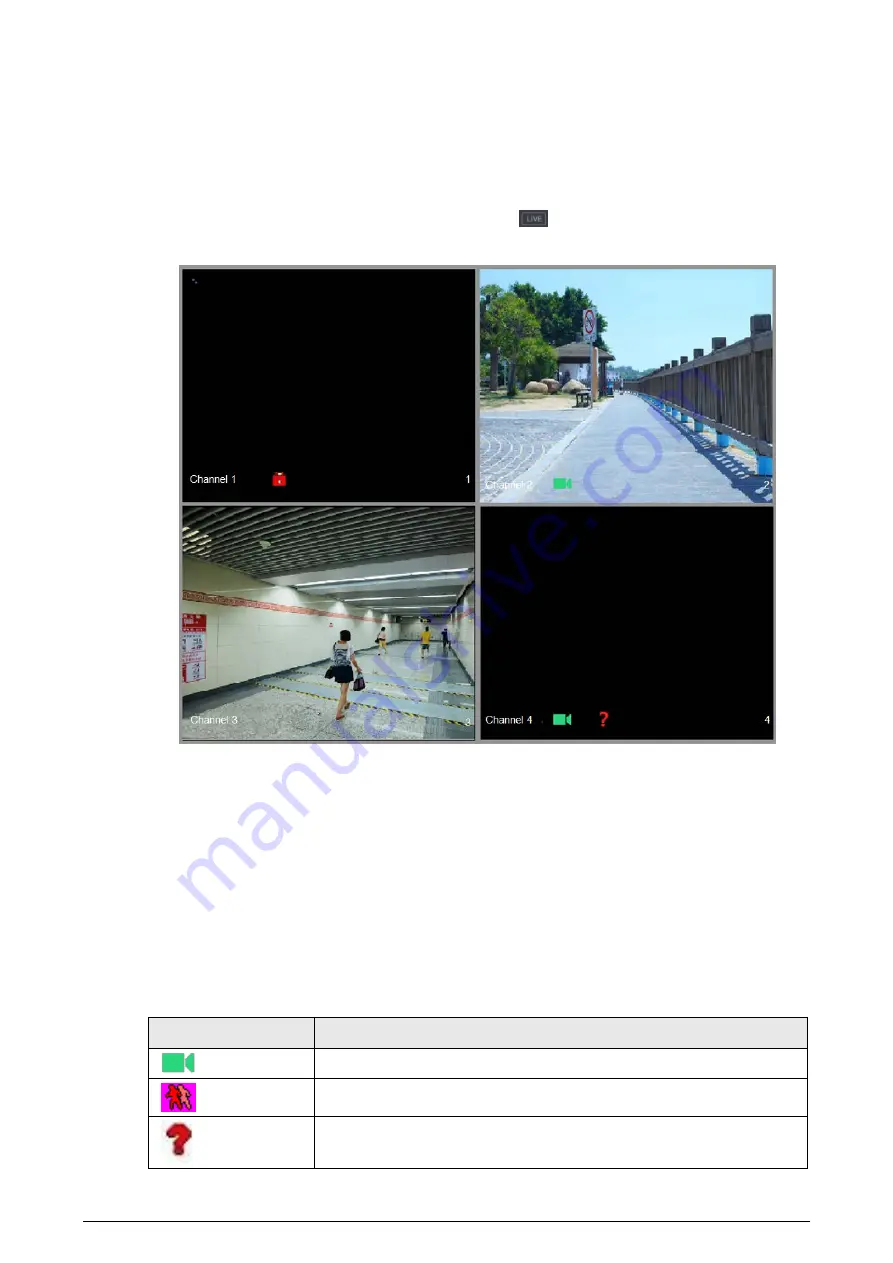
26
1.9 Live View
After you logged in, the system goes to multiple-channel live view mode by default. You can view
the monitoring video of each channel. Note that the number of displayed window may vary model
to model.
To enter the live view screen from other interfaces, click
at the upper-right of the screen.
Figure 1-24 Live view
Live View Screen
You can view the live video from the connected cameras through each channel on the screen.
●
By default, the system time, channel name and channel number are displayed on each channel
window. This setting can be configured by selecting Main Menu > CAMERA > Overlay >
Overlay.
●
The figure at the lower-right corner represents channel number. If the channel position is
changed or the channel name is modified, you can recognize the channel number by this figure
and then perform the operations such as record query and playback.
For the icons displayed on each channel, see Table 1-7.
Table 1-7 Icon description
Icon
Description
Video is being recorded.
Motion detection occurs in the scene.
Video loss is detected.





















