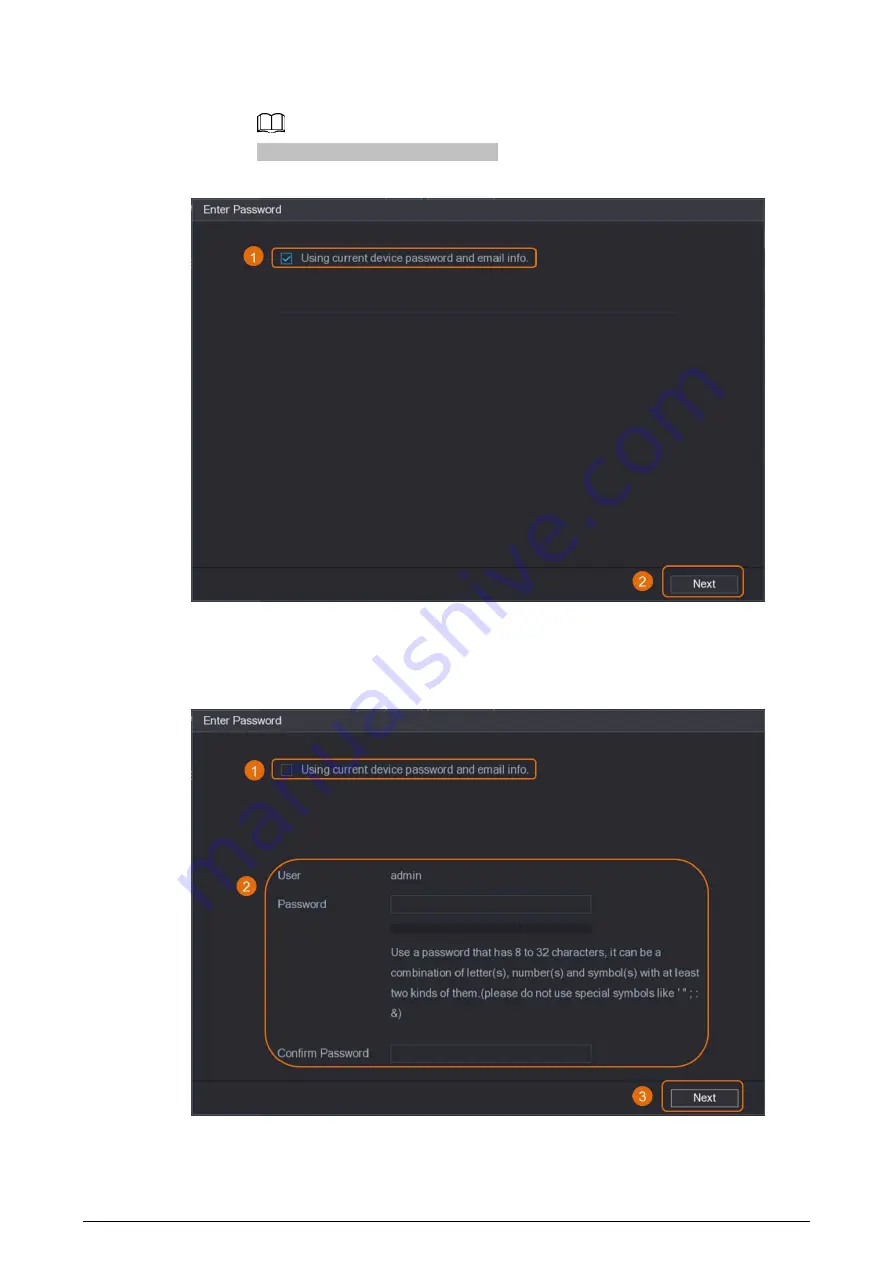
12
1. Select Using current device password and email info..
This check box is selected by default.
Figure 1-11 Apply device settings
2. Click Next.
●
Manually set password and email information.
1. Cancel Using current device password and email info..
Figure 1-12 Set password
2. Set password.