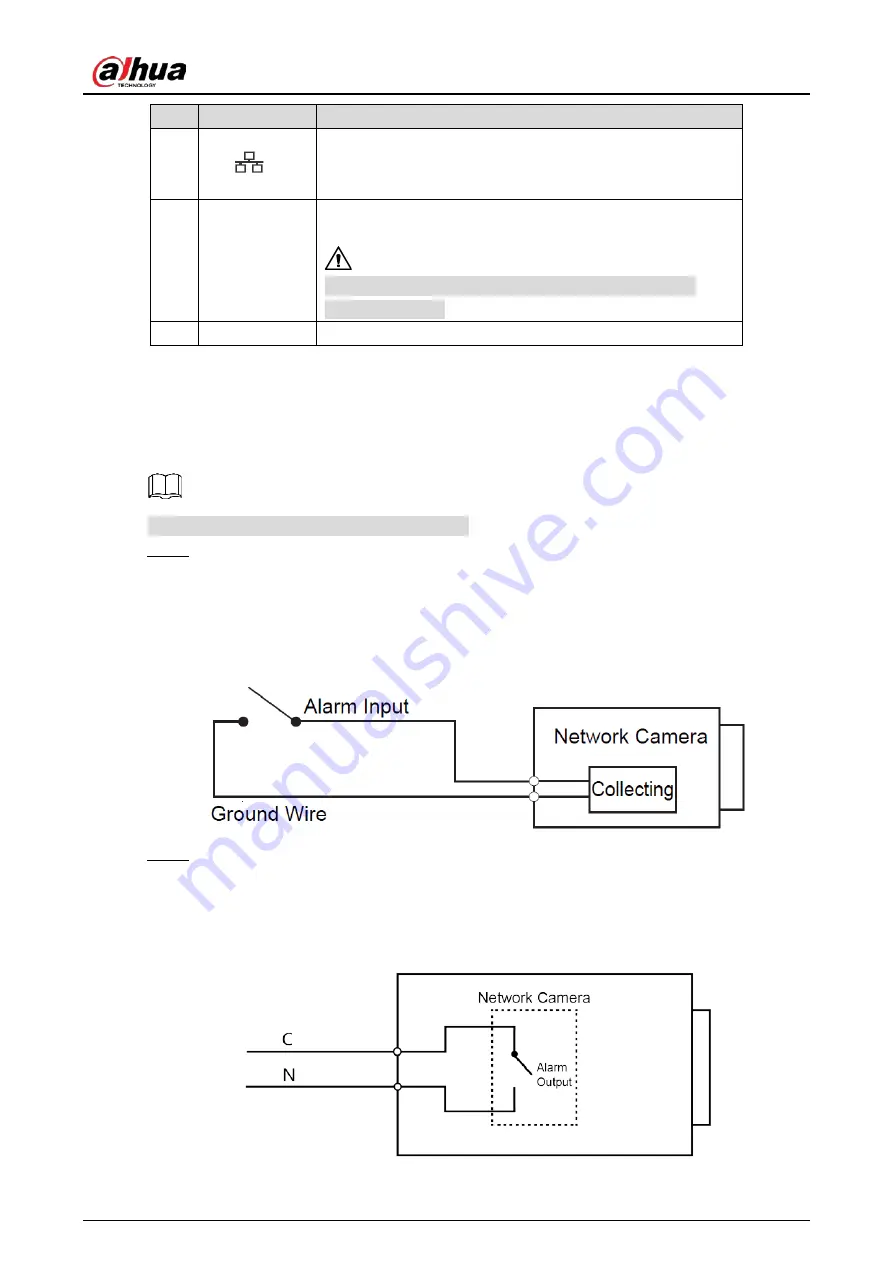
Quick Start Guide
2
No.
Port Name
Description
3
LAN
/ OPT
LAN: Connects to network with network cable; provides
power to the device with PoE.
OPT: Connects to OPT devices to connect to the network.
4
DC 12V or AC
24V
Inputs 12V DC or 24V AC power. Please be sure to supply
power as instructed in the Guide.
Device abnormity or damage could occur if power is not
supplied correctly.
5
VIDEO
Outputs analog video signal.
Connecting Alarm Input/output
1.2
Alarm input/output is available on select models.
Connect alarm input device to the alarm input end of the I/O port.
Step 1
Device collects different states of alarm input port when the input signal is idling and being
connected to the ground.
Device collects logic "1" when input signal is connecting to +3V to
+5V or idling.
Device collects logic "0" when input signal being connected to the ground.
Alarm input
Figure 1-2
Connect alarm output device to the alarm output end of the I/O port. The alarm output is
Step 2
relay switch output, which can only connect to NO alarm devices.
The N port and the C port with the same number constitute a switch for alarm output. See
Figure 1-3. The switch is open normally and closes when there is alarm output.
Alarm output
Figure 1-3




















