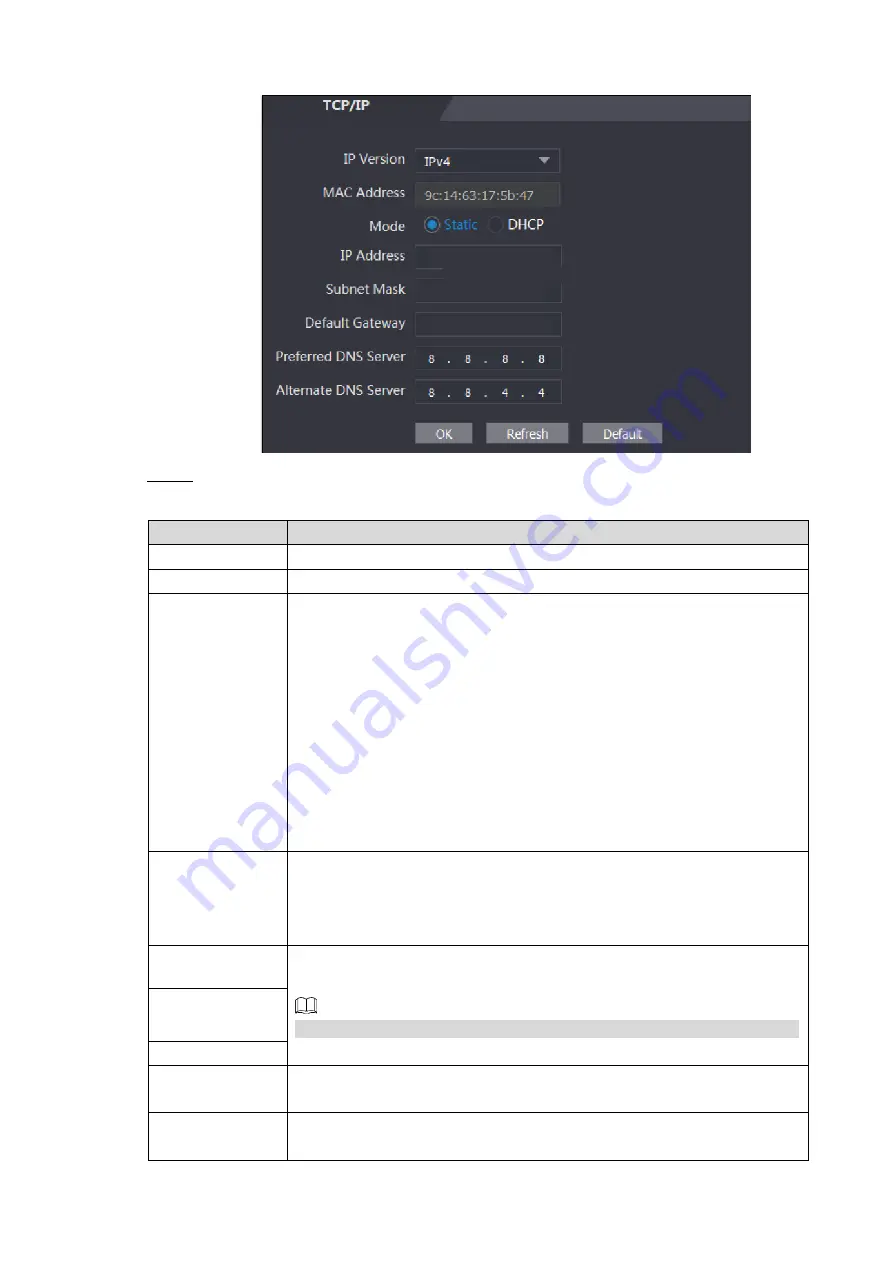
Web Operation 50
TCP/IP
Figure 4-19
Configure parameters.
Step 2
Table 4-6 TCP/IP
Parameter
Description
IP Version
There is one option: IPv4.
MAC
MAC address of the
terminal
is displayed.
Mode
Static
Set IP address, subnet mask, and gateway address manually.
DHCP
After DHCP is enabled, IP address, subnet mask, and gateway
address cannot be configured.
If DHCP is effective, IP address, subnet mask, and gateway
address will be displayed automatically; if DHCP is not
effective, IP address, subnet mask, and gateway address will
all be zero.
If you want to see the default IP when DHCP is effective,
disable DHCP.
Link-local
address
Link-local address is only available when IPv6 is selected in the IP
version. Unique link-local addresses will be assigned to network
interface
controller in
each
local
area
network
to
enable
communications. The link-local address cannot be modified.
IP Address
Enter IP address, and then configure subnet mask and gateway address.
IP address and gateway address must be in the same network segment.
Subnet Mask
Gateway
Preferred
DNS
Server
Set IP address of the preferred DNS server.
Alternate
DNS
Server
Set IP address of the alternate DNS server.
















































