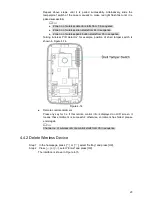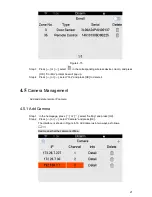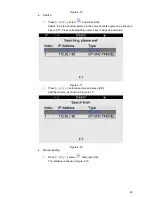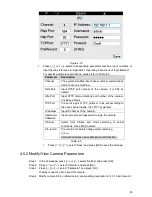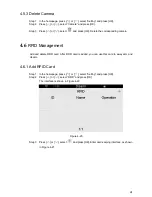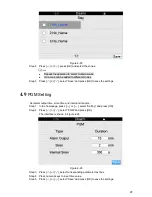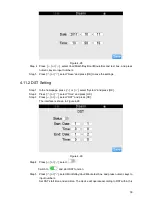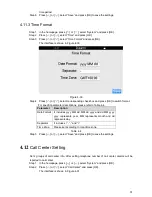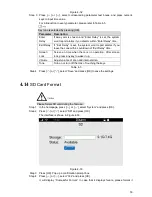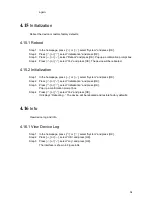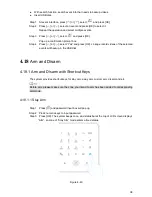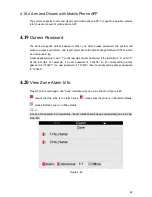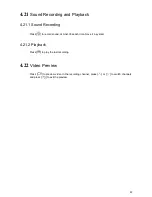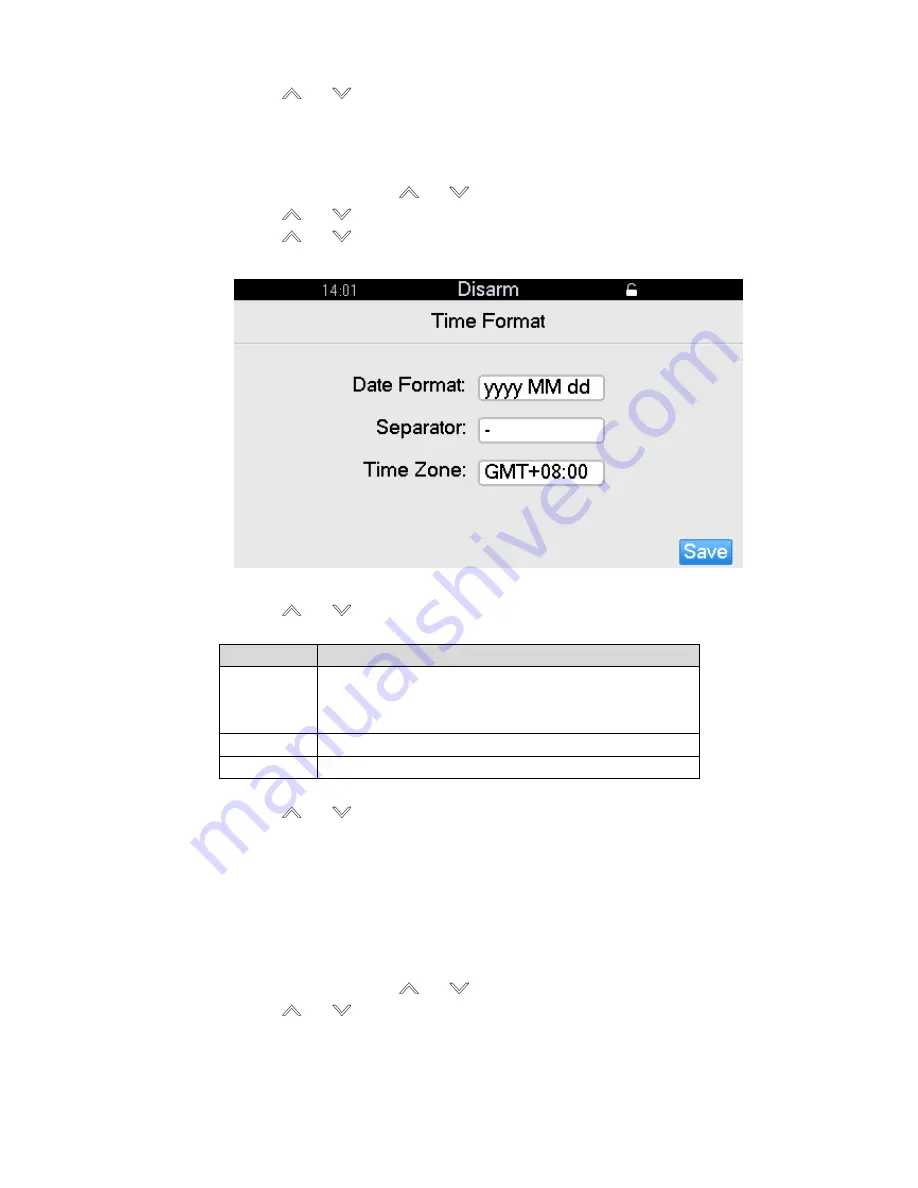
31
time period.
Step 6 Press [
] or [
], select “Save” and press [OK] to save the settings.
4.11.3 Time Format
Step 1 In the homepage, press [
] or [
], select “System” and press [OK].
Step 2 Press [
] or [
], select “Time” and press [OK].
Step 3 Press [
] or [
],
select “Time Format” and press [OK].
The interface is shown in Figure 4-30.
Figure 4-30
Step 4 Press [
] or [
], select corresponding check box and press [OK] to switch format.
For specific parameter descriptions, please refer to Table 4-4.
Parameter
Description
Date Format It includes yyyy MM dd, MM dd yyyy and dd MM yyyy.
yyyy represents year, MM represents month and dd
represents day.
Separator
It includes
“-”, “.” and “/”.
Time Zone
Please set according to local time zone.
Table 4-4
Step 5 Press [
] or [
], select “Save” and press [OK] to save the settings.
4.12
Call Center Setting
Set 2 groups of call center info. After setting telephone number of call center, alarms will be
reported to call center.
Step 1 In the homepage, press [
] or [
], select “System” and press [OK].
Step 2 Press [
] or [
], select “Call Center” and press [OK].
The interface is shown in Figure 4-31.
Summary of Contents for ARC5402A-GW
Page 1: ...Video Alarm Control Panel User s Manual V1 0 1 ...
Page 11: ...2 Figure 1 1 ...