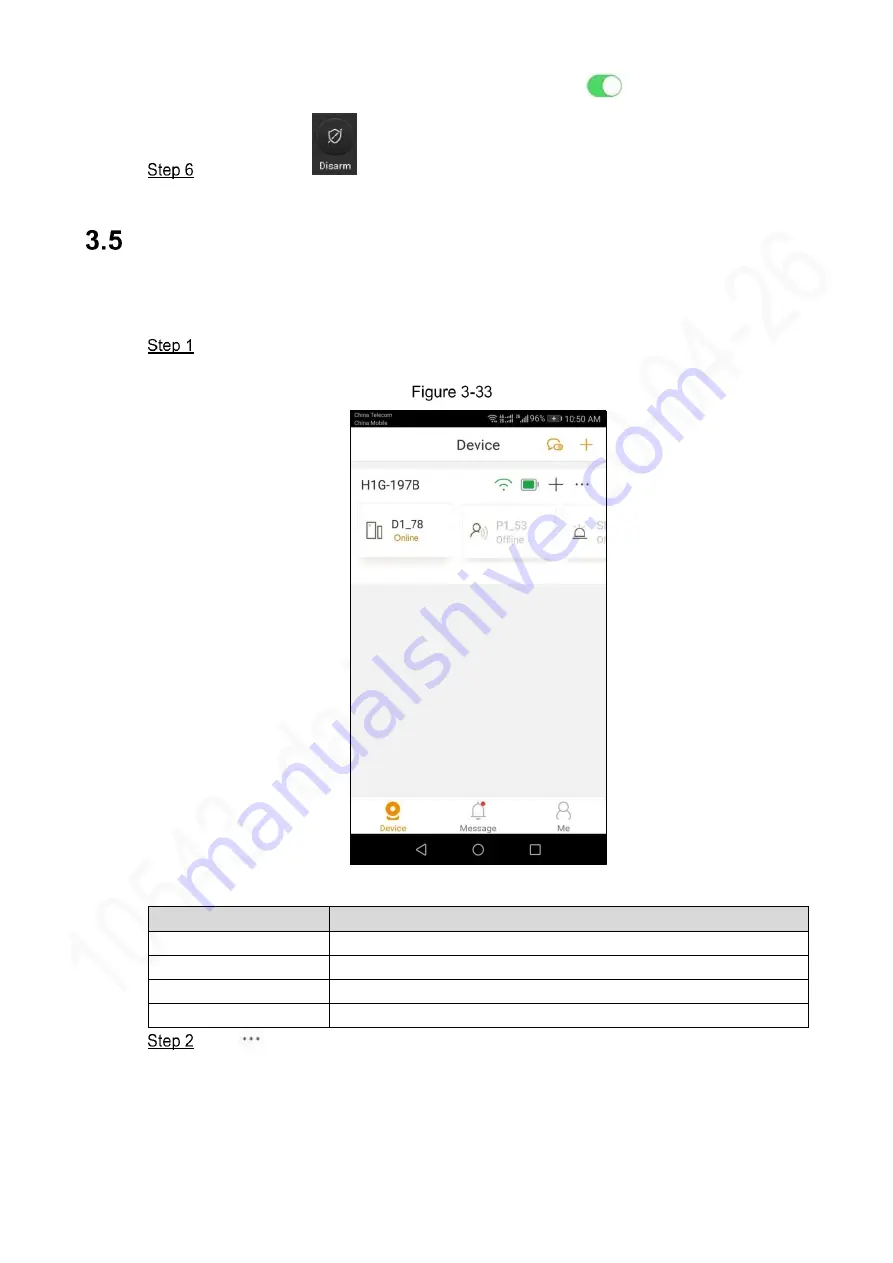
Error! Use the Home tab to apply
标题
1 to the text that you want to app
ear here.
35
The accessory is armed by default in away mode. Tap
to disarm the accessory.
(Optional) Tap
to disarm all accessories, except 24H alarm devices, such as
flood detector and so on.
Configuration Details
3.5.1
Device Details
Tap App icon on your mobile phone, and start the App.
The
Device
interface is displayed. See Figure 3-33.
Device
Table 3-3
Accessory status description
Status
Description
Online
The accessory is online and working.
Offline
The accessory is offline and not working.
Armed
The accessory is armed. It will give an alarm when necessary.
Disarmed
The accessory is disarmed. It will not give an alarm.
Tap
.
Accessory list is displayed. See Figure 3-34.























