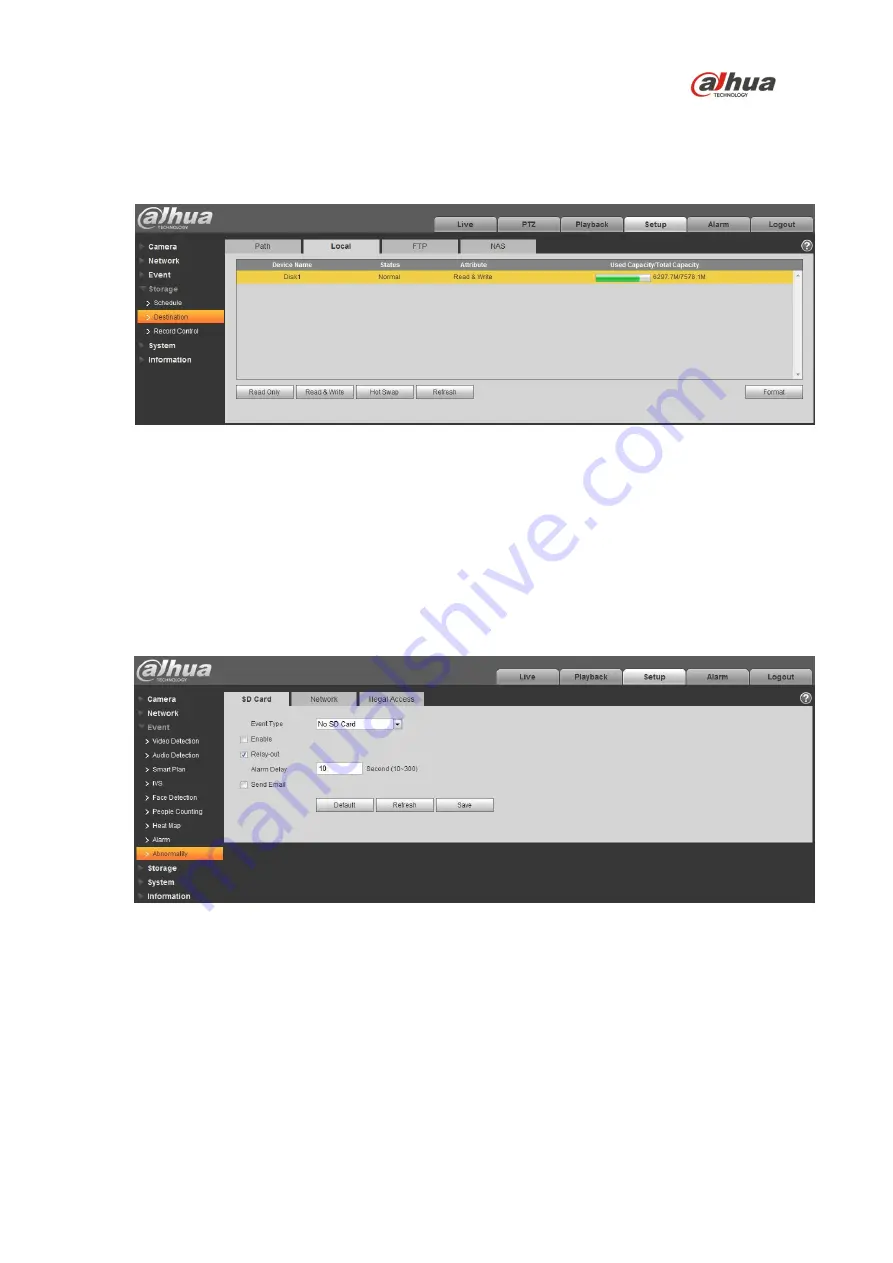
16
2. Select the recording medium for each event Recorded and Snapshot event, Scheduled,
Motion Detect and Alarm. Select the Local check box to record an event to the Micro SD card.
3. Click the Local tab to view the used capacity and the total capacity of the Micro SD card.
Figure 5-6
4. Expand the Event menu, located at the left of the Web interface, then select the Abnormality
page to set alarms related to the Micro SD card. The contains the following Micro SD card
alarm options:
•
No SD Card: Device triggers an alarm if the device does not contain a Micro SD card.
•
Capacity Warning: Device triggers an alarm when the data on the Micro SD card passes a
defined threshold.
•
SD Card Error: Device triggers an alarm if it detects an issues writing data or retrieving data
from the Micro SD card.
Figure 5-7
5. Select the event from the Event Type pull-down menu (No SD Card, Capacity Warning, SD
Card Error).
6. Check the Enable box to activate the alarm for this event.
7. Check the Relay-out box to enable a relay alarm. Then, specify the time in seconds to delay
the alarm relay output (10 s to 300 s).
8. Check the Send Email box to send an email to a specified user after the device triggers an
alarm.
9. Set the capacity limit for the Micro SD Card (available with the Capacity Warning event type).
The device triggers an alarm once the amount of data on the card surpasses this limit.
Summary of Contents for 42212TNI
Page 19: ...17 Figure 5 8 ...



































