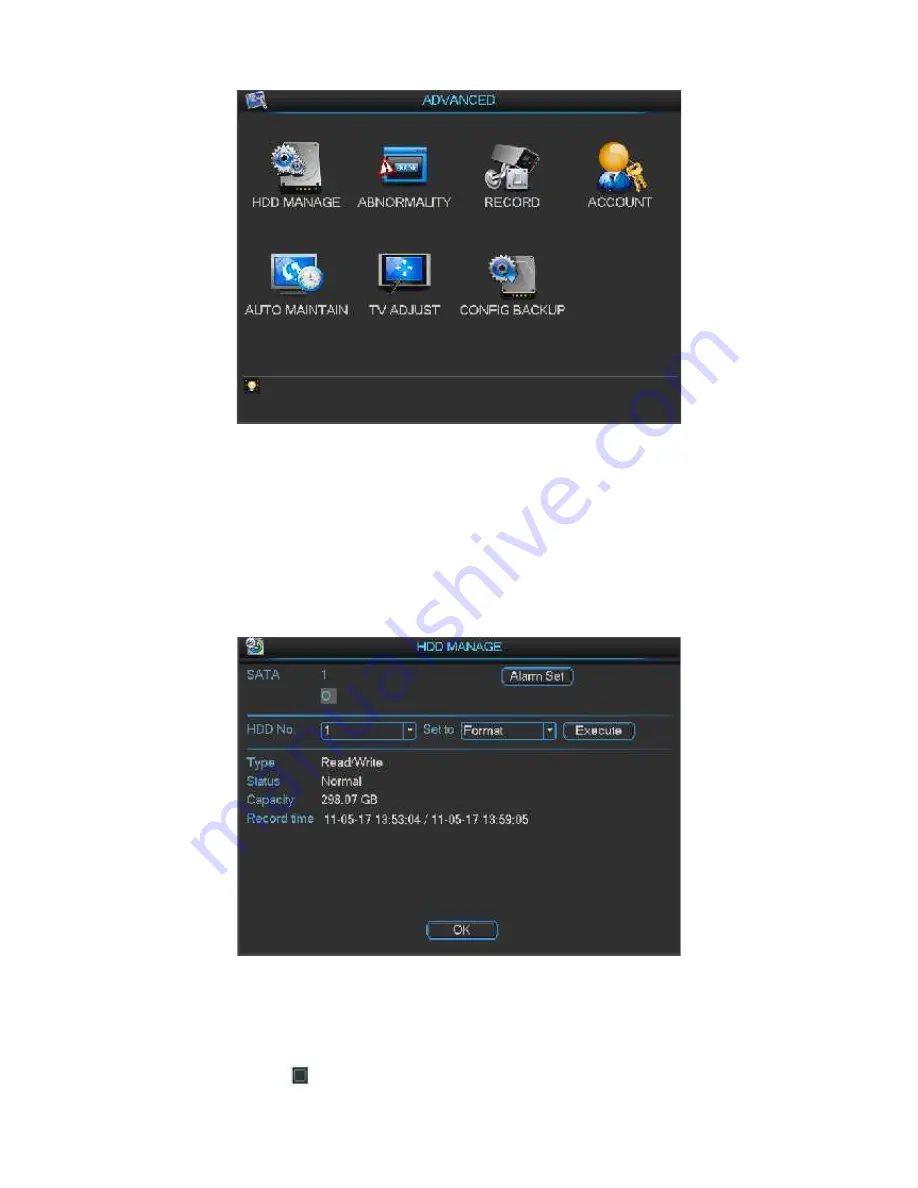
64
Figure 5-27
5.5.1 HDD Management
Here is for you to view and implement hard disk management. See Figure 5-28.
You can see current HDD type, status, capacity and record time. When HDD is working properly,
system is shown as O. When HDD error occurred, system is shown as X.
You can select HDD mode from the dropdown list such as read-only or you can erase all data in
the HDD.
Please note system needs to reboot to get all the modification activated.
Figure 5-28
Click alarm set button, the interface is shown as below. See Figure 5-29. (This interface is just
like the abnormity setup). Please refer to chapter 5.5.2 for detailed information.
Please highlight icon
to select the corresponding function.
Summary of Contents for 3100 series
Page 1: ...1 1U 3100 Series Standalone DVR User s Manual Version 1 0 ...
Page 73: ...73 Figure 5 44 ...
Page 78: ...78 Figure 6 11 ...
Page 127: ...127 Samsung HA101UJ CE 1T SATA ...
















































