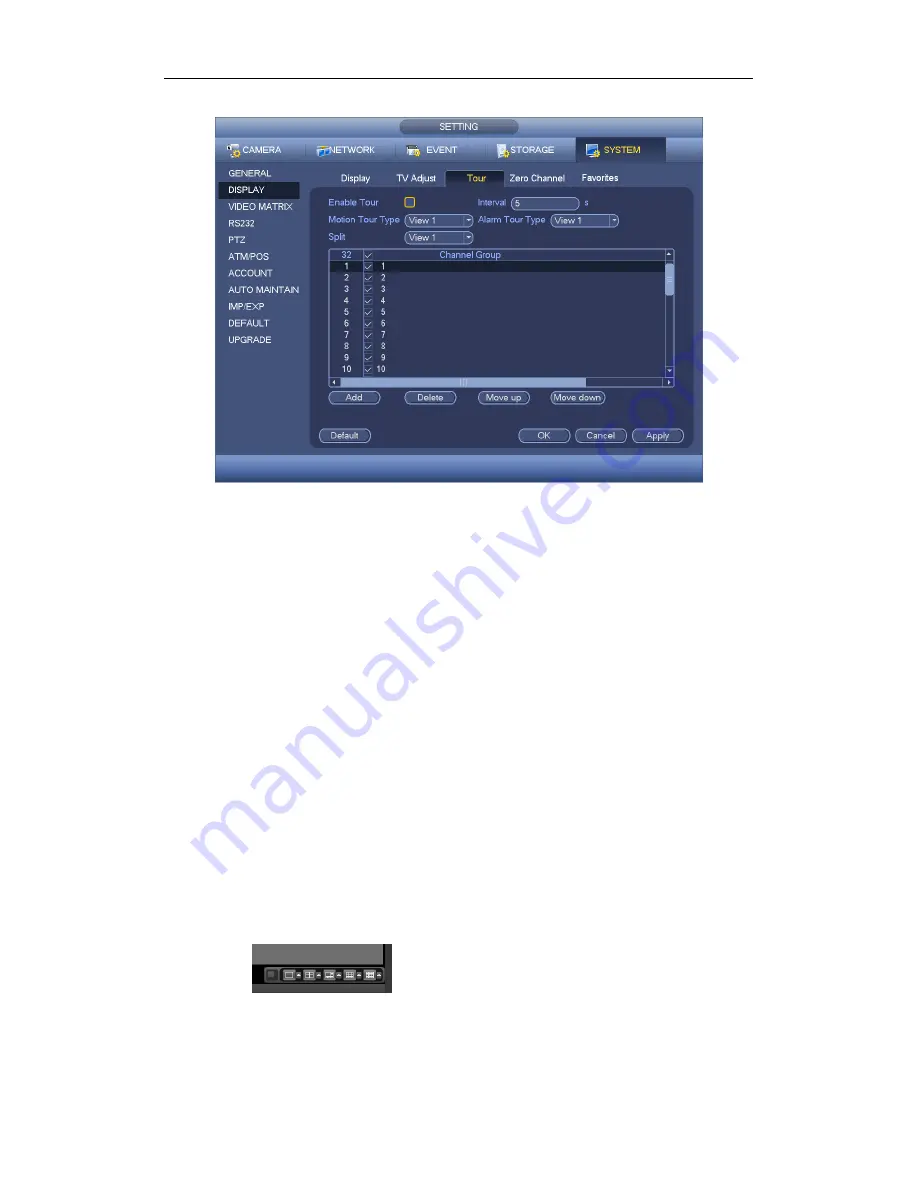
Standalone DVR User’s Manual
244
Figure 4-147
4.11.5.2.4 Zero-channel Encoding
Click zero-channel encoding button, you can go to the following interface. See Figure
4-148. Here you can enable and set zero-channel encoding function so that you can view
several video sources at one channel.
Enable: This function is disabled by default. Check the box here to enable this
function so that you can control the zero-channel encoding function at the WEB.
Compression: System default setup is H.264. You can set according to device
capability.
Resolution: The resolution value may vary due to different device capabilities. Please
select from the dropdown list.
Frame rate: The frame rate value may vary due to different device capabilities.
Please select from the dropdown list.
Bit Rate: The bit rate value may vary due to different device capabilities and frame
rate setups. Please select from the dropdown list.
Save: Click the Save button to save current setup. If this function is disabled, you can
not operate zero-channel encoding function at the WEB, the video is black or null
even you operate when the function is disabled. After you enabled this function, login
the Web and you can select zero-channel encoding mode at the right corner of the
interface
. Select a mode; you can view the local preview video.
Summary of Contents for 1U Series
Page 1: ...Standalone DVR User s Manual Standalone DVR User s Manual V1 2 0 ...
Page 227: ...Standalone DVR User s Manual 217 Figure 4 109 Figure 4 110 ...
Page 233: ...Standalone DVR User s Manual 223 Figure 4 115 Figure 4 116 ...
Page 234: ...Standalone DVR User s Manual 224 Figure 4 117 Figure 4 118 ...
Page 308: ...Standalone DVR User s Manual 298 Figure 5 64 Figure 5 65 Figure 5 66 ...
Page 359: ...Standalone DVR User s Manual 349 ...
Page 361: ...Standalone DVR User s Manual 351 ...






























