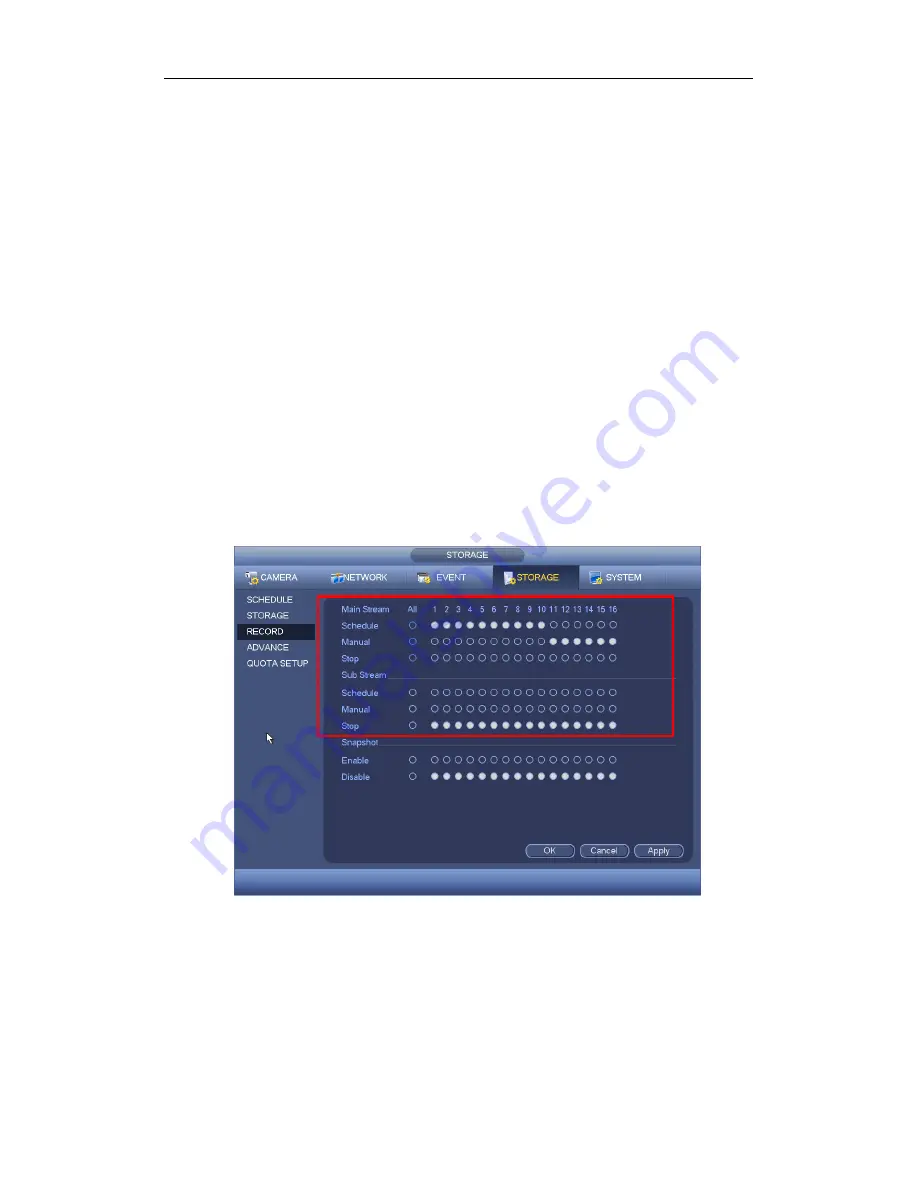
Standalone DVR User’s Manual
237
4.11.4.3.1 Record Control
Note:
You need to have proper rights to implement the following operations. Please make
sure the HDD has been properly installed.
There are three ways for you to go to manual record menu.
Right click mouse and then select Manual->Record.
In the main menu, from Setting->Storage->Record.
In live viewing mode, click record button in the front panel or record button in the
remote control.
System supports main stream and sub stream. There are three statuses:
schedule/manual/stop. See Figure 4-139. Please highlight icon
“ ○ ”
to select
corresponding channel.
Manual: The highest priority. After manual setup, all selected channels will begin
ordinary recording.
Schedule: Channel records as you have set in recording setup (Main
Menu->Setting->System->>Schedule)
Stop: Current channel stops recording.
All: Check All button after the corresponding status to enable/disable all-channel
schedule/manual record or enable/disable all channels to stop record.
Figure 4-139
4.11.4.3.2 Snapshot Operation
Check the corresponding box to enable/disable schedule snapshot function. See
Figure 4-140.
Summary of Contents for 1U Series
Page 1: ...Standalone DVR User s Manual Standalone DVR User s Manual V1 2 0 ...
Page 227: ...Standalone DVR User s Manual 217 Figure 4 109 Figure 4 110 ...
Page 233: ...Standalone DVR User s Manual 223 Figure 4 115 Figure 4 116 ...
Page 234: ...Standalone DVR User s Manual 224 Figure 4 117 Figure 4 118 ...
Page 308: ...Standalone DVR User s Manual 298 Figure 5 64 Figure 5 65 Figure 5 66 ...
Page 359: ...Standalone DVR User s Manual 349 ...
Page 361: ...Standalone DVR User s Manual 351 ...
















































