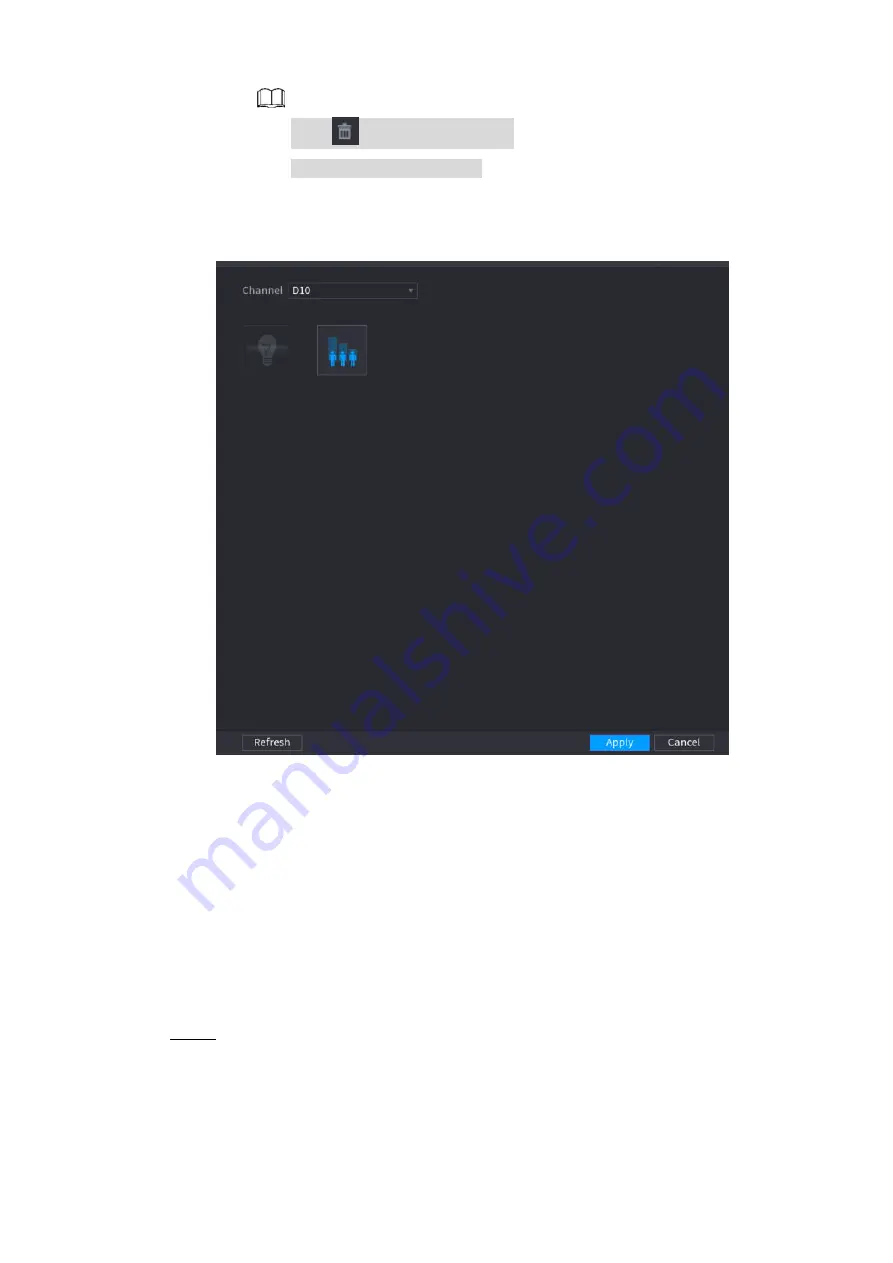
Table of Contents 180
Click
to delete the preset.
Click
Add
to add a preset.
Once the remote device does not support preset function, the interface is shown as
Figure 4-122
1) Select a channel.
2) Click the smart plan icon. The icon becomes blue highlighted.
3) Click
Apply
.
4.7.2.2 Face Detection
The Device can analyze the pictures captured by the camera to detect whether the faces are on the
pictures. You can search and filter the recorded videos the faces and play back.
Preparations
The connected camera shall support human face detection function.
Step 1 Select
Main Menu > AI > PARAMETERS > FACE DETECTION
.
The
FACE DETECTION
interface is displayed. See Figure 4-123.
















































