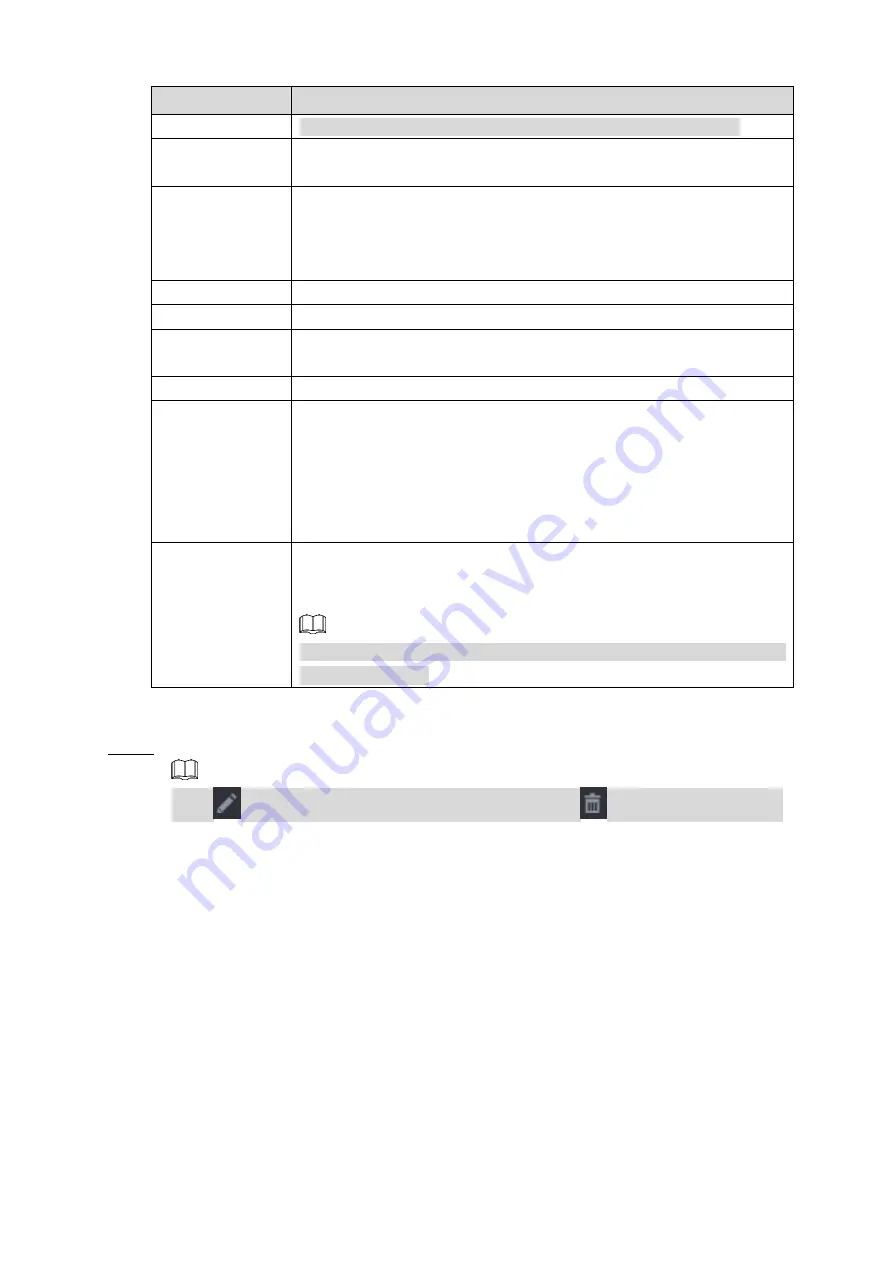
Table of Contents 99
Parameter
Description
The default is 192.168.0.0 which the system cannot connect to.
RTSP Port
The default value setting is 554. You can enter the value according to
your actual situation.
HTTP Port
The default value setting is 80. You can enter the value according to
your actual situation.
If you enter other value, for example, 70, and then you should enter
70 after the IP address when logging in the Device by browser.
User Name
Enter the user name of the remote device.
Password
Enter the password of the user for the remote device.
Remote Channel
Enter the remote channel number of the remote device that you want
to add.
Decoder Buffer
In the
Decoder Buffer
list, select
Default
,
Realtime
, or
Fluent
.
Protocol Type
If the remote device is added through private protocol, the default
type is
TCP
.
If the remote device is added through Onvif protocol, the system
supports
Auto
,
TCP
,
UDP
, or
MULTICAST
.
If the remote device is added through other manufacturers, the
system supports
TCP
and
UDP
.
Encrypt
If the remote device is added through Onvif protocol, selecting the
Encrypt
check box will provide encryption protection to the data being
transmitted.
To use this function, the HTTPS function should be enabled for the
remote IP camera.
3) Click
OK
.
The remote device information is displayed on the
Added Device
list.
Step 4 Click
Next
to complete the remote device registration.
Click
to change the remote device information. Click
to delete remote device.
Once the multiple-sensor device has registered to the device system displays the channel status on
the
Link info
. See Figure 4-30. It shows one remote device has occupied two channels: D1, D3.
Summary of Contents for NVR2104/2108HS-W-4KS2 1U
Page 12: ...Table of Contents XI ...
Page 258: ...Table of Contents 246 Figure 4 178 ...
















































