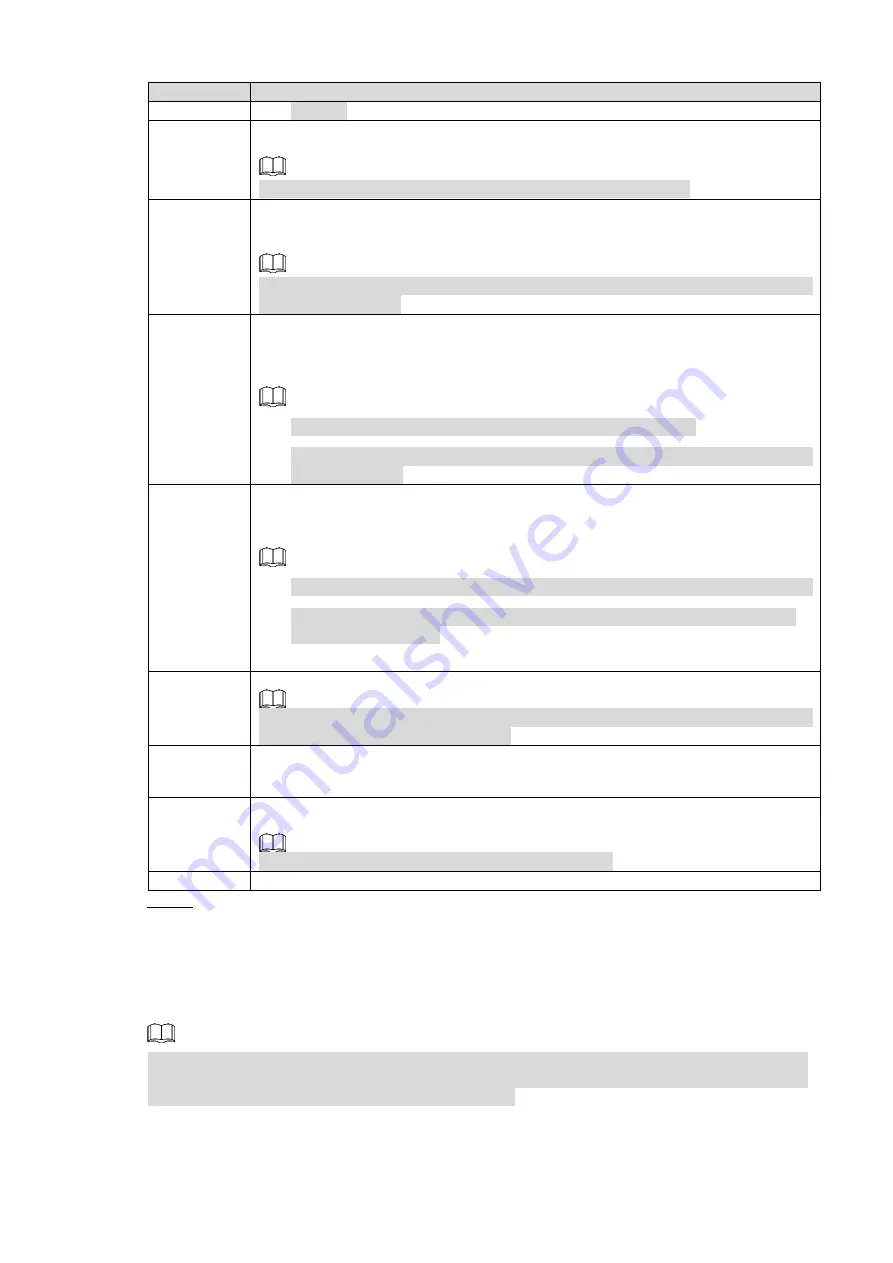
Local Basic Operation
230
Parameter
Description
Send Email
Select the check box. When an alarm occurs, the NVR device sends an email to
the set mailbox to notify the user.
You need to set the email first. For details, see "4.12.8 Email."
Record
Channel
Select the check box and select the needed recording channel (support multiple
choices). When an alarm occurs, the NVR device activates the channel for
recording.
You need to enable intelligent recording and auto recording first. For details, see
"4.1.4.6 Schedule."
PTZ
Activation
Select the check box and click
Setting
to select the channel and PTZ action.
When an alarm occurs, the NVR device associates the channel to perform the
corresponding PTZ action. For example, activate the PTZ in channel one to turn
to the preset point X.
Tripwire alarm supports to activate PTZ preset point only.
You need to set the corresponding PTZ actions first, see "4.4.3 Configuring
PTZ Functions."
Tour
Select the check box and select the channel for tour. When an alarm occurs, the
local interface of the NVR device displays the selected channel screen.
You need to set the time interval and mode for tour first, see "4.17.2 Tour."
After the tour is over, the preview interface is restored to the screen split
mode before the tour.
Snapshot
Select the
Snapshot
check box to take a snapshot of the selected channel.
To use this function, select
Main Menu > CAMERA > ENCODE > Snapshot
, in
the Mode list, select Event (Trigger).
Log
Select the check box, the NVR device records the alarm information in the log
when an alarm occurs.
Voice
Prompts
Check the box and then select the corresponding audio file from the dropdown
list. System plays the audio file when the alarm occurs.
Refer to
to add audio file first.
Buzzer
Select the check box to activate the buzzer when an alarm occurs.
Step 3 Click
Apply
.
4.9 POS
You can connect the Device to the POS (Point of Sale) machine and receive the information
from it. This function applies to the scenarios such as supermarket POS machine. After
connection is established, the Device can access the POS information and display the overlaid
text in the channel window.
Playing POS information in the local playback and viewing the POS information in the live view
screen support single-channel mode and four-channel mode. Displaying monitoring screen and
playing back in the web support multi-channel mode.
4.9.1 Search






























