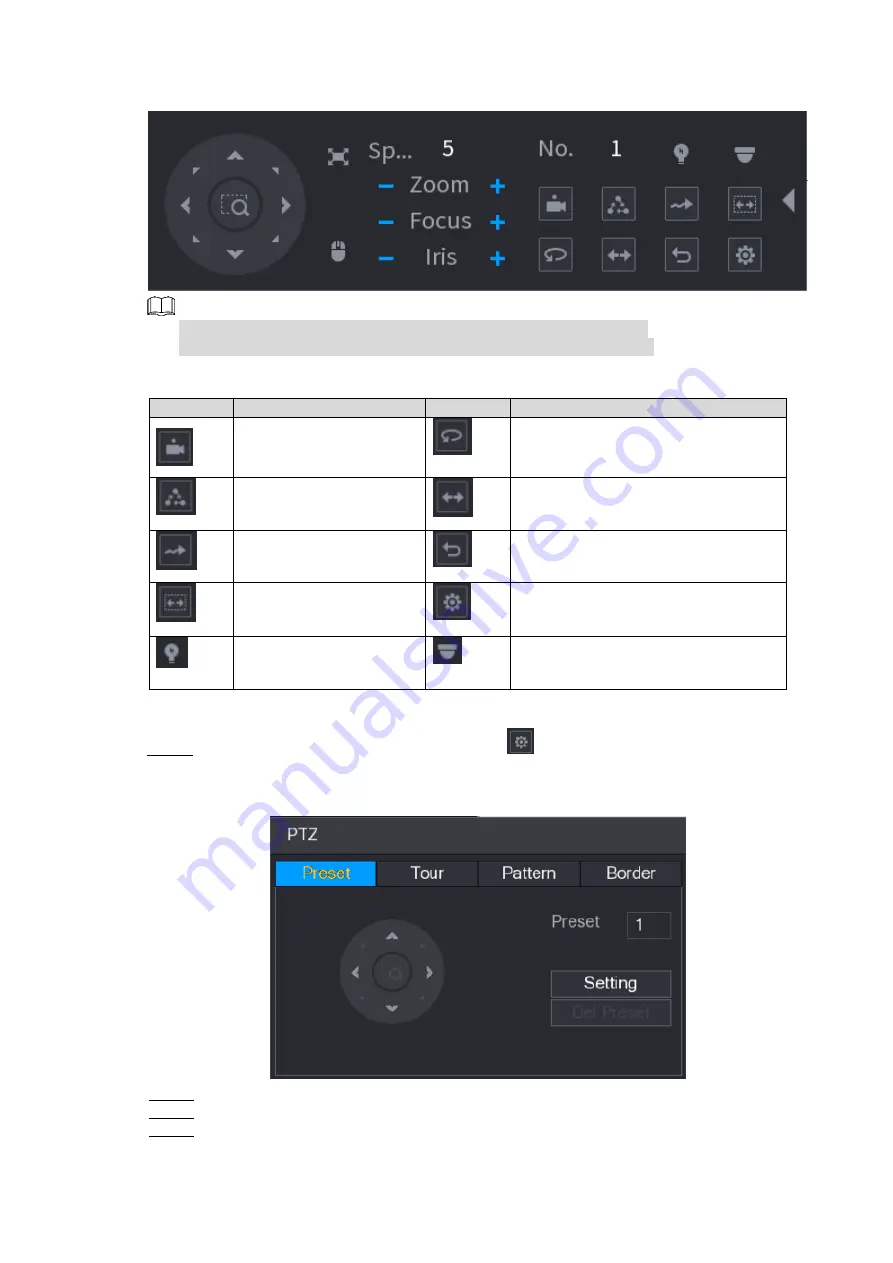
Local Basic Operation
145
Figure 4-84
The functions with buttons in gray are not supported by the system.
Right-click once to return to the interface of PTZ basic control panel.
Table 4-22
Icon
Function
Icon
Function
Preset
Auto Pan
Tour
Flip
Pattern
Reset
Auto scan
Click the
AUX Config
icon to open
the PTZ functions settings interface.
AUX Switch
Click the
Enter Menu
icon to open
the
MENU OPERATION
interface.
4.4.3 Configuring PTZ Functions
4.4.3.1 Configuring Presets
Step 1 On the Expanded PTZ Control Panel, click
.
The
Preset
interface is displayed. See Figure 4-85.
Figure 4-85
Step 4 Click the direction arrows to the required position.
Step 5 In the
Preset
box, enter the value to represent the required position.
Step 6 Click
Setting
to complete the preset settings.
4.4.3.2 Configuring Tours






























