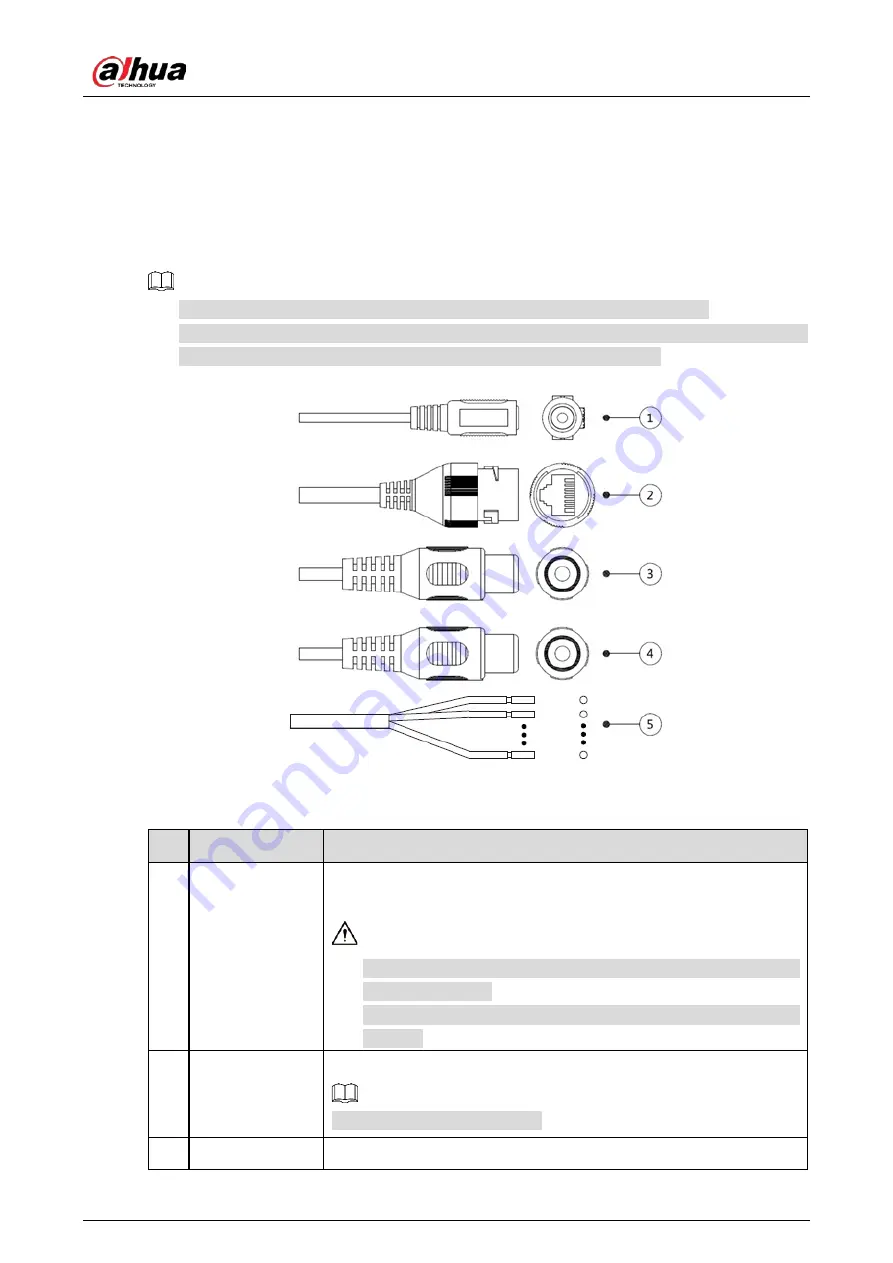
Quick Start Guide
1
1
Introduction
Cable
1.1
Cable type might vary with different devices, and the actual product shall prevail.
Please waterproof all the cable joints with insulating tape and waterproof tape to avoid short
circuit and water damage. For the detailed operation, see the
FAQ Manual
.
Cable list
Figure 1-1
For more information about cable ports, see Table 1-1.
Table 1-1
Cable information
No. Port Name
Function Description
1
12V DC/24V AC
power input
Inputs 12V DC/24V AC power. Please be sure to supply power as
instructed in the Guide.
When using 24V AC power, please connect the power input port to
2PIN converter first.
Device abnormity or damage could occur if power is not supplied
correctly.
2
Ethernet port
Connects to standard Ethernet cable.
PoE is available on select model.
3
Audio input
Connects to sound-pick-up device to receive audio signal.
Summary of Contents for HFW5241E-ZE
Page 1: ...IR Bullet Network Camera Quick Start Guide V1 0 2 ZHEJIANG DAHUA VISION TECHNOLOGY CO LTD...
Page 13: ...Quick Start Guide 7 Main interface Figure 2 4...
Page 17: ...Quick Start Guide 11 Cable going through the mounting surface...
Page 20: ...Quick Start Guide 14...
Page 21: ...Quick Start Guide...







































