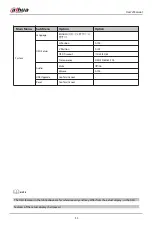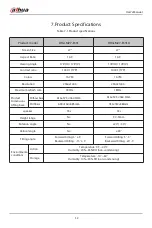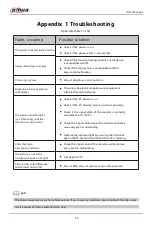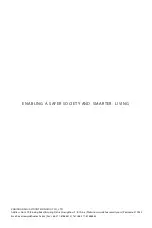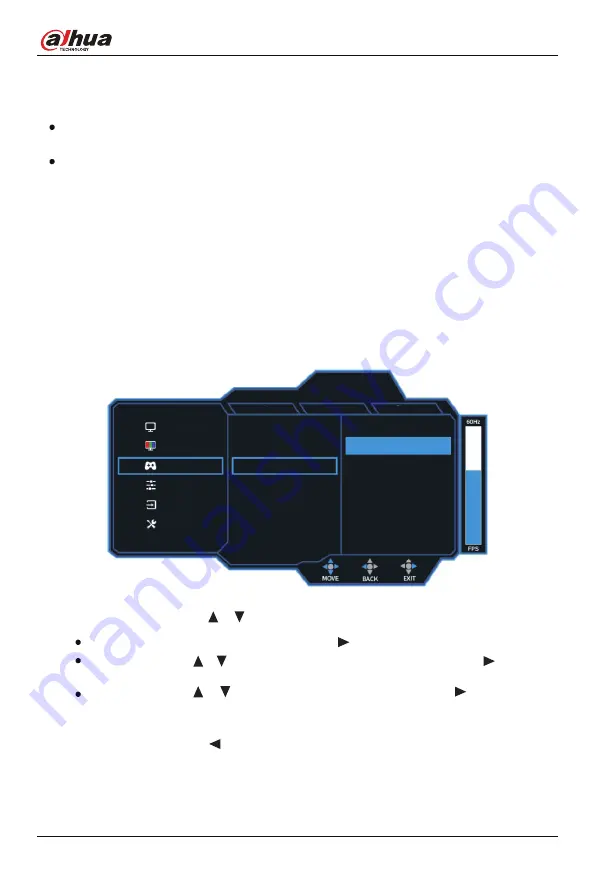
9
User’s Manual
5. Menu Description
The color and shape of the OSD menu of the actual computer may be slightly different from that
shown in the figure, and everything that has been actually displayed shall prevail.
Specifications of the OSD menu may change with improvements of functions without prior notice.
DHI-LM27-E331/E331A
The On-Screen Display (OSD) menu allows you to adjust the settings of your display, turn on the monitor
and move the joystick to the right to display the navigation interface.
Step 1. Rocker key (Middle) to enter the OSD main menu or enter sub-menus.
Figure 5-1 OSD screen
Step 2. Push the rocker buttons
or
to scroll through the functions.
Select the desired function, then push the rocker buttons
to enter the sub-menu.
Push the rocker buttons
or
to scroll through sub-menus, and push the rocker buttons
key to select
and confirm the desired function.
Push the rocker buttons
or
to select one option, and push the rocker buttons
to confirm settings
and exit from the current menu.
Step 3. Push the rocker buttons
to exit from the menu screen.
Color Temperature
Gamma
Hue
ation
w Blue Light
Timer
Crosshair
FPS Counter
Overdrive
Game Assist
DCR
MPRT
FreeSync/G-Sync
Display
Color
et
Gaming Setup
FreeSync/G-Sync
180Hz
2560 *1440
Display
Color
Advanced Settings
System Set
Input
System
Input
Gaming Setup