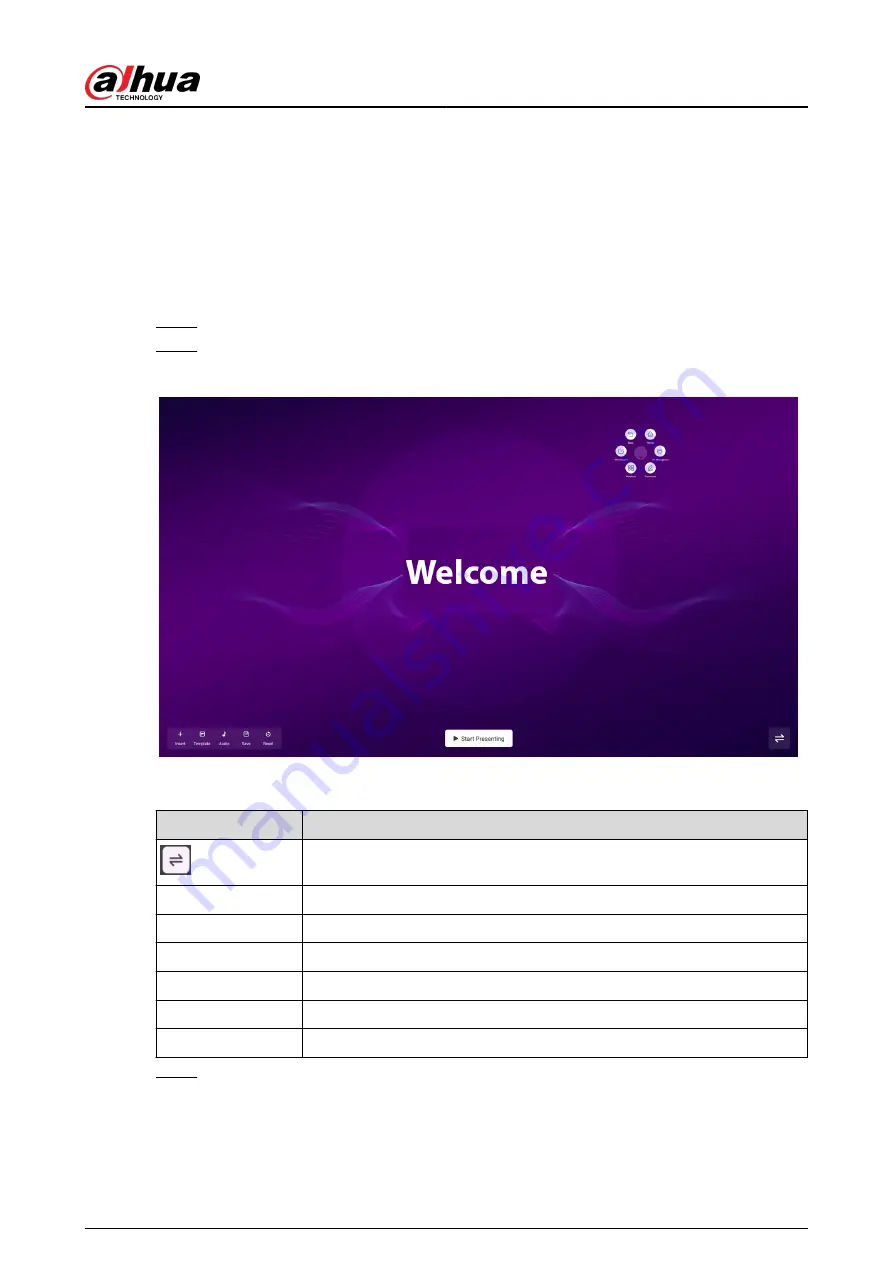
The device takes a full screenshot by default. After the screenshot, you can view the
storage path on the upper-right corner of the page.
3.8 Welcome Page
Prerequisites
Import the media such as images and audio files used to create the welcome page.
Procedure
Step 1
Select More > Welcome Page on the home screen of the Android system.
Step 2
Tap Setting on the lower-right corner to configure the welcome page.
Figure 3-9 Configure the welcome page
Table 3-7 Icon description
Icon
Description
Change the position of the toolbar.
Insert
Insert a background image or other images and text.
Template
You can use local background template or custom template.
Audio
Insert audio.
Save
Save your configurations.
Restart
Restore the welcome page to the default template.
Start Presenting
Show the presentation effect of the welcome page.
Step 3
Tap Save. You can swipe left on the home screen to view the welcome page.
User's Manual
28




























