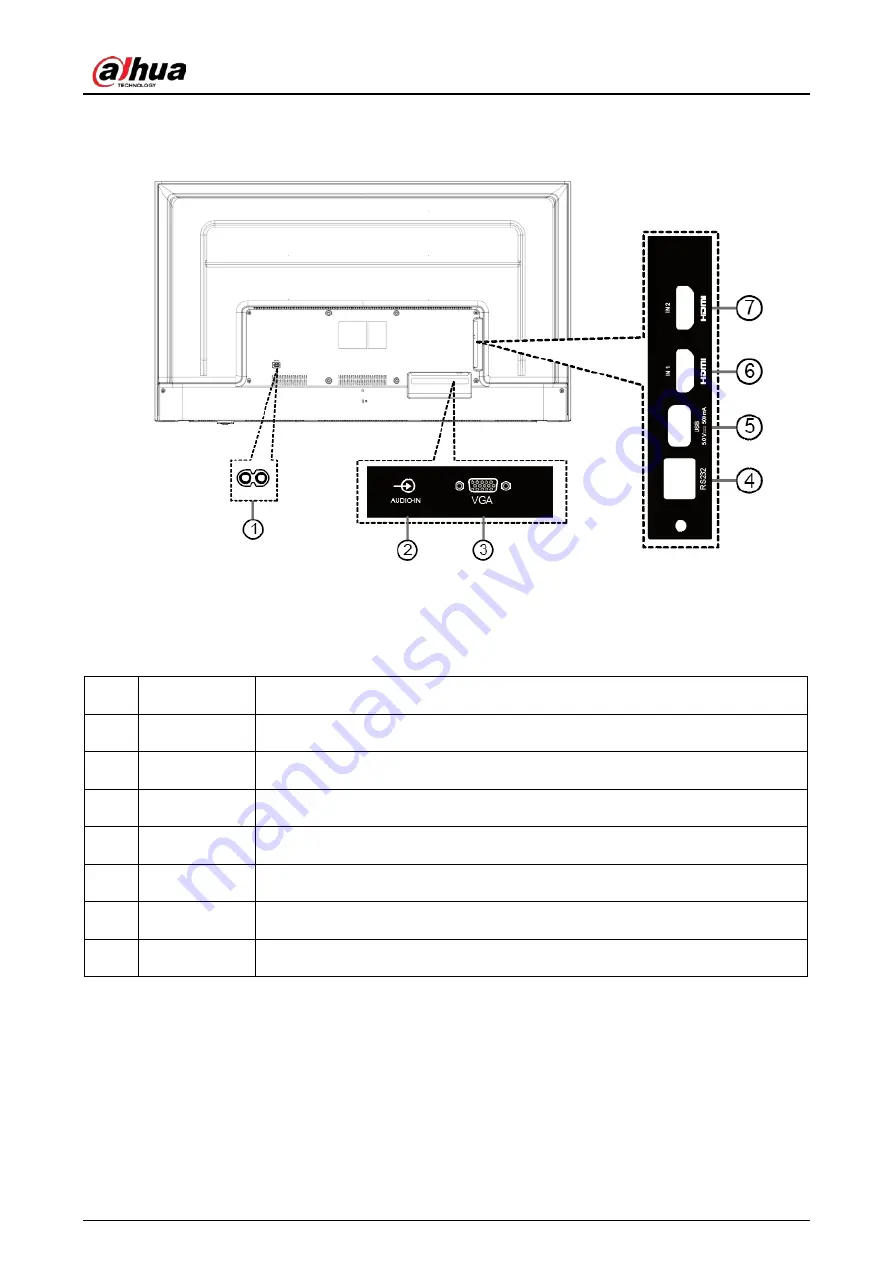
User’s Manual
6
2.2. Input/output terminal
SN
Port
Description
1
AC IN
AC power input from the wall socket.
2
AUDIO IN
Audio input for VGA source.
3
VGA IN
VGA video input.
4
RS232
Receive command signals from the external RS232 device.
5
USB port
Connect to the USB storage device.
6
HDMI 1
HDMI 1 support HDMI 1.4, up to 4K @30Hz.
7
HDMI 2
HDMI 2 support HDMI 2.0, up to 4K @60Hz.
Summary of Contents for DHI-LM55-F400
Page 1: ...DHI LM55 F400 User s Manual V1 0 0 ZHEJIANG DAHUA VISION TECHNOLOGY CO LTD...
Page 8: ...User s Manual II Troubleshoot 28 Cybersecurity Recommendations 30...
Page 19: ...User s Manual 11 3 2 Connecting a PC 3 2 1 Using HDMI video input 3 2 2 Using VGA input...
Page 41: ...User s Manual...















































