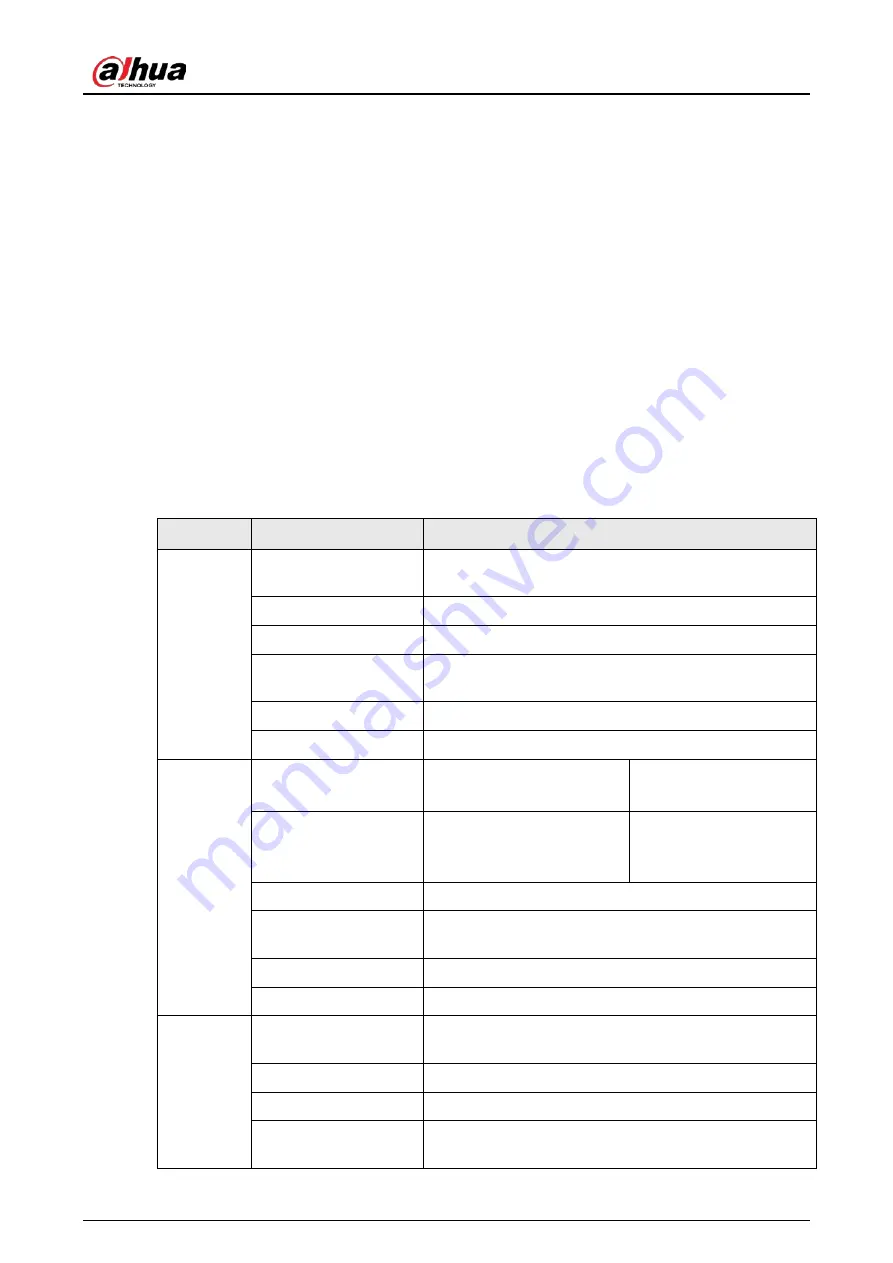
User’s Manual
1
1 Introduction
1.1 Overview
Wireless panic button is a wireless button transmitter that sends a panic alarm signal to the hub of
the alarm security system. By just the press of the button, alarm signals and events are sent to the
monitoring company to ensure a prompt response, and to keep you up to date via the DMSS app. It
is suitable for use with security in homes, banks and more. It is also easy to carry around.
1.2 Technical Specifications
This section contains technical specifications of the button. Please refer to the ones that correspond
with your model.
Table 1-1 Technical specifications
Type
Parameter
Description
Function
Indicator Light
1 for multiple statuses (pairing, communication, and
more)
Button
2
Remote Update
Cloud update
Signal Strength
Detection
Yes
Low Battery Detection
Yes
Battery Level Display
Displays battery level on app
Wireless
Carrier Frequency
DHI-ARD822-W2 (868):
868.0 MHz–868.6 MHz
DHI-ARD822-W2:
433.1 MHz–434.6 MHz
Communication
Distance
DHI-ARD822-W2 (868):
Up to 1,400 m (4,593.18 ft)
in an open space
DHI-ARD822-W2:
Up to 1,300 m (4,065.09
ft) in an open space
Power Consumption
Limit 14 mW
Communication
Mechanism
Two-way
Encryption Mode
AES128
Frequency Hopping
Yes
General
Operating
Temperature
–10 °C to +55 °C (+14 °F to +131 °F) (indoor)
Operating Humidity
10%–90% (RH)
Battery Life
5 years (if used twice a week)
Product Dimensions
55 mm× 36 mm× 14.2 mm (2.17" × 1.42" × 0.56") (L× W×
H)

















