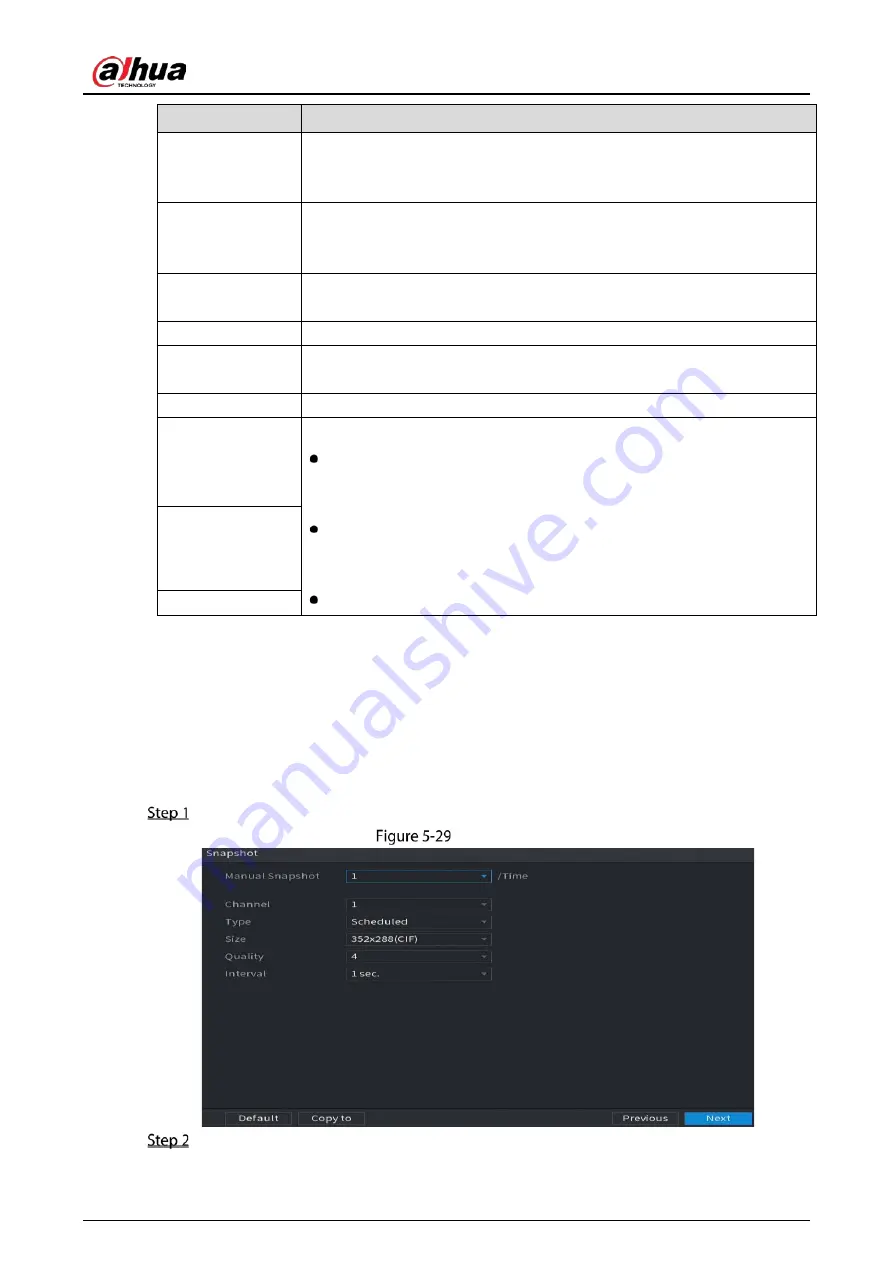
User’s Manual
63
Parameter
Description
Generally, in PAL format, you can select the value from 1 through 25; in NTSC
format, you can select the value from 1 through 30. However, the actual range
of frame rate that you can select depends on the capability of the Device.
Bit Rate Type
In the Bit Rate Type list, select CBR (Constant Bit Rate) or VBR (Variable Bit
Rate). If you select CBR, the image quality cannot be configured; if you select
VBR, the image quality can be configured.
Quality
This function is available if you select VBR in the Bit Rate List.
The bigger the value is, the better the image will become.
I Frame Interval
The interval between two reference frames.
Bit Rate (Kb/S)
In the Bit Rate list, select a value or enter a customized value to change the
image quality. The bigger the value is, the better the image will become.
Video
Enable the function for sub stream.
Audio
Click More, the More page is displayed.
Audio: This function is enabled by default for main stream. You need to
manually enable it for sub stream 1. Once this function is enabled, the
recorded video file is composite audio and video stream.
Audio Source: In the Audio Source list, you can select Local and HDCVI.
Local: The audio signal is input from Audio In port.
HDCVI: The audio signal is input from HDCVI camera.
Compression: In the Compression list, select a format that you need.
Audio Source
Compression
5.1.4.7
Configuring Snapshot Settings
You can configure the basic snapshot settings such as quantity of snapshot each time, channel(s) to
take snapshot, and image size and quality of snapshot.
You can also configure general settings by selecting Main Menu > CAMERA > Encode > Snapshot.
For more information about snapshot settings, see "5.8 Configuring Snapshot Settings".
After you have configured the encode settings, on the Encode page, click Next.
Snapshot
Configure the settings for the snapshot parameters.
Summary of Contents for DH-XVR5216AN-I3
Page 1: ...AI Digital Video Recorder User s Manual V2 1 0 ZHEJIANG DAHUA VISION TECHNOLOGY CO LTD...
Page 186: ...User s Manual 176 Details Click Register ID Register ID Click to add a face picture...
Page 237: ...User s Manual 227 Details Click Register ID Register ID Click to add a face picture...
Page 313: ...User s Manual 303 Main stream Sub stream...
Page 316: ...User s Manual 306 Version 1 Version 2...
Page 361: ...User s Manual 351 Legal information...
Page 387: ...User s Manual 377 Appendix Figure 7 7 Check neutral cable connection...
Page 393: ...User s Manual...






























