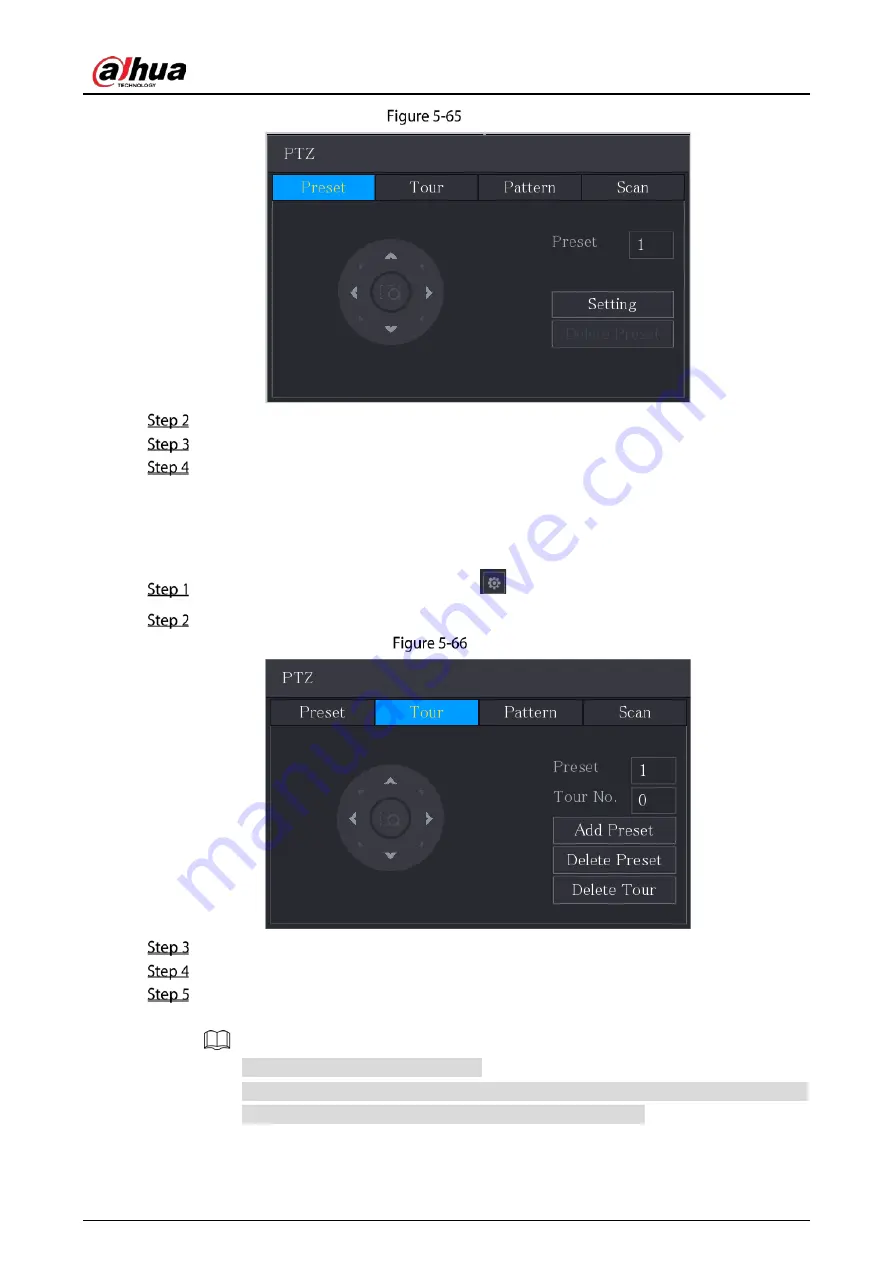
User’s Manual
97
Preset
Click the direction arrows to the required position.
In the Preset box, enter the value to represent the required position.
Click Setting to complete the preset settings.
5.4.3.2
Configuring Tours
On the expanded PTZ control panel, click
.
Click the Tour tab.
Tour
In the Tour No. box, enter the value for the tour route.
In the Preset box, enter the preset value.
Click Add Preset.
A preset will be added for this tour.
You can repeat adding more presets.
Click Delete Preset to delete the preset for this tour. This operation can be repeated to
delete more presets. Some protocols do not support deleting.
Summary of Contents for DH-XVR5216AN-I3
Page 1: ...AI Digital Video Recorder User s Manual V2 1 0 ZHEJIANG DAHUA VISION TECHNOLOGY CO LTD...
Page 186: ...User s Manual 176 Details Click Register ID Register ID Click to add a face picture...
Page 237: ...User s Manual 227 Details Click Register ID Register ID Click to add a face picture...
Page 313: ...User s Manual 303 Main stream Sub stream...
Page 316: ...User s Manual 306 Version 1 Version 2...
Page 361: ...User s Manual 351 Legal information...
Page 387: ...User s Manual 377 Appendix Figure 7 7 Check neutral cable connection...
Page 393: ...User s Manual...






























