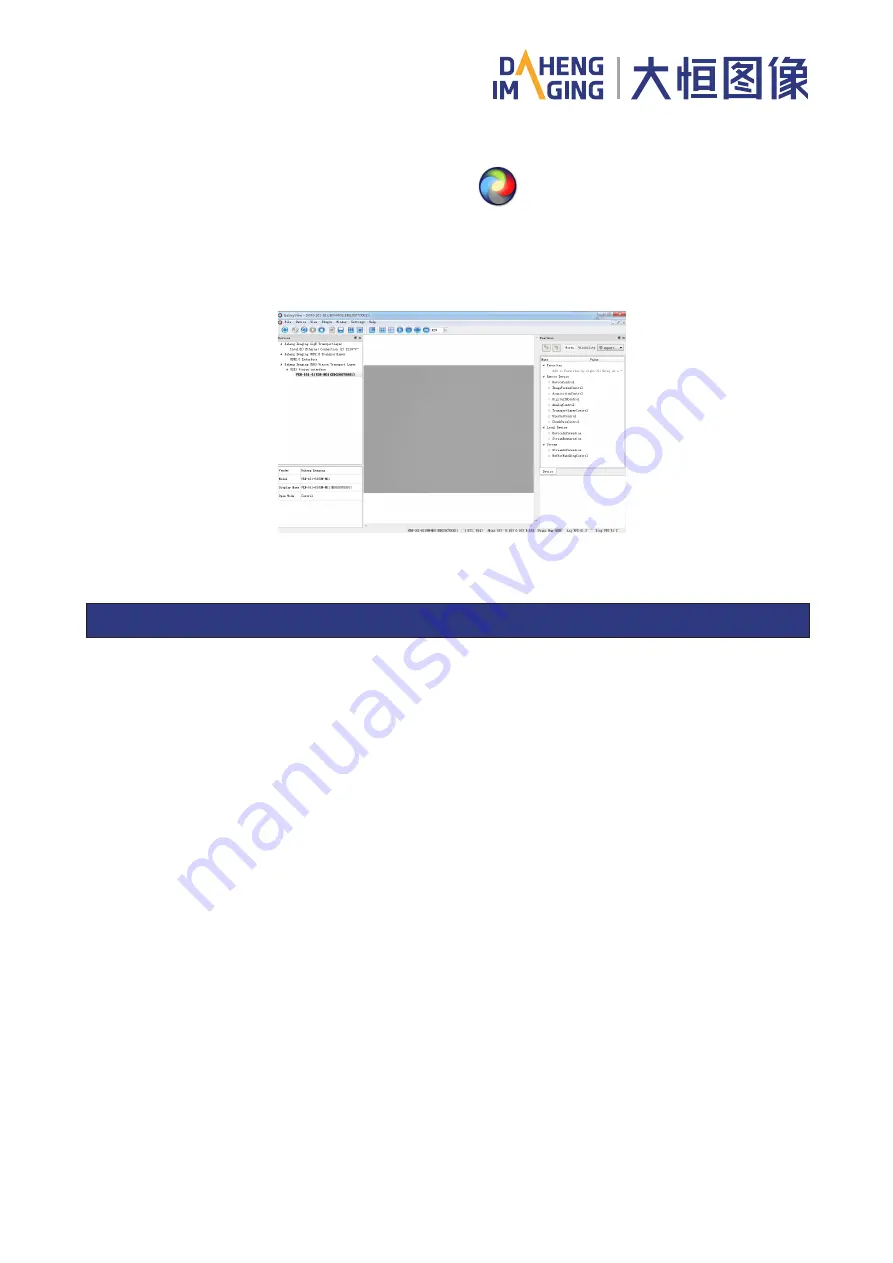
3.3 Galaxy Viewer
Double click the application icon of Daheng Galaxy Viewer
on the desktop, or click [Start]
→
[All
programs]
→
[Daheng Galaxy Devices]
→
[Daheng Galaxy Viewer] to run Galaxy Viewer.
Galaxy Viewer provides easy-to-use GUI. Users can look over and activate functions of the camera, configure
the camera, and capture images through Galaxy Viewer.
Figure 3-3 Daheng Galaxy Viewer interface
■
USB cables certificated by USB IF with lock screw are recommended
■
Using shielded cable can avoid electro-magnetic interface. Shielding layer of the cable should conduct
to ground nearby and not until stretched too long. When many devices need conduct to ground, using
single point grounding to avoid earth loop
■
Keep your cameras away from equipment with high voltage, or high current (such as motor, inverter,
relay, etc.). If necessary, use additional shielding
■
ESD (electro-static discharge) may damage cameras permanently, so use suitable clothing (cotton)
and shoes, and touch the metal to discharge the electro-static before operating cameras
■
Housing temperature during operation: 0°C ~ 45°C, humidity during operation: 10% ~ 80%
■
Storage temperature: -20°C ~ 70°C
■
To avoid collecting dust in the optical filter, always keep the plastic cap on cameras when no lens is
mounted
■
PC requirement: Intel Core 2 Duo, 2.4GHz or above, and 2GB memory or above
■
USB3.0 host controller requirement: Intel controller integrated in mainboard is recommend. Select
Renesas controller if external frame grabber is needed
■
The cable must have a locking screw at the end of the device
■
Make sure that cameras are transported in the original factory packages
Guidelines for Avoiding EMI and ESD
Environmental Requirements
IV. Precautions























