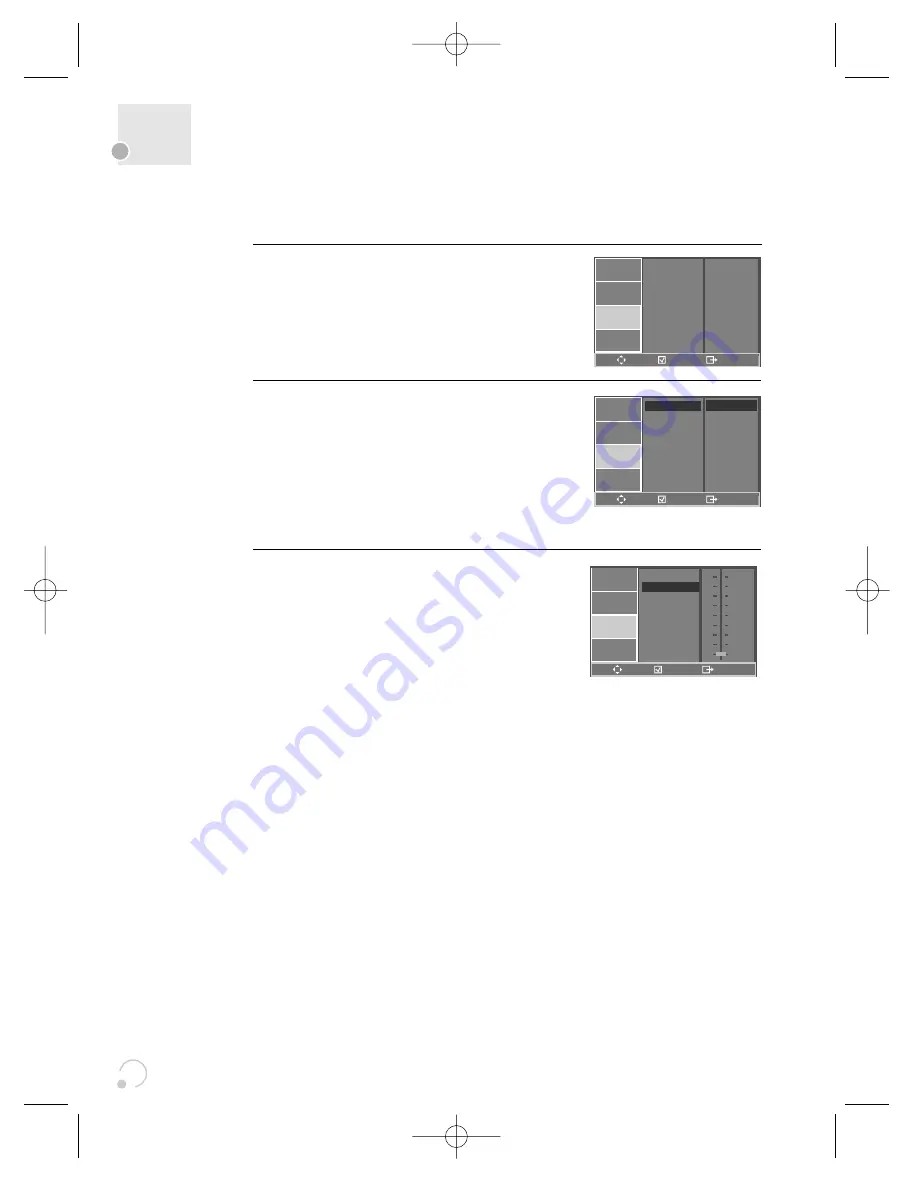
50
Audio Setup
Select a Digital Output.
Set audio output to coaxial. You can set the
outgoing digital signal to BITSTREAM or LPCM:
2
Select a Dynamic Range.
You can set the Dynamic Range using the [
…†
]
button.
•
Off
: You can hear the sound as it was
originally recorded on the disc.
•
Full
: You can hear loud sounds softer and
soft sounds louder.
3
■
A user may select an audio menu according to the speaker set being used.
While in STOP or RESUME STOP mode, press
[SETUP] button.
1
•
BITSTREAM
: The raw audio signal recorded
on the disc goes to the digital audio output.
•
LPCM
: The decoded audio signal goes to
the digital audio output.
DIGITAL OUT
DYNAMIC RANGE
BITSTREAM
LANGUAGE
VIDEO
AUDIO
OTHERS
ENTER
SETUP
LANGUAGE
VIDEO
AUDIO
OTHERS
ENTER
SETUP
DIGITAL OUT
DYNAMIC RANGE
BITSTREAM
✓
LPCM
LANGUAGE
VIDEO
AUDIO
OTHERS
ENTER
SETUP
DIGITAL OUT
DYNAMIC RANGE
FULL
3/4
1/2
1/4
OFF
DC-G8GD1P-JL (DESUK) 2006.4.19 9:42 AM ˘
`
50



























