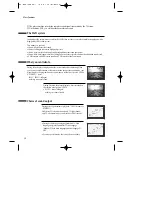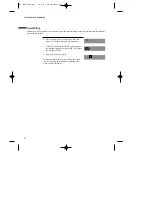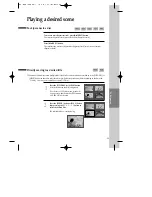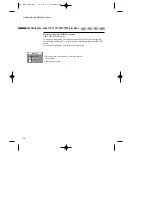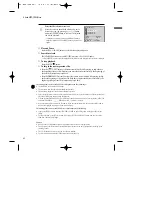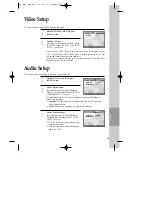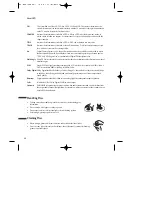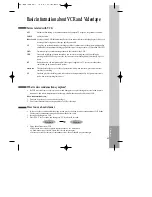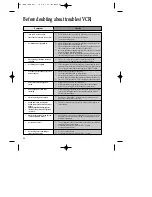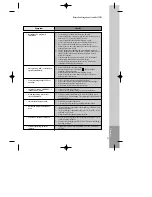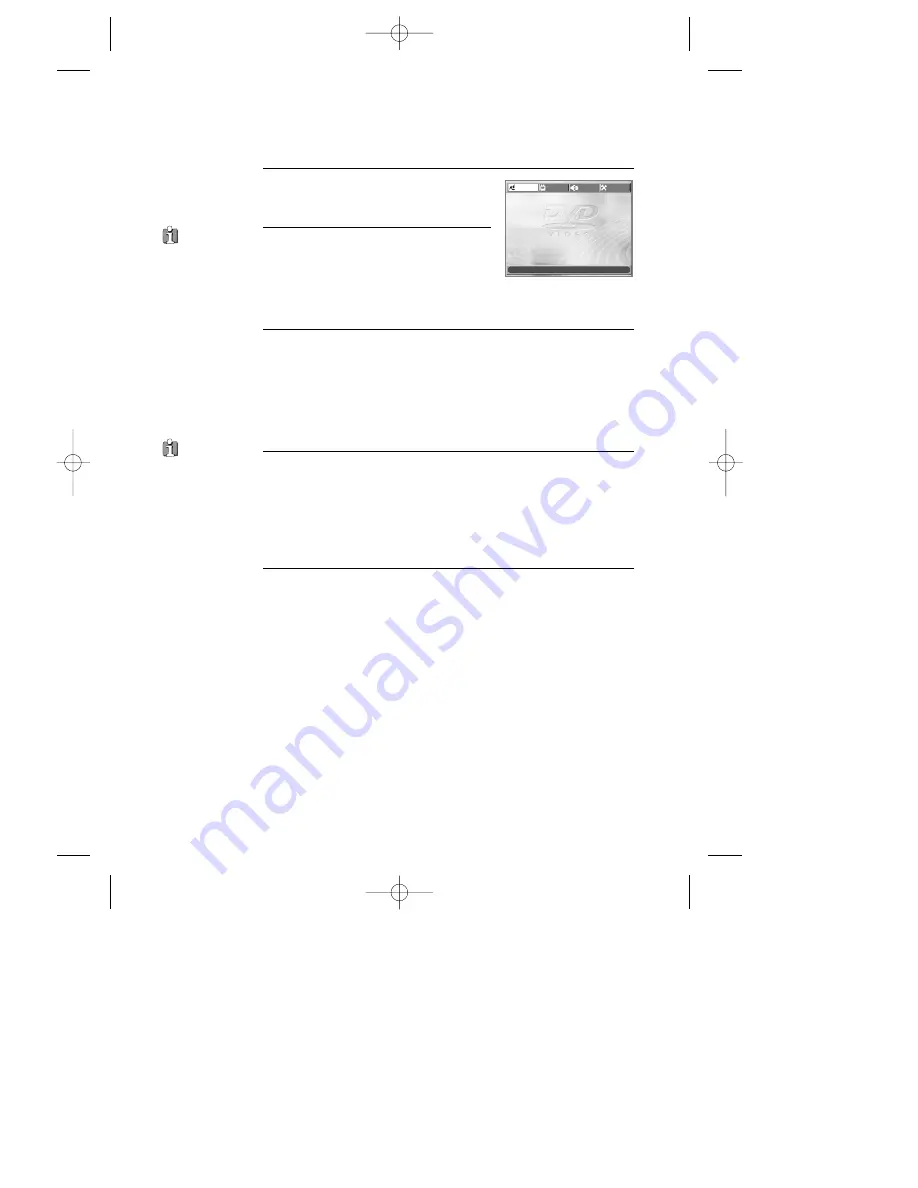
44
Language Setup
While STOP or RESUME STOP, press
[SETUP] button.
1
Selecting a OSD language.
Please select a language to be displayed on
DVD screen.
Every time the user presses [ENTER] button,
OSD LANGUAGE changes ENGLISH
➝
FRANCAIS
➝
... one by one.
2
Selecting Audio language.
Set it as the preferred audio language. In case the audio language is set and
recorded in the DISC, it is automatically played in the set language in every
playing. For example, English is set and recorded as audio language in the
DISC, it is played in English.
Every time the user presses [ENTER] button, AUDIO LANGUAGE
changes ENGLISH
➝
FRENCH
➝
...
➝
AUTO one by one.
3
Selecting Subtitle language.
Please set it as the preferred language. In case the subtitle language is set and
recorded in the DISC, it is automatically played in the set language in every
playing. For example, English is set and recorded as subtitle language in the
DISC, it is played in English.
Every time the user presses [ENTER] button, SUBTITLE LANGUAGE
changes ENGLISH
➝
FRENCH
➝
...
➝
OFF one by one.
4
Selecting Disc Menu language.
Please set it as the preferred DISC MENU language. In case the DISC MENU
language is set and recorded in the DISC, it is automatically played in the set
language in every playing. For example, English is set and recorded as a DISC
MENU language in the DISC, it is played in English.
Every time the user presses [ENTER] button, DISC MENU LANGUAGE
changes ENGLISH
➝
FRENCH
➝
... one by one.
5
■
A user can set OSD language, Audio, Subtitle and Disc Menu.
In case a disc
does not include
setting languages
information, the
selected language does
not appear.
“OSD” means
“On Screen Display”.
OSD LANGUAGE
ENGLISH
ENGLISH
AUDIO
ENGLISH
SUBTITLE
ENGLISH
DISC MENU
ENGLISH
LANGUAGE
VIDEO
AUDIO
OTHERS
MOVE
œ √†…
SELECT:ENTER EXIT: SETUP