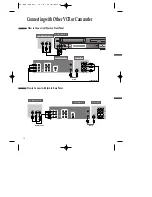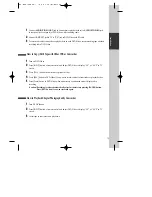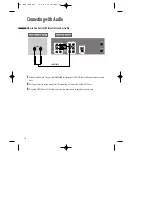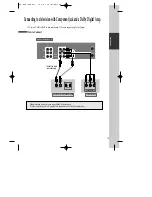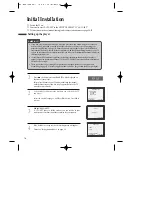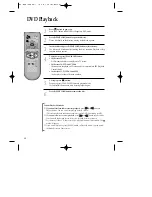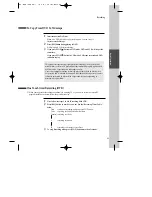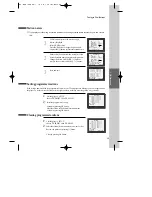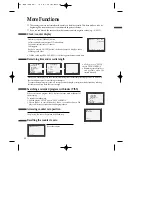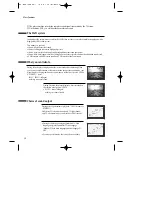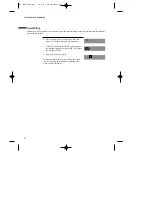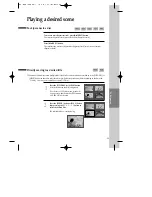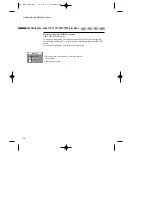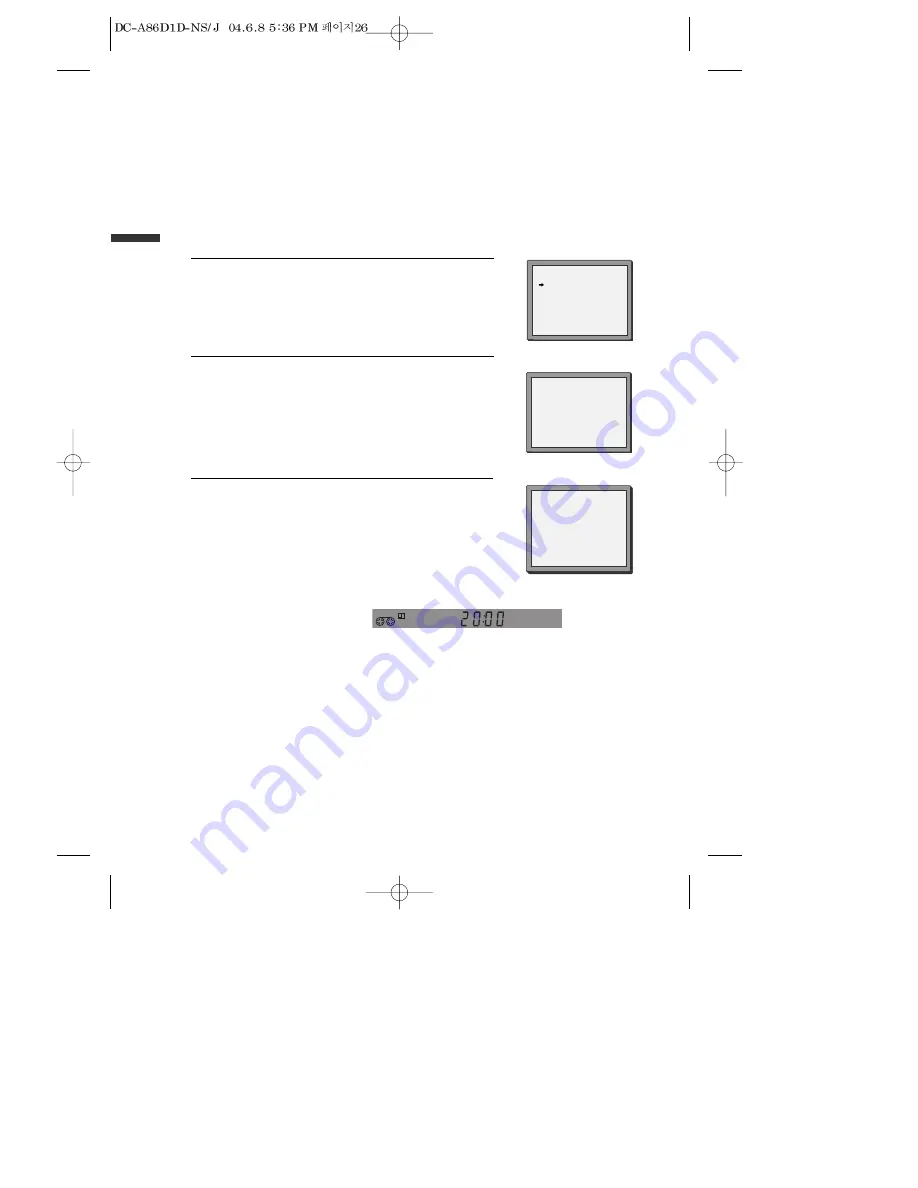
26
Timer Recording
Normal timer recording
Call the player’s "SETUP", choose "TIMER PROGRAM".
Decide if you want to record "ONCE", "WEEKLY" or
"DAILY"...
... and confirm.
1
Type in one after the other:
• The programme location number;
• the time the broadcast starts,
• the time the broadcast ends,
• the day of the broadcast, if it is not today.
• Select LP if you wish to make a very long recording .
2
If you wish to make changes:
Move to the position you want to change using the [< / >]
buttons. Change the setting using the [PR+/- ] or [number]
buttons.
If all setting are ok, press [< or >], till you see “OK :
CONFIRM” in the bottom line.
Confirm.
3
Switch your player off.
• Wait a few seconds after typing a one-digit-number.
• If you have made a mistake, move to the position you want to change using the [< / >]
buttons and change the setting.
• If programme timings overlap, the machine will give a warning message. If you don’t adjust
the times, the machine will record the first programme completely then continue with the
second one.
• If there is no sufficient free space for the recording on the cassette the video switches
automatically to “LP” for double recording capacity.
• The recorder will eject cassettes which have the safety tab removed.
PR+/-:SELECT(AV)
0-9 :SETUP(PR)
</>:CORRECT SETUP:END
PR
--
START TIME
--:--
END TIME
--:--
START DATE
--/--
TAPE SPEED
SP
TIMER PROGRAM (ONCE)
PR
01
START TIME
18:10
END TIME
20:30
START DATE
20/06(FRI)
TAPE SPEED
LP
PR+/-:SELECT(AV)
0-9 : SETUP (PR)
</>
:CORRECT
OK:CONFIRM SETUP:END
TIMER PROGRAM (ONCE)
HOW OFTEN DO YOU WANT
TO RECORD THIS PROGRAM?
PR+/-:SELECT
OK:CONFIRM SETUP:END
ONCE
WEEKLY(ONCE A WEEK)
DAILY(MON-FRI)
DAILY(MON-SAT)
DAILY(MON-SUN)
■
For timer recordings, clock, date, and stations must be set correctly.
■
Load a cassette with its safety tab in place and with sufficient free space for the recording.
■
Press the [VCR] button to assume control of the VCR part.
■
The up [PR+], down [PR-], left [<] and right [>] buttons are illustrated on page 16, 'Initial Set-up and tuning'.