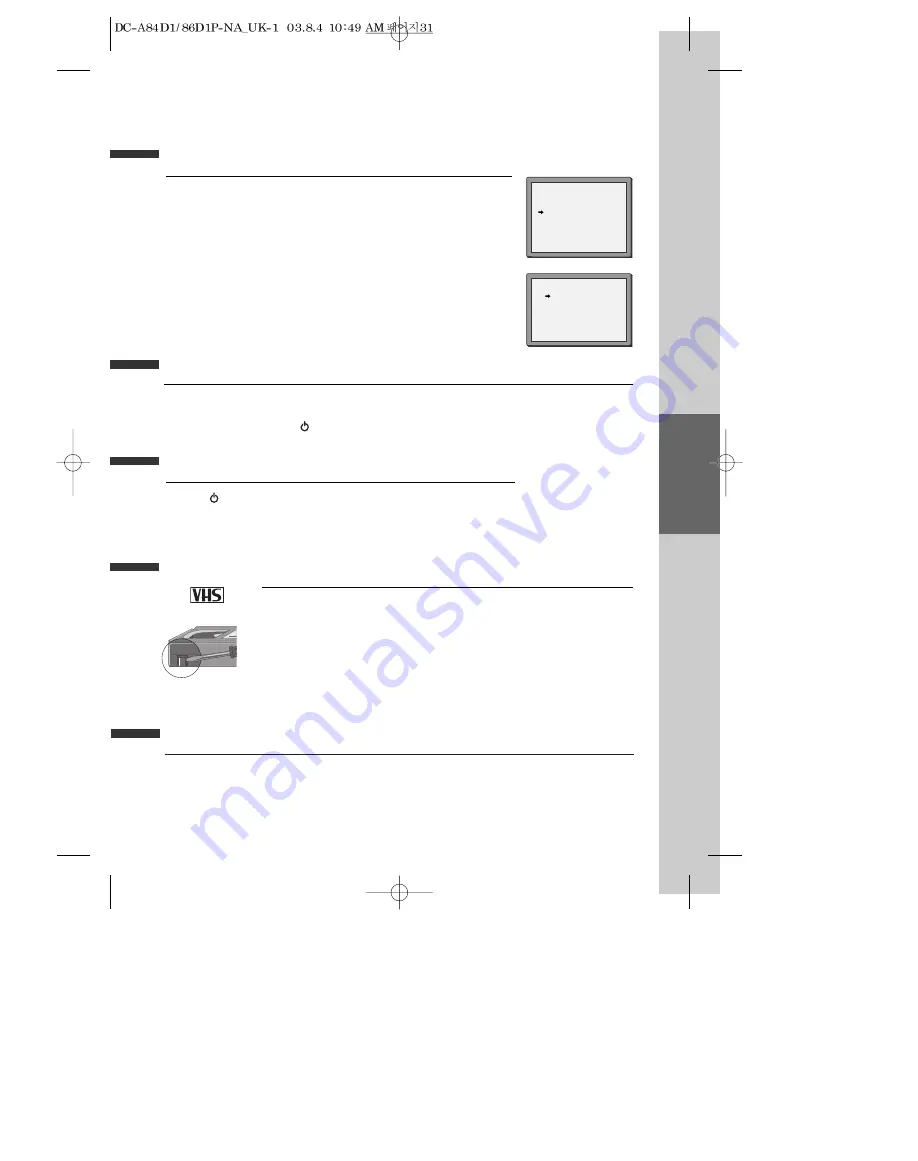
VCR
Operation
31
16 : 9 Wide Screen Format Playing back / Recording
You can play and record the program of 16:9 Wide-Screen format with this player .
• 16:9 Set
-Auto : This video automatically detects the program format (16:9 or 4:3) and
records or plays this program in the same format.
-ON : The video will play or record all broadcasts in 16:9 format. 4:3 broadcasts will
be converted to 16:9 format.
-OFF : The video will play or record all broadcasts in 4:3 format only.
VCR SETUP
CLOCK SET
RF OUTPUT SET
16:9 SET
OSD ON/OFF
AUTO CLOCK
PR+/-:SELECT
OK:CONFIRM SETUP:END
16:9 SET
AUTO
OFF
ON
PR+/-:SELECT
OK:CONFIRM SETUP:END
• If you watch a program which is recorded by 16:9 wide screen format with
this player, your TV must have 16:9 wide screen function and you have to
connect TV and player with the A/V scart.
AUTO REPEAT
If you press the [PLAY] button for 5secs during stop or still mode, it goes into Auto repeat mode. This player
plays repeatedly the tape from the beginning to end parts.
To release this mode, press the [
] button or mode operation button. (PLAY, FF, REW or STOP)
Child lock
Press the [
] button for about 5 seconds.
No buttons of front panel can be operated now and LOCK INDICATOR (“LOCK”)
will be displayed on window display. Keep your remote control in a safe place.
To release child lock, press any button of the remote control.
Cassettes
Use only good quality tape cassettes with the VHS logo.
•Keep cassettes away from excessive moisture or dust, magnetic and electrical fields
(loud speakers and computer monitors, for example).
•Always wind the tape to the beginning when you have finished. Store with the full
spool at the bottom and with the cassette in its cover.
You can protect your precious recordings from being wiped by breaking out the safety
tab on the side of the cassette (some cassettes have a slide). Should you wish to re-use
the tape after removing the tab, cover the hole with adhesive tape.
PAL
and ...
Dimmer
: Your player dims its display when switched to stand-by mode.
Auto power off
: Your player switches to stand-by when no tape is played and no tuning signal is received for
more than 5 minutes.
More Functions






























