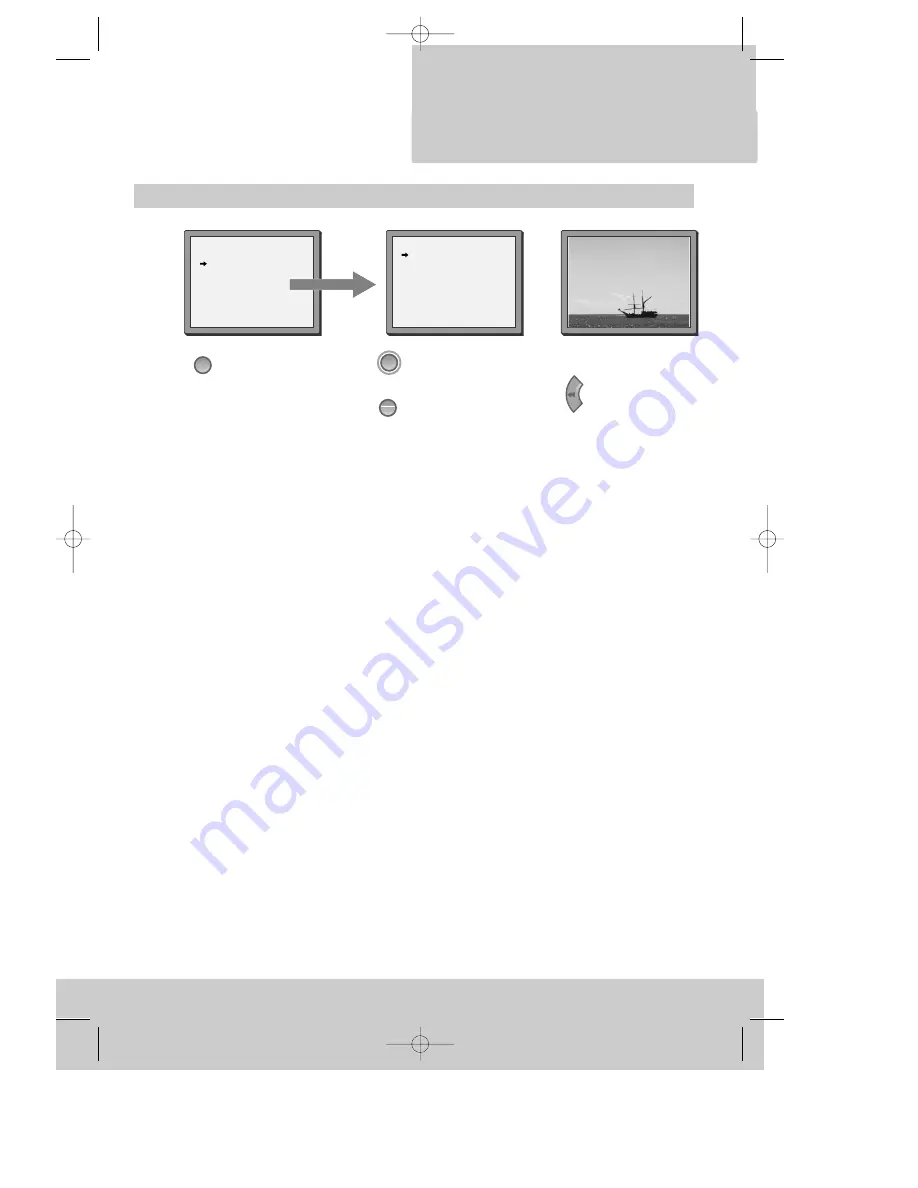
On screen display
MAIN MENU
Timer Program
PR Preset
VCR Setup
Tape Control
PR+/-:select
OK:confirm MENU:end
VCR SETUP
Clock Set
Language Set
RF Output Set
2nd Scart Set
16:9 Set
PR+/-:select
OK:confirm MENU:end
example
“Tape Control” Menu
appears only when a tape
is in the VCR.
The menus show you
which button to press
for the next step.
In addition, some other
functions appear on
screen temporarily.
REW SP PR04 EURO
The video’s menu system
gives you easy-to-
understand access to the
less used functions such
as tuning to stations, clock
setting and more.
STEREO ON
MENU
PR
–
OK
2x
5
C O N T R O L S
DV-K9A9DY-AQ/B(GB) 01.1.30 2:14 PM ˘
`
5























