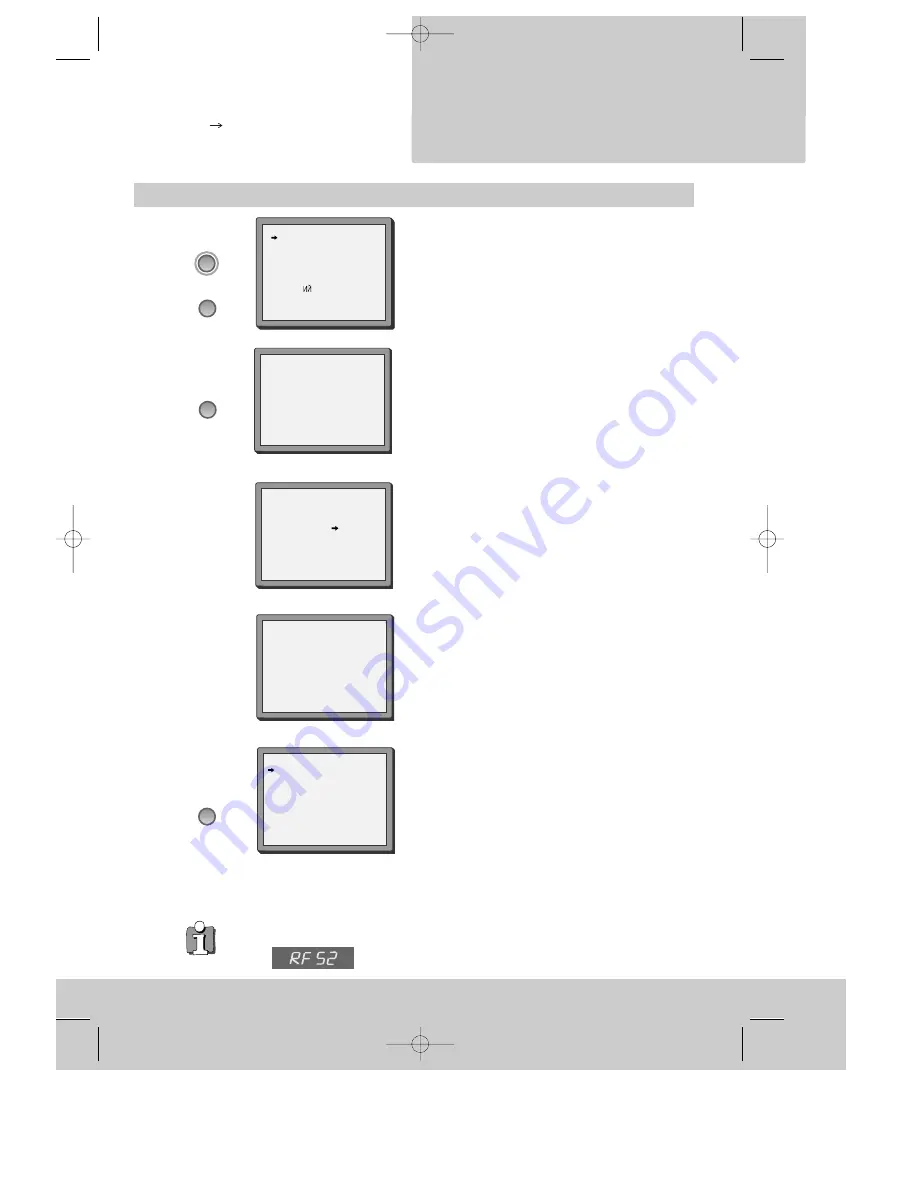
Setting up the video recorder
INSTALLATION
I
n
i
t
i
a
l
◆
Switch the TV on.
◆
You can also start "Auto Set" in the menu "PR
Preset" "Auto
Set".
◆
To tune in
new stations
(manual tuning) and to
enter station names see page 16-18.
You should see this picture the first
time you switch on the TV and video.
Choose your language.
OK for "Auto Set!".
"AUTO SET" tunes in all the stations you can receive in your
country and ...
... sorts them in an order common for your country.
Clock is automatically set.
Should you wish the stations to have the same numbers as
those used on the TV, follow the instructions in "Sorting
programme locations" on page 18.
Else ...
exit the basic installation function and enjoy your
video recorder.
◆
If you don´t see this picture, because
you don´t use a SCART cable
, search this picture
now (CH 52) with the station tuning functions of your TV set (see its user manual).
◆
In case of interference problems on CH 52, type in an other
transmission channel between 21 and 69 using the number buttons.
5
LANGUAGE SET
English
Deutsch
Italiano
Español
Français
Nederlands
PYCCK
SVENSKA
PR+/-:select
OK:confirm MENU:end
Auto Set!
OK:confirm MENU:end
AUTO SET
MENU:end
PR03
V-L - - - - - - - -
- - - - - -
76%
Setting
Please wait...
MANUAL SET
PR01 ARD
PR08 P-08
PR02 ZDF
PR09 P-09
PR03 P-03
PR10 P-10
PR04 P-04
PR11 P-11
PR05 MTV
PR12 ----
PR06 P-06
PR13 ----
PR07 P-07
PR14 ----
PR+/-:select
OK:confirm MENU:end
AUTO SET
PR
–
OK
OK
MENU
DV-K229DY-KQ_GB 00.10.5 11:0 AM ˘
`
5








































