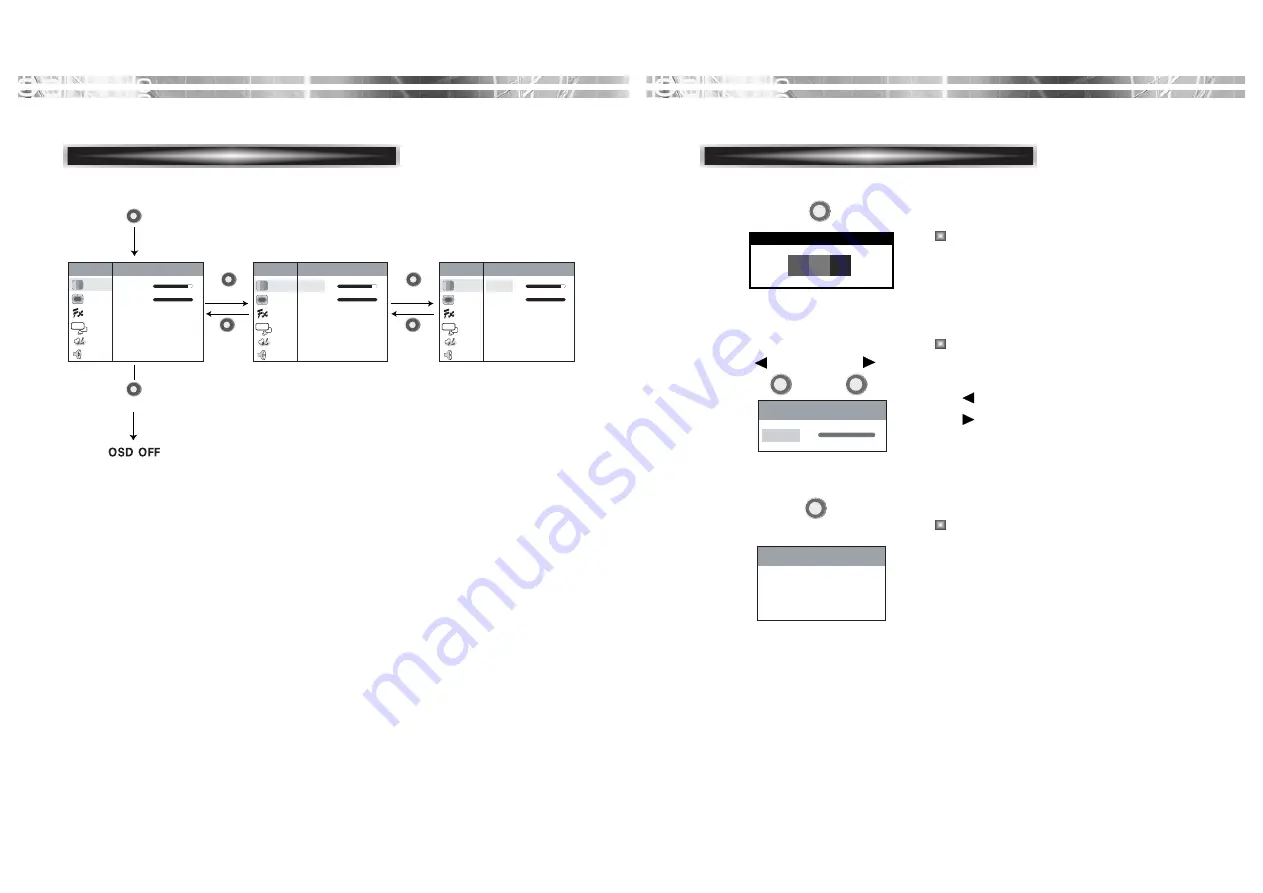
English - 7
English - 6
HOT KEY
MENU
EXIT
EXIT
SELECT
OSD
Color
Picture
Function
Misc.
Sound
OSD Menu
1024 x 768 75Hz
Contrast
Brightness
Gamma
0 1 2 3
Color Temp. 9300 6500 User
Color Adjust
100 -
+
95 -
+
Contrast
Brightness
Gamma
0 1 2 3
Color Temp. 9300 6500 User
Color Adjust
100 -
+
95 -
+
Contrast
Brightness
Gamma
0 1 2 3
Color Temp. 9300 6500 User
Color Adjust
100 -
+
95
-
+
OSD
Color
Picture
Function
Misc.
Sound
OSD Menu
1024 x 768 75Hz
OSD
Color
Picture
Function
Misc.
Sound
OSD Menu
1024 x 768 75Hz
EXIT
SELECT
When there is no OSD, if you press this
BRIGHTNESS button, you can adjust the
brightness directly.
: decreases brightness
: increases brightness
When there is no OSD, if you press this
AUTO button, you can use the best display
performance fit for a current mode.
AU TO T R AC K I N G
1024 X 768 75Hz
Brightness 100 -
+
The screen will be brightened progressively by
10%. If you carry out general PC works such
as document edition on the Movie mode,you
may shorten the life span of LCD panel.
Thus,it is recommended to verify the selected
mode before use.
Signal Source
Mode Select
PC
Game Movie
Reset YES NO
1024 X 768 75Hz
KEY PROCESS
AUTO
BRIGHTNESS
POWER LIGHT
Summary of Contents for L523SC
Page 1: ...TFT LCD MONITOR USER S GUIDE Model No L523SC...
Page 13: ...S N 9978634618...































