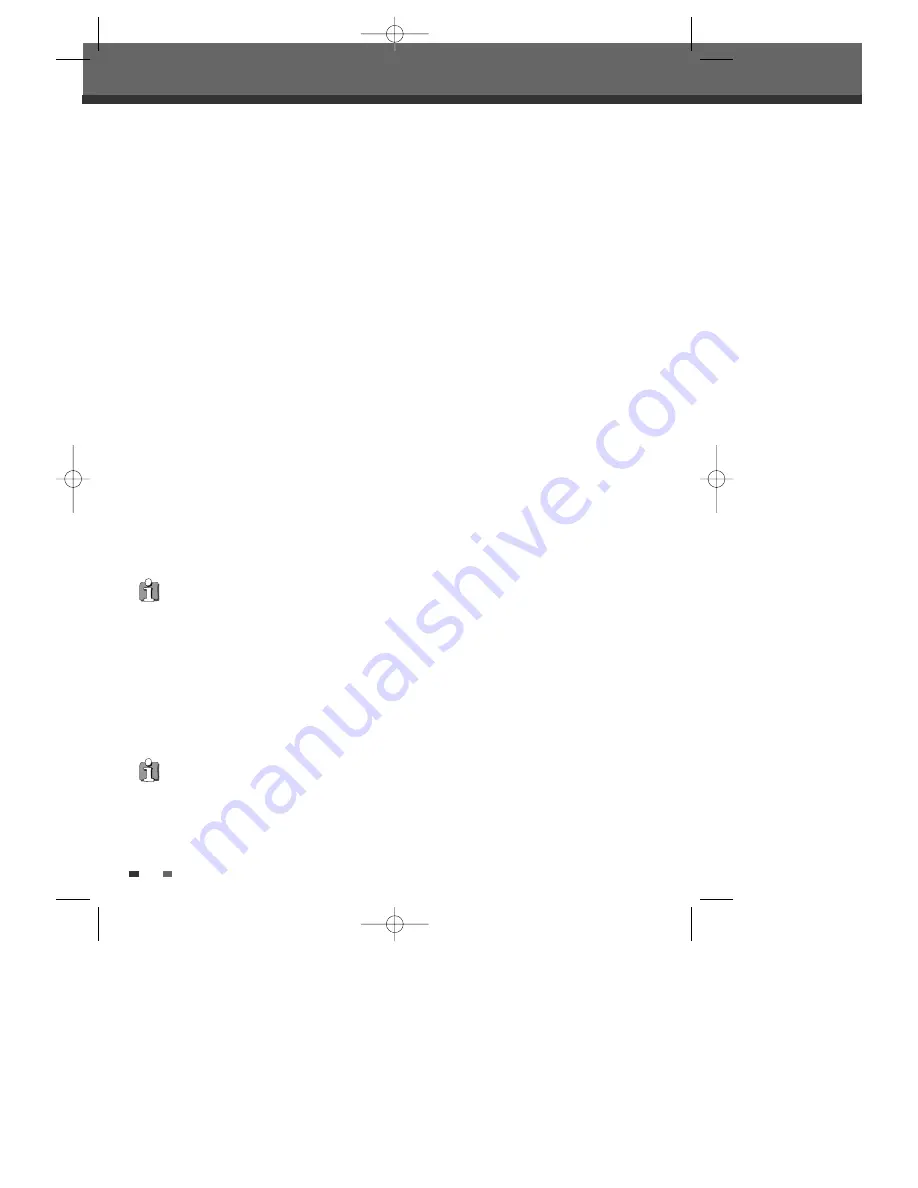
32
DVD Playback
Still Picture and Frame-by-Frame Playback
1
Press [PLAY/PAUSE] during playback. The DVD RVCR will go into Pause mode.
2
You can back up or advance the picture frame-by-frame by pressing [FF (
√√
)] repeatedly during Pause
mode.
Fast Forward/Backward
1
Press [REW (
œœ
)] or [FF (
√√
)] during playback. The DVD RVCR will go into Search mode.
2
Press [REW] or [FF] to select the desired speed:
√√
2X,
√√
4X,
√√
8X,
√√
16X,
√√
32X,
√
(forward) or
œ
,
œœ
2X,
œœ
4X,
œœ
8X,
œœ
16X,
œœ
32X (backward).
Slow Motion
Press [SLOW+] or [SLOW–] to enter Slow Motion mode. The default speed is 1/2. When you press [SLOW+] or
[SLOW–] repeatedly, the speed will be set to 1/4, 1/8, 1/16, and normal speed.
Zoom
The Zoom function allows you to magnify the video image and scroll around the enlarged image.
1
Press [ZOOM] during Play mode to activate the Zoom function.
Each press of the [ZOOM] button changes the Zoom level as follows: 1X (normal size)
➝
2X
➝
3X
➝
4X
➝
1/2X
➝
1/3X
➝
1/4X
➝
1X (normal size)
2
Use the [
œ √…†
] buttons to scroll around the zoomed picture.
3
To resume normal playback, press [ZOOM] repeatedly until the X1 (normal picture) appears.
• The Zoom function may not work on some DVDs.
The Camera Angle icon is displayed on the TV screen when alternate angles are available.
Changing the Audio Language
Press [AUDIO] and then press [AUDIO] repeatedly during playback to hear a different audio language or audio
track.
Subtitles
Press [SUBTITLE] and then press [SUBTITLE] repeatedly during playback to select among all available subtitle
languages.
Camera Angle
If a DVD contains scenes recorded at different camera angles, angle icon displays automatically. You can select
among these angles during playback.
Press [ANGLE] and then press it repeatedly during playback to select the desired angle.
The number of the current angle appears on the TV screen.
DF-Q74D2N-JS 2005.12.8 5:8 PM ˘
` 32 mac001 1200DPI 90LPI






























