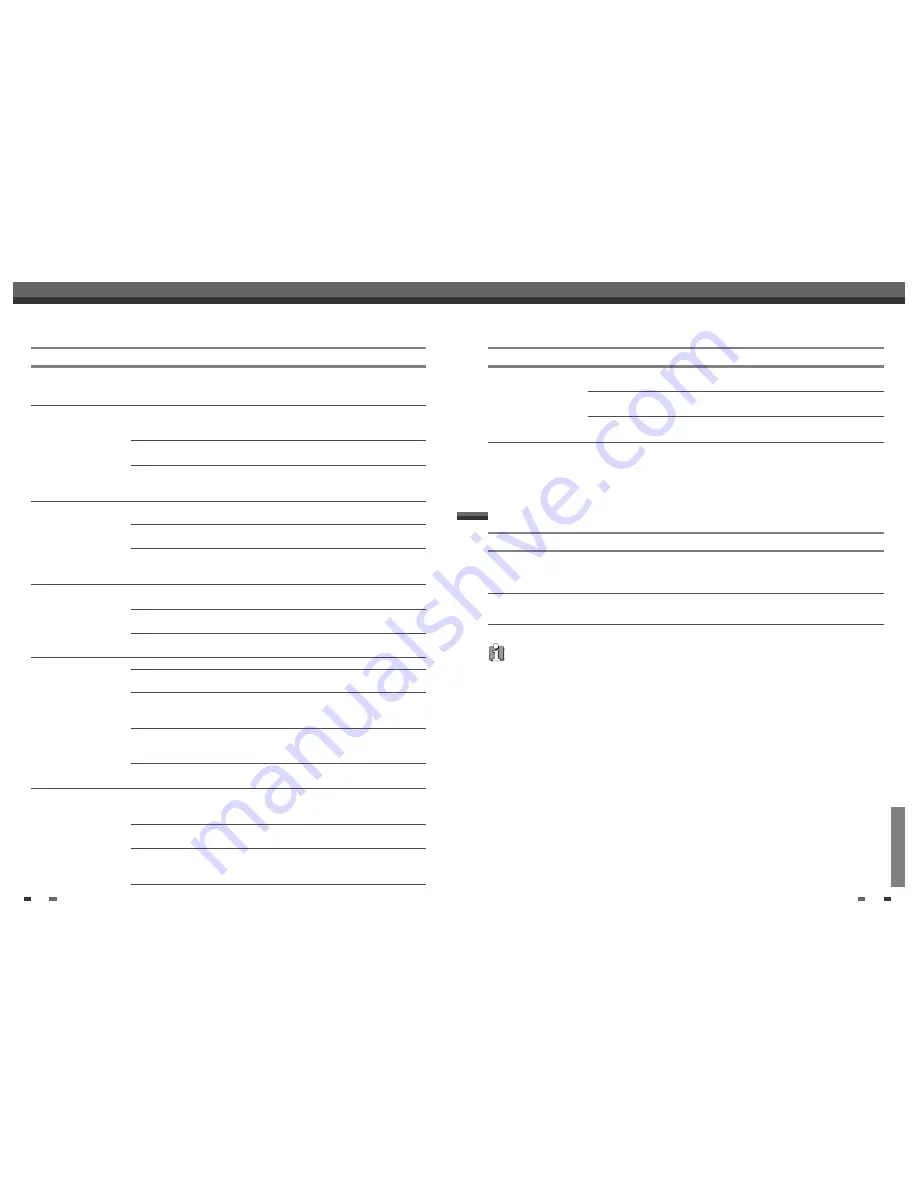
REFERENCE
55
54
When the DVD RVCR is moved from a cold
place to a warm place.
Under extremely humid conditions.
Keep the DVD RVCR plugged into an AC
power outlet with the power on. This will help
prevent condensation.
When condensation has occurred, wait a few hours
for the DVD RVCR to dry before using it.
Moisture Condensation
Troubleshooting
Moisture condensation can occur:
In locations where moisture condensation may occur:
DVD RESET :
If the set is in malfunction, press [DVD/VCR] key on the front panel for 4 seconds. As this set is Digital
Multimedia Product, malfunction may occurs.
Symptom
Cause
Solution
The batteries in the remote control
are dead.
The remote control is locked.
The DVD RVCR is in the
abnormal status.
Replace the batteries.
Press and hold POWER key on font over 5
seconds.
Press and hold [DVD/VCR] key for 5
seconds to reset the DVD RVCR.
Troubleshooting
Camcorder image via A/V
input to DVD RVCR
is not shown on TV screen.
Can’t play disc recorded
on this DVD RVCR
on another DVD player.
Cannot record or did not
record successfully.
Timer Recording not
possible.
Stereo Audio Record and/or
Playback not present.
Remote control does not
work properly.
DVD RVCR’s source is not
set to LINE1/LINE2 composite.
The disc was not finalized (or not
made compatible if using a
DVD+RW).
Some players will not play even a
finalized disc.
Discs recorded with copy-once
material cannot be played on other
players.
The remaining blank space on the
disc is insufficient.
The source you are trying to record
is copy-protected.
When setting the recording
channel, the channel is tuned on
your TV’s tuner.
Clock in DVD RVCR is not
set to correct time.
Timer has been programmed
incorrectly.
TIMER indicator light does not
appear after programming timer.
TV is not Stereo-compatible.
Broadcast program is not in stereo
format.
DVD RVCR A/V Out jacks
are not connected to TV A/V In
jacks.
DVD RVCR Audio/Video
Out is not selected for viewing at
the TV.
DVD RVCR’s TV audio
channel is set to SAP or MONO.
The remote control is not pointed at
the remote sensor of the DVD
RVCR.
The remote control is too far from
the DVD RVCR.
There is an obstacle in the path of
the remote control and the DVD
RVCR.
Use INPUT to select AV input channel
(LINE1/LINE2 composite).
Finalize the disc; see page 47.
No solution.
No solution.
Use another disc.
You cannot record the source.
Select the channel on the DVD
RVCR’s built-in TV tuner.
Set clock to correct time. See ‘Set Clock‘
on page 19.
Reprogram Timer. See ‘Timer Recording‘
on page 42.
Reprogram Timer.
No solution.
No solution.
Make A/V connections. Stereo is
available only via A/V output from DVD
RVCR.
Select AUX or A/V source as TV input.
Set TV audio channel mode to Stereo.
See ‘Changing the TV Audio Channel‘ on
page 29.
Point the remote control at the remote
sensor of the DVD RVCR.
Operate the remote control within 23 ft
(7m).
Remove the obstacle.
Symptom
Cause
Solution






























