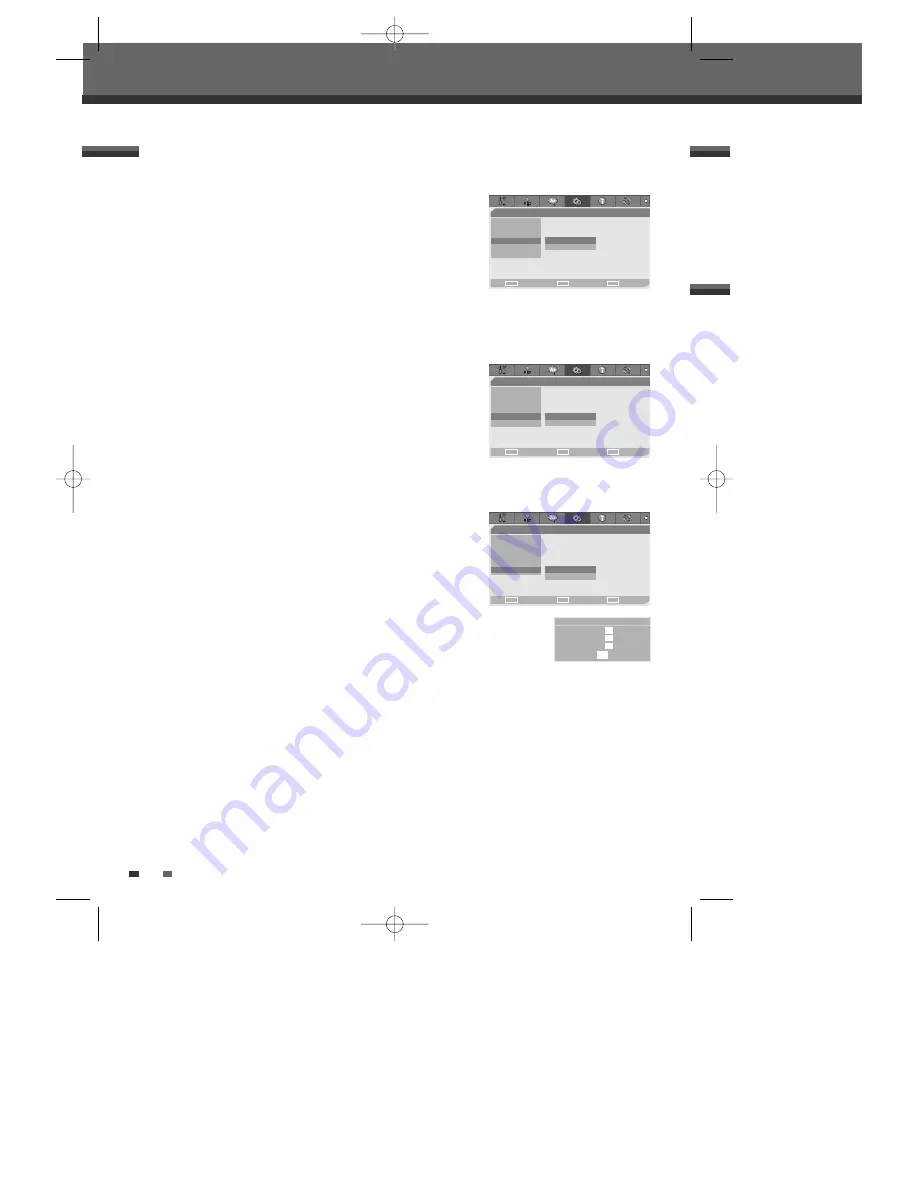
Auto Clock
Auto Clock enables the DVD Recorder to set the clock automatically
whenever it is in Standby mode (plugged in but powered off).
1
Use [
…
/
†
] to select ‘Auto Clock‘.
2
Press [
√
] to go to the second level.
3
Use [
…
/
†
] to set the Auto Clock Status to
On
or
Off
.
4
Press [ENTER] to confirm.
AutoPlay
Enables you to skip the ads and trailers and play your DVDs automatically
when they are inserted in the tray.
1
Use [
…
/
†
] to select ‘AutoPlay‘.
2
Press [
√
] to go to the second level.
3
Use [
…
/
†
] to set the AutoPlay Status to
On
or
Off
.
4
Press [ENTER] to confirm.
Various PREFERENCE Settings
26
Initial Setup
- - Preference Page - -
Video
Audio
Parental Ctrl
Auto Clock • Off
AutoPlay
On
YourDVD
Choose
OK
Exit
ENTER
SETUP
œ √
…
†
- - Preference Page - -
Video
Audio
Parental Ctrl
Auto Clock
AutoPlay • Off
YourDVD
On
Choose
OK
Exit
ENTER
SETUP
œ √
…
†
YourDVD
Whenever DVD title is inserted, your settings (audio, subtitle language and
sound mode) will be displayed with YourDVD turned “On”.
1
Use [
…
/
†
] to select ‘YourDVD‘.
2
Press [
√
] to go to the second level.
3
Use [
…
/
†
] to set the YourDVD Status to
On
or
Off
.
4
Press [ENTER] to confirm.
- - Preference Page - -
Video
Audio
Parental Ctrl
Auto Clock
AutoPlay
YourDVD • Off
On
Choose
OK
Exit
ENTER
SETUP
œ √
…
†
Your DVD
Audio Language
X
Subtitle Language V
Surround Mode
X
OK
DW-Q74D2N-LS(GB)USA 2005.9.21 3:21 PM ˘
` 26 mac001 1200DPI 90LPI






























