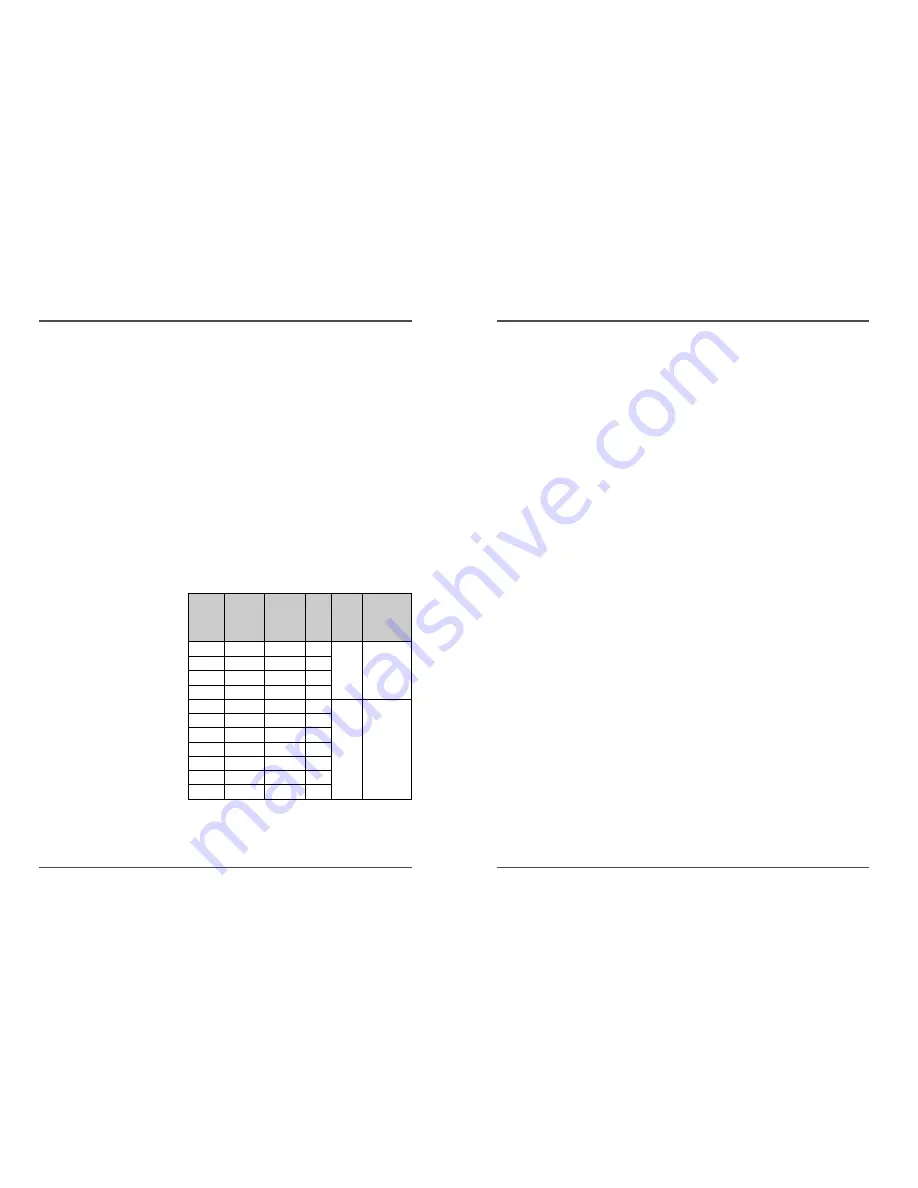
15
Time Lapse Video Cassette Recorder
14
Time Lapse Video Cassette Recorder
Normal Recording
Normal Recording
1
Turn the power on to all devices used.
2
Load a cassette tape with erasure prevention tab in
place.
3
Press the REC/PLAY SPEED
†
(or
…
) button to set
the recording speed.
• The recording speed is displayed on-screen and on the
display panel.
• If you don’t want to record the recording speed,
counter, title, time, date etc, press the DISPLAY button,
then start recording.
4
Press the REC button.
• The “REC” indicator is displayed on the display panel
and recording starts.
5
To stop recording, press the STOP button.
✔
• If the Repeat Rec Set is set
to “NO” in the REC
MODE SET menu ,
recording will continue to
the end of the tape, then
stop and the tape will be
ejected.
✔
• A tape recorded on this
VCR cannot be played
back on another make of
time lapse VCR.
• If you press on the REC
button and the loaded
cassette has no erasure-
prevention tab, the VCR
will eject the cassette.
• During recording, the
Menu button will not
function (the menu cannot
be accessed).
Record Pause
Recording can be interrupted temporarily.
1
Press the PAUSE/STILL button during recording.
• The “REC” and “
»
” indicators are displayed on the
display panel.
2
To resume recording, press the REC button, or press
the PAUSE/STILL button again.
✎
(SP) means to be recorded by SP heads.
(LP) means to be recorded by LP heads.
✔
• During pause, the image
appears on screen but it is
not recorded.
• If a recording pause
continues for 5 minutes or
more, the VCR will go into
stop mode to avoid
damage to the tape.
✔
• If you playback the
recorded part where
recording check was
performed, noise may
appear.
• If you change the
recording speed during
recording, noise or
missing signal may result.
<Recording Speed>
3(SP)
4(SP)
1/50 Sec
50
6(LP)
8(LP)
1/50 Sec
50
YES
Continuous
18(LP) 24(LP) 3/50 Sec 16.67
30(LP) 40(LP) 5/50 Sec
10
48(SP) 64(SP) 16/50 Sec 3.13
72(SP) 96(SP) 24/50 Sec
2
168(SP) 224(SP) 1.12 Sec
0.9
240(SP) 320(SP) 1.6 Sec
0.6
NO
Intermittent
480(SP) 640(SP) 3.2 Sec
0.3
720(SP) 960(SP) 4.8 Sec
0.2
960(SP) 1280(SP) 6.4 Sec
0.15
Recording
Speeds &
Duration
E-180
Recording
Duration
E-240
Recording
Intervals
Rec.
Fields
/ Sec.
Audio
Record-
ing
Tape
Motion

























