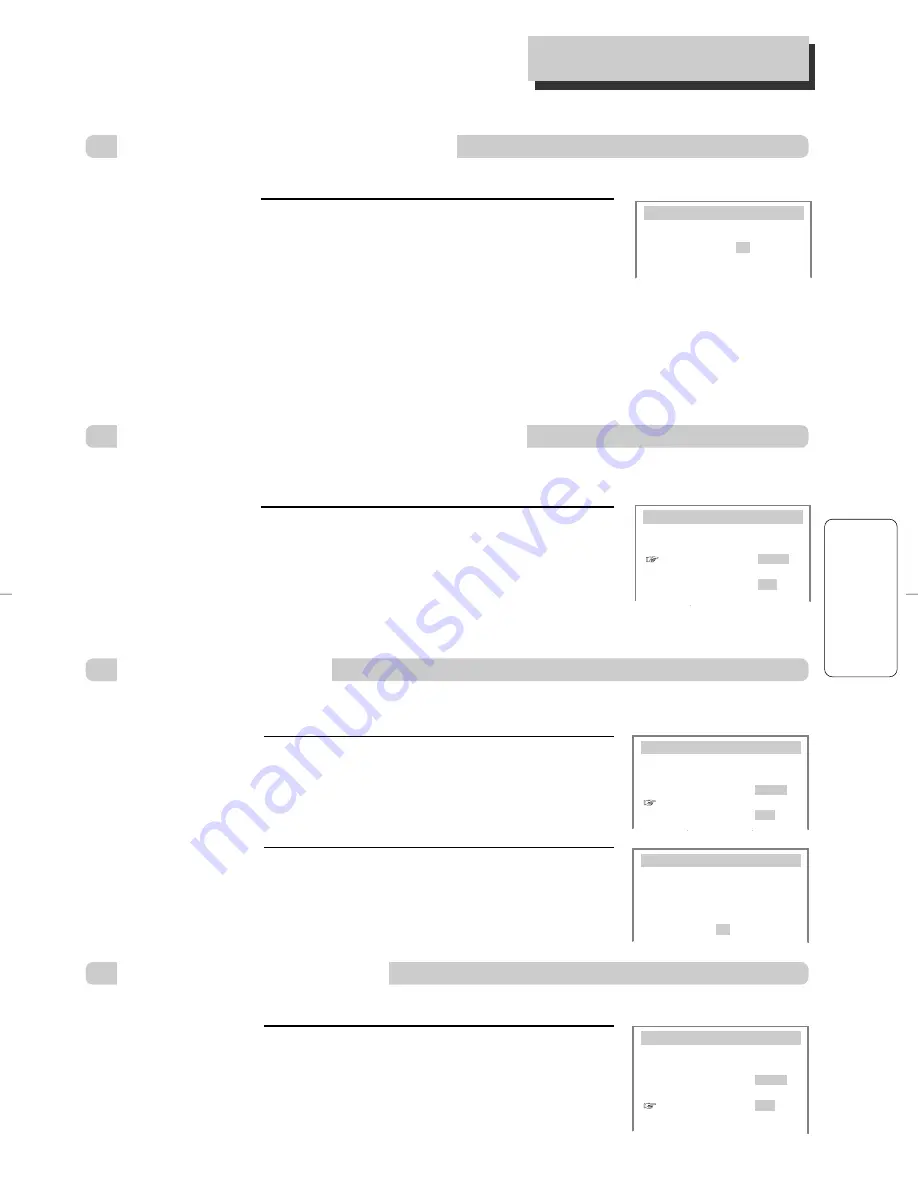
25
VCR
O
PERA
TION
To Delete Channels Manually
■
To delete memorized channels:
■
This feature is useful if your cable signal goes out because it allows you to switch to a regular
antenna for alternate television reception.
■
This feature is useful if your cable signal goes out. It allows you to switch to a regular antenna for
alternate television reception.
■
Use this option to change the VCR ’s output channel.The default is channel 3.
1
Press [VCR], then press [SETUP] and select
“CHANNEL SET”. Select “Add/Remove
Channels”.
ADD/REMOVE CHANNELS
Channel 02
is now REMOVED.
M
EMORIZING
TV C
HANNELS
Selecting cable or antenna viewing
To set the signal type:
Press [ENTER] to toggle the setting between CABLE
and ANTENNA in the CHANNEL SET screen.
When the desired signal type is displayed, press
[SETUP] twice to exit.
CHANNEL SET
Auto Channel Search
Add/Remove Channels
Signal Type:
CABLE
Cable Box Setup
Channel Change:
CH3
To Set Cable Box
To Set Output Channel
Press [VCR], then press [SETUP] and select
“CHANNEL SET”. Select “Channel
Change” (or “RF Output”).
Press [ENTER] to set the RF Output channel to
CH3 or CH4.
Press [VCR], then press [SETUP] and
select “CHANNEL SET”.
Select “Cable Box Setup”.
1
Select “Cable Box Channel”.
Enter the channel number which matches
to the output of the Cable Box.
2
CABLE BOX SETUP
On what channel does
the VCR receive signals
from the cable box?
(usually 3, 4 or video)
- -
CHANNEL SET
Auto Channel Search
Add/Remove Channels
Signal Type:
CABLE
Cable Box Setup
Channel Change:
CH3
CHANNEL SET
Auto Channel Search
Add/Remove Channels
Signal Type:
CABLE
Cable Box Setup
Channel Change:
CH3
(RF Output)
2
Select the desired channel and delete it.
Use the [0-9] buttons to select the desired channel to delete.
When [
œ
] is pressed, “ADDED” under the channel number changes to
“REMOVED”.
3
To check the deleted channel, press [CH+/–] on the remote control.
DCSB83D1N-PS외15종 04.5.30 11:48 PM 페이지25
















































