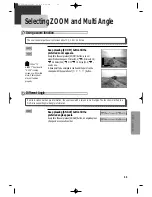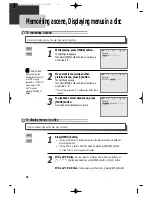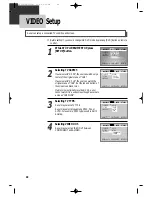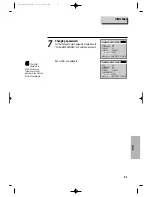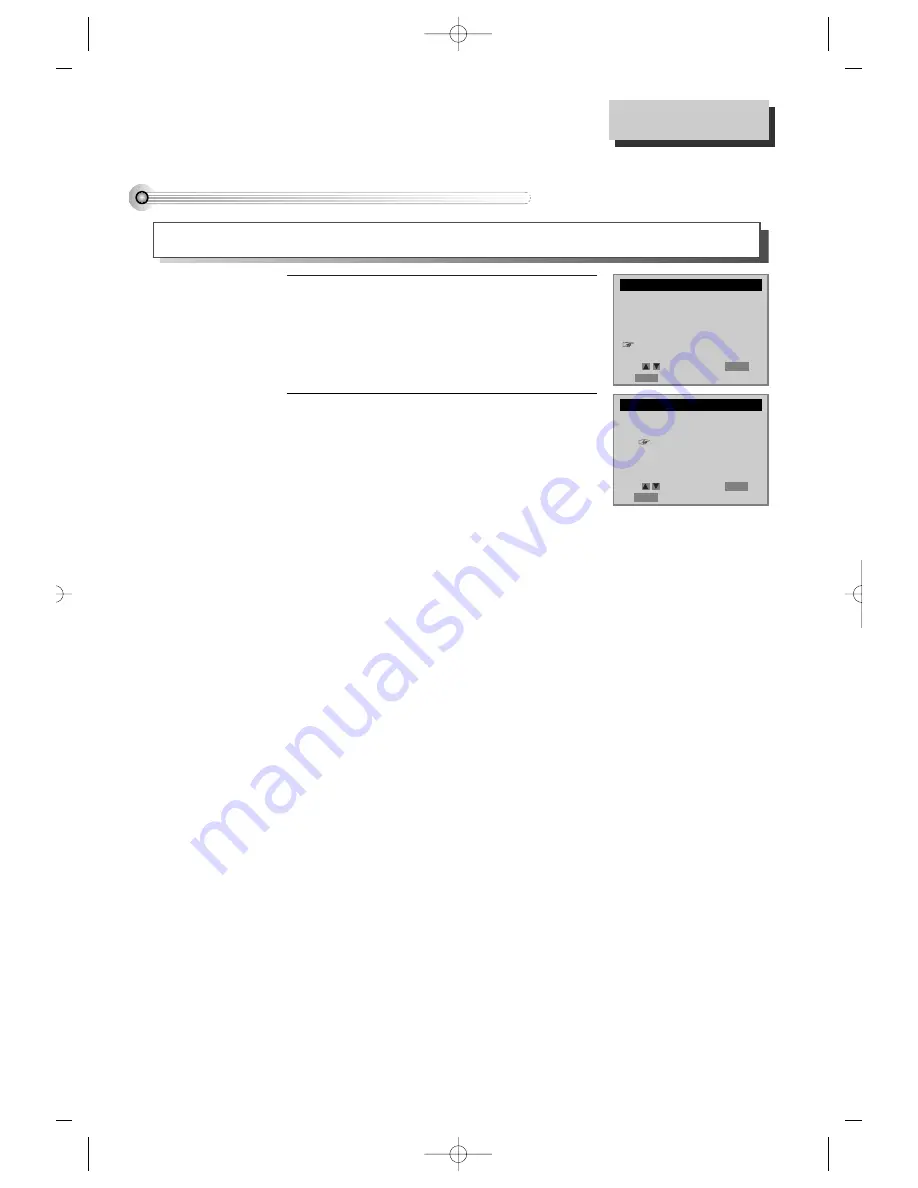
36
Changing the on-screen menu language
Press [SETUP] button and select
“LANGUAGE SELECT”.
1
1
Select the language among English,
Spanish or French by pressing [ENTER]
button.
2
2
You may select the language in which you would like the VCR’s menu to be displayed: English, Spanish, or French.
LANGUAGE SELECT
Select a language.
English
Spanish
French
Move:
Select:
End:
SETUP
ENTER
SETUP
CLOCK SET
TIMER RECORDINGS
CHANNEL SET
FUNCTIONS
LANGUAGE SELECT
Move:
Select:
End:
SETUP
ENTER
Using advanced features
DV6T812N-LT(GB) 02.8.5 9:24 PM ˘
`
36