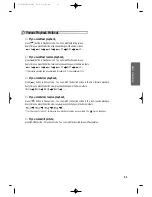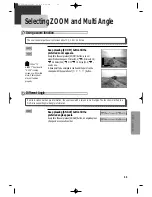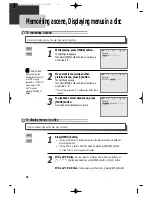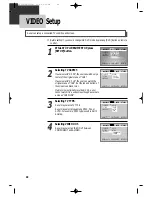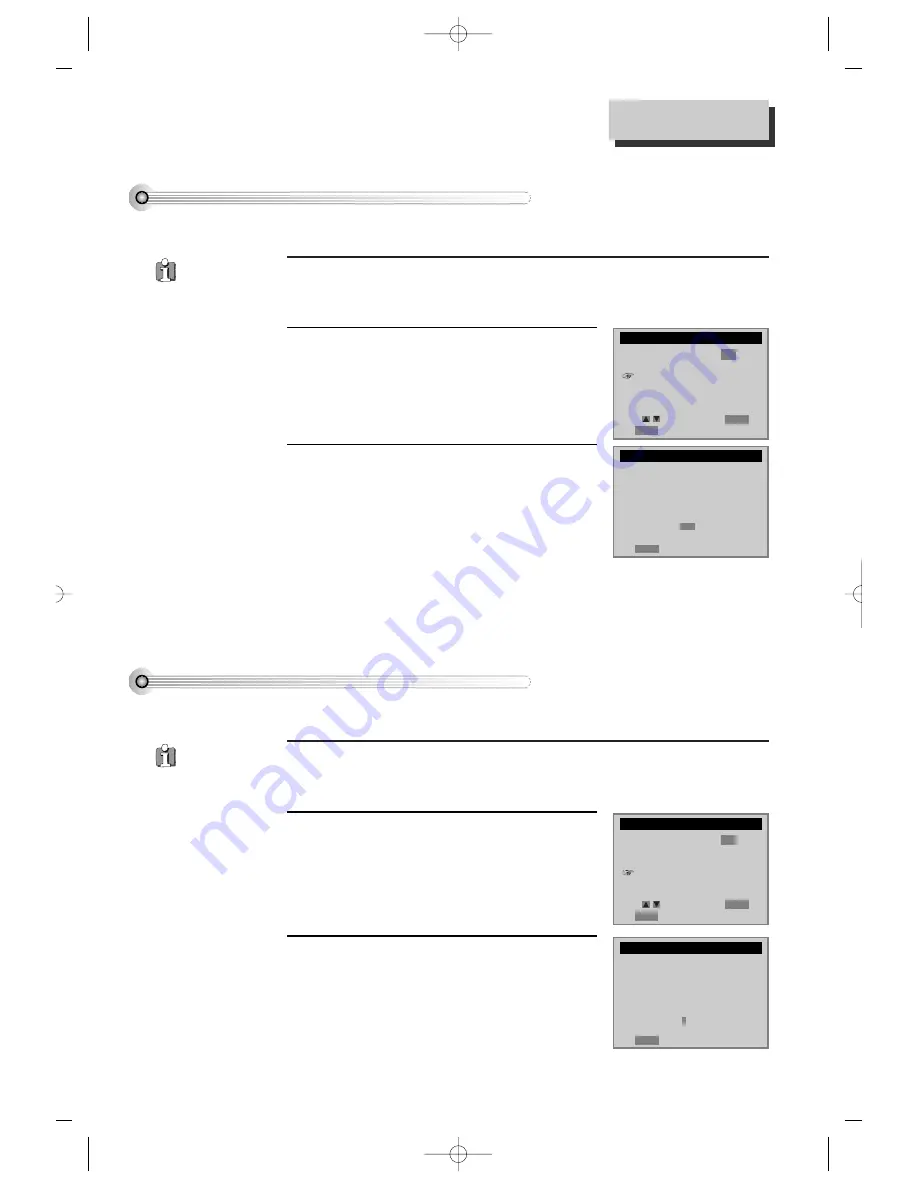
34
Press [SETUP] button and select “FUNCTIONS”.
1
1
Select “Index Search”.
2
2
■
When you record a programs, the VCR places an index mark at the start of the recording.
To search for an index mark:
FUNCTIONS
Auto Play:
ON
Auto TV/VCR:
ON
Index Search
Go-To Search
Move:
Select:
End:
SETUP
ENTER
If you want to search through a certain number of
index marks, press two number buttons to enter
the number of marks you want to search. Press
CLEAR on the remote to correct an entry.
or
Press REW to search backward or FF to search
forward. The VCR will locate your index mark and
begin playback. If you did not enter a specific
index number, the VCR will locate the next index
mark and begin playback. Press STOP to stop
index searching.
3
3
INDEX SEARCH
Press REW or FF
to begin searching
or
Enter a specific
index number
- -
End:
SETUP
• If two
recordings
overlap, the index
mark for the second
program will be
erased. Therefore,
when you use the
index feature to find
the second program,
the VCR will skip
over it.
• If you record
multiple programs in
one recording
session, the VCR will
only find the index
mark that was placed
on the video cassette
tape when the
recording session
began.
Searching a cassette tape for programs (indexing)
Press [SETUP] button and select “FUNCTIONS”.
1
1
Select “Go-To Search”.
2
2
■
You can mark a segment of the video cassette with the tape counter that will help you
easily locate the segment later.
FUNCTIONS
Auto Play:
ON
Auto TV/VCR:
ON
Index Search
Go-To Search
Move:
Select:
End:
SETUP
ENTER
The tape counter is displayed on the screen. Input
the tape counter you want to go and press REW or
FF, the VCR will search for the time counter you
want.
3
3
GO-TO SEARCH
Current tape counter is
2 : 17 : 18
Press REW or FF
to go to - : - - : 00
End:
SETUP
Some index
marks that may
be missed by the VCR :
• A mark too close to
your location on the
tape.
• The mark at the
beginning of a
recorded segment of
five minutes or less.
• The first index mark
on the tape when you
start at the beginning of
the tape.
Searching with the tape counter (go- to search)
Using advanced features
DV6T812N-LT(GB) 02.8.5 9:24 PM ˘
`
34