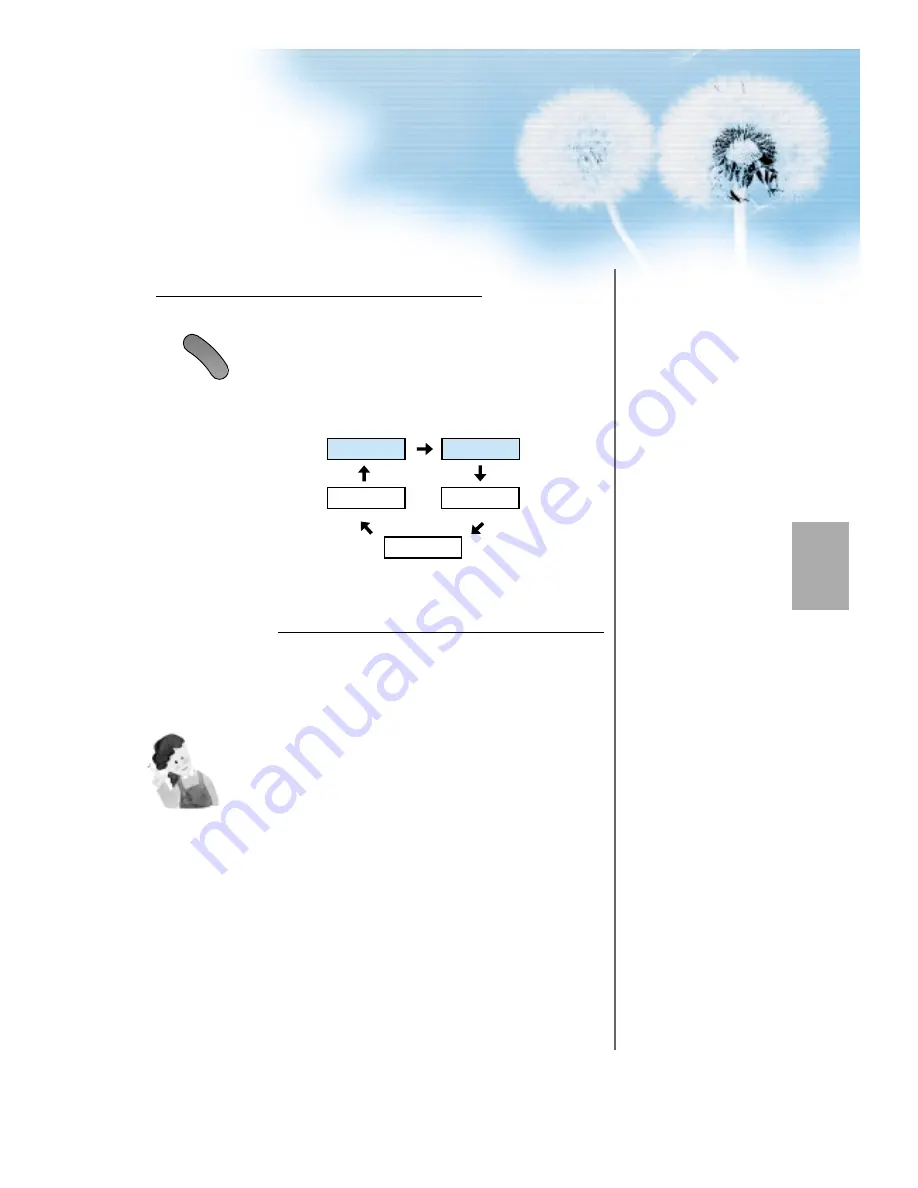
23
Input Select
MUL
TIM
E
D
IA
• Select [Component 1 or Component 2] by
pressing the “Multimedia” button of the
Remote Control or the "INPUT SELECT"
Key in KeyPad of the pdp set.
• Each time you press the “Multimedia”
button, different input modes appear. The
sequence is as follows:
Select a Desired Channel and Function
• Select a desired channel and function by
using the Remote Control of Digital
Broadcasting Receiver.
3
4
NOTES:
1) You can select input using [INPUT SELECT] button in the keypad of
the pdp set. The used sequence is as follows:
TV -> Video1 -> Video2 -> Component1 -> Component2 -> DVI -> PC
2) Possible Digital Broadcasting signals: 1080i, 720p, 480p.
3) Antenna Connection:
Apartment : Check if community antenna receives digital broadcasts.
Private Houses: Set the indoor/outdoor UHF antenna to the direction
of the digital broadcasting transmitting company.
4) For detailed connection method, refer to the Owner’s Manual of Digital
Broadcasting Receiver.
5) What is a component? : Signals with which brightness and color are
separated, producing a sharp picture.
6) If the Digital Broadcasting Receiver has PC Output terminal or DVI
Output terminal, connect to ‘PC INPUT’ or ‘DVI INPUT’ at the back
panel of the PDP.
When watching the PDP by PC or DVI Input, some undesired signals
may be seen at the top and bottom area of the screen. In this case,
select [Menu] --> [Screen] --> [V. Size] to adjust.
Component1
DVI
TV
PC
Component2







































