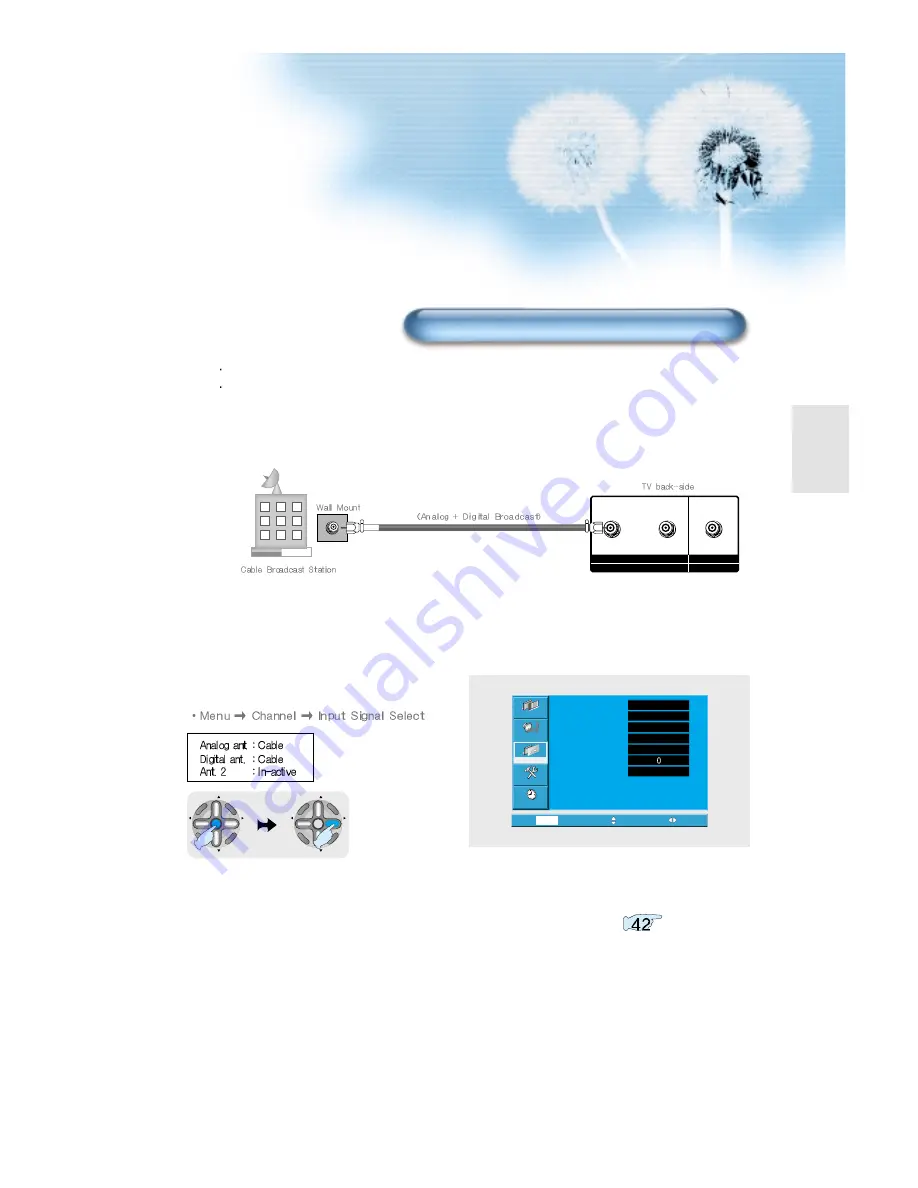
17
CH
CH
V
O
L
V
O
L
MU
LT
IM
E
D
IA
S
.E
FF
EC
T
MENU
P
R
E
V
CH
SC
RE
EN
S
IZ
E
CH
CH
V
O
L
V
O
L
MU
LT
IM
E
D
IA
S
.E
FF
EC
T
MENU
P
R
E
V
CH
SC
RE
EN
S
IZ
E
1
Connect the TV's antenna 1 to the antenna socket as
shown figure.
Video
Channel
MENU
Audio
Feature
Time
Exit
Move
Select
Ant. setup
Analog ant.
Digital ant.
Ant. 2
Ch. setup
Fine tune
Sig. strength
Start
Air
Air
Active
Start
No signal
2
Select Input
When receiving digital broadcasts from a cable broadcast.
Please contact your local cable TV company for terrestrial digital broadcast.
INPUT - ANTENA1 - OUTPUT
ANALOG/DIGITAL
ANTENA 2 INPUT
DIGITAL ONLY
Watching Cable Broadcasts without cable broadcast receiver
3
Execute automatic channel setting. Refer to
















































