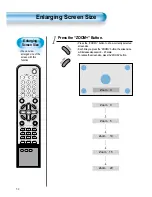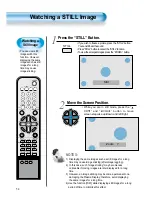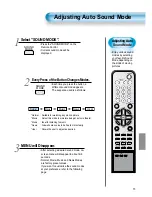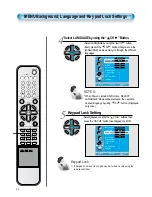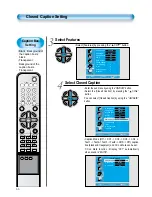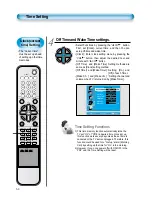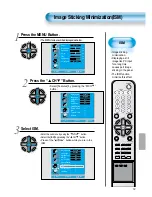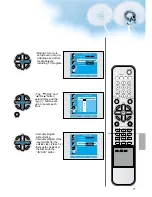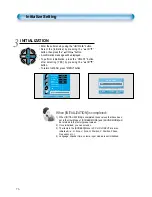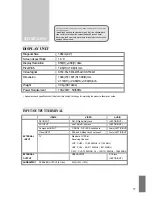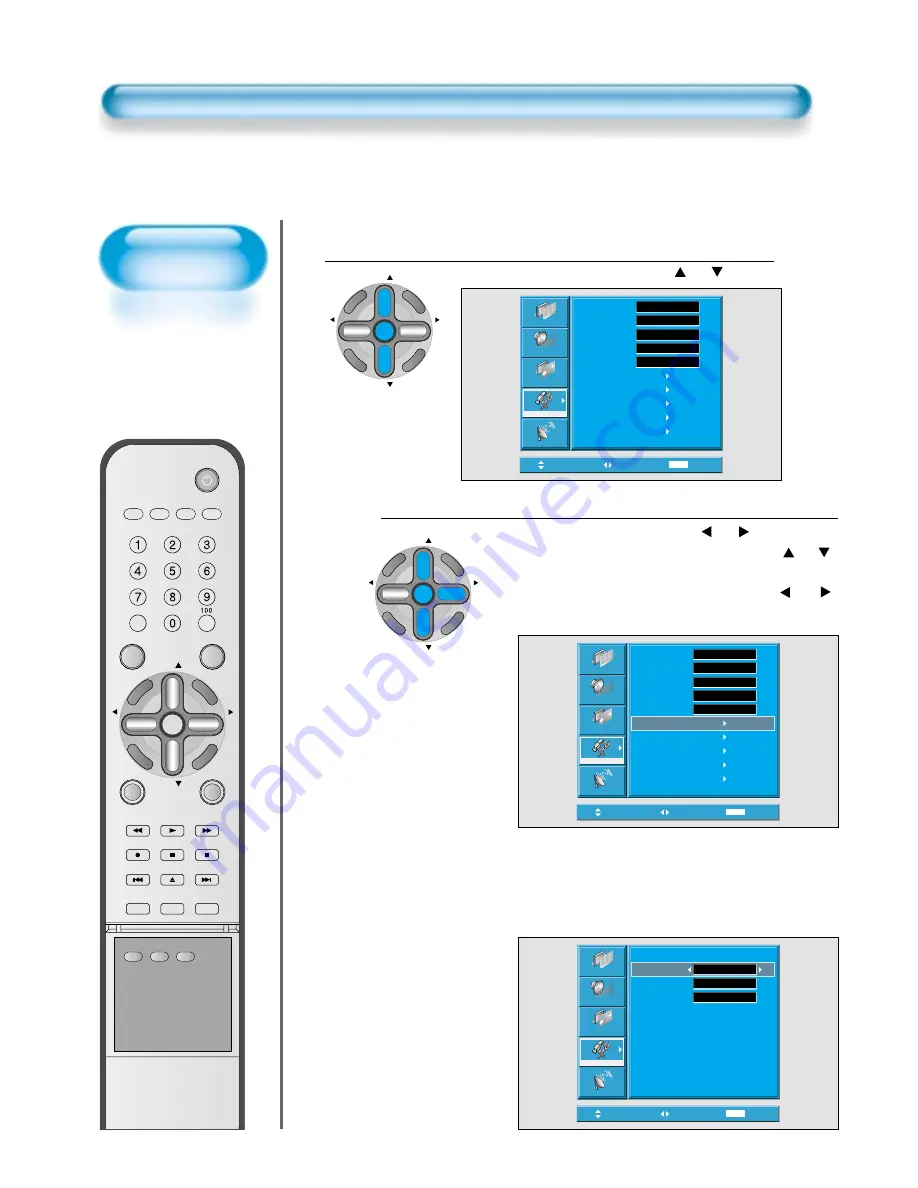
Caption Box
Setting
• Black : Background of
the caption box is
black.
• Transparent :
Background of the
caption box is
Transparent.
66
Closed Caption Setting
Select Features
CH
CH
V
O
L
V
O
L
ZO
O
M
+
Z
O
O
M
-
MENU
P
R
E
V
CH
SC
RE
EN
S
IZ
E
• Select [Features] by pressing the “
CH
” button.
Select Closed Caption
• Enter the sub menu by using the “ VOL ” button.
• Select the [Closed Caption] by pressing the “
CH
”
button.
•You can select [Closed Caption] by using the “ VOL ”
button.
3
4
Move
Select
MENU
Exit
Background
Language
Keypad Lock
MGDI
Auto Power
Closed Caption
Time Setting
ISM
Parental Lock
Initialize
English
Opaque
Off
On
Off
Picture
Screen
Sound
Features
Channel
Move
Select
MENU
Exit
Picture
Screen
Sound
Features
Channel
Background
Language
Keypad Lock
MGDI
Auto Power
Closed Caption
Time Setting
ISM
Parental Lock
Initialize
Opaque
English
Off
On
Off
CH
CH
V
O
L
V
O
L
ZO
O
M
+
Z
O
O
M
-
MENU
P
R
E
V
CH
SC
RE
EN
S
IZ
E
• Caption Mode (Off -> CC1 -> CC2 -> CC3 -> CC4 ->
Text1 -> Text2 -> Text3 -> Text4 -> XDS -> Off), caption
box(black and trasparent) and CC on Mute can be set.
CC on Mute function : Display “CC1” automatically
when sound is “MUTE”.
Move
Adjust
MENU
Exit
Picture
Screen
Sound
Features
Channel
Closed Caption
Caption Mode
Caption Box
CC on Mute
Off
Black
Off
VIDEO/
DVD
SAT
TV
CATV
DISPLAY
MULTIMEDIA
TV/VIDEO
CH
CH
V
O
L
V
O
L
ZO
O
M
+
Z
O
O
M
-
MENU
P
R
E
V
CH
SC
RE
EN
S
IZ
E
MUTE
CAPTION
F.F/SLOW
PLAY
F.R/SLOW
REC
STOP
PAUSE
PREV OPEN/CLOSE NEXT
PICTURE
MODE
SOUND
MODE
STILL
POWER
MTS
ADD/
ERASE
SLEEP
Summary of Contents for DTS-42
Page 12: ......