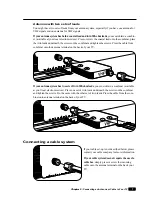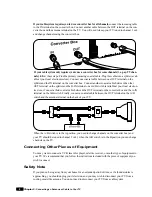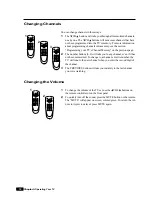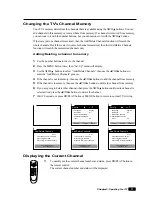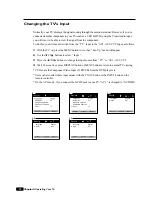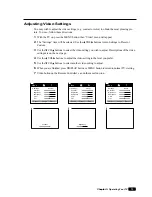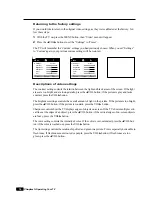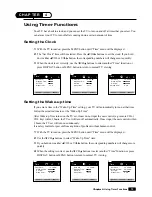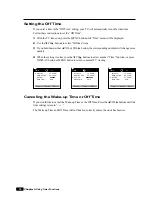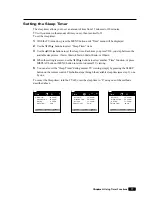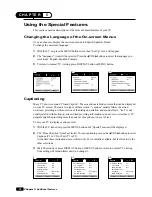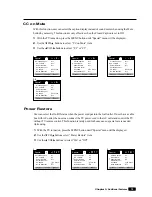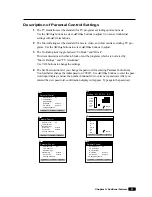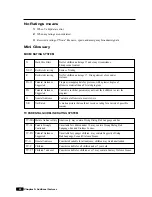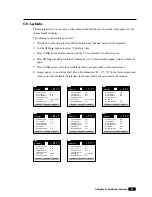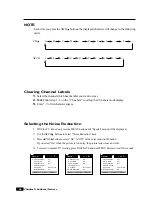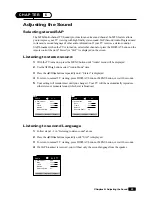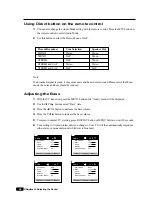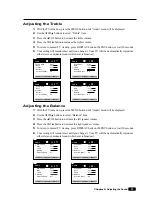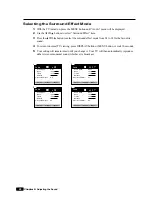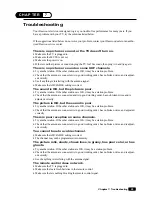21
Chapter 5 : Additional Features
Description of Parental Control Settings
1
The TV Guidelines set the standard for TV programs excluding sports and news.
Use the
W
CH
V
buttons to select,
C
VOL
B
buttons to adjust. You can set individual
settings with
C
VOL
B
buttons.
2
The Movie Ratings set the standard for movie, video, and other media excluding TV pro-
grams. Use the
W
CH
V
buttons to select,
C
VOL
B
buttons to adjust.
3
The No Rating item toggle between “Unblock” and “Block”.
This item determines whether to block or not the programs which are not rated by
“Movie Ratings ” and “TV Guidelines”.
Use VOL buttons to change the settings.
4
The Set Password item let you change the password for entering Parental Control item.
You had better change the initial password “0000”. Use
C
VOL
B
buttons to enter the pass-
word input display, and use the number buttons(0-9) to enter new password. After you
entered the new password, confirmation display will appear. Type again the password.
Parental Control
Parental Lock :
On
TV Guidelines
Movie Ratings
No Rating :
Unblock
Ext. Source:
Unblock
Change Password
1-1
Select
Adjust
Prev.
X
NC-17
R
PG-13
PG
G
NR
2-2
Select
Adjust
Prev.
[ : Block]
Parental Control
Parental Lock :
On
TV Guidelines
Movie Ratings
No Rating :
Unblock
Ext. Source:
Unblock
Change Password
2-1
Select
Adjust
Prev.
Rating All FV D L S V
TV-MA
TV-14
TV-PG
TV-G
TV-Y7
TV-Y
1-2
Select
Adjust
Prev.
[ : Block]
Parental Control
Parental Lock :
On
TV Guidelines
Movie Ratings
No Rating :
Unblock
Ext. Source:
Unblock
Change Password
3-1
Select
Adjust
Prev.
Parental Control
Parental Lock :
On
TV Guidelines
Movie Ratings
No Rating :
Unblock
Ext. Source:
Unblock
Change Password
3-2
Select
Adjust
Prev.