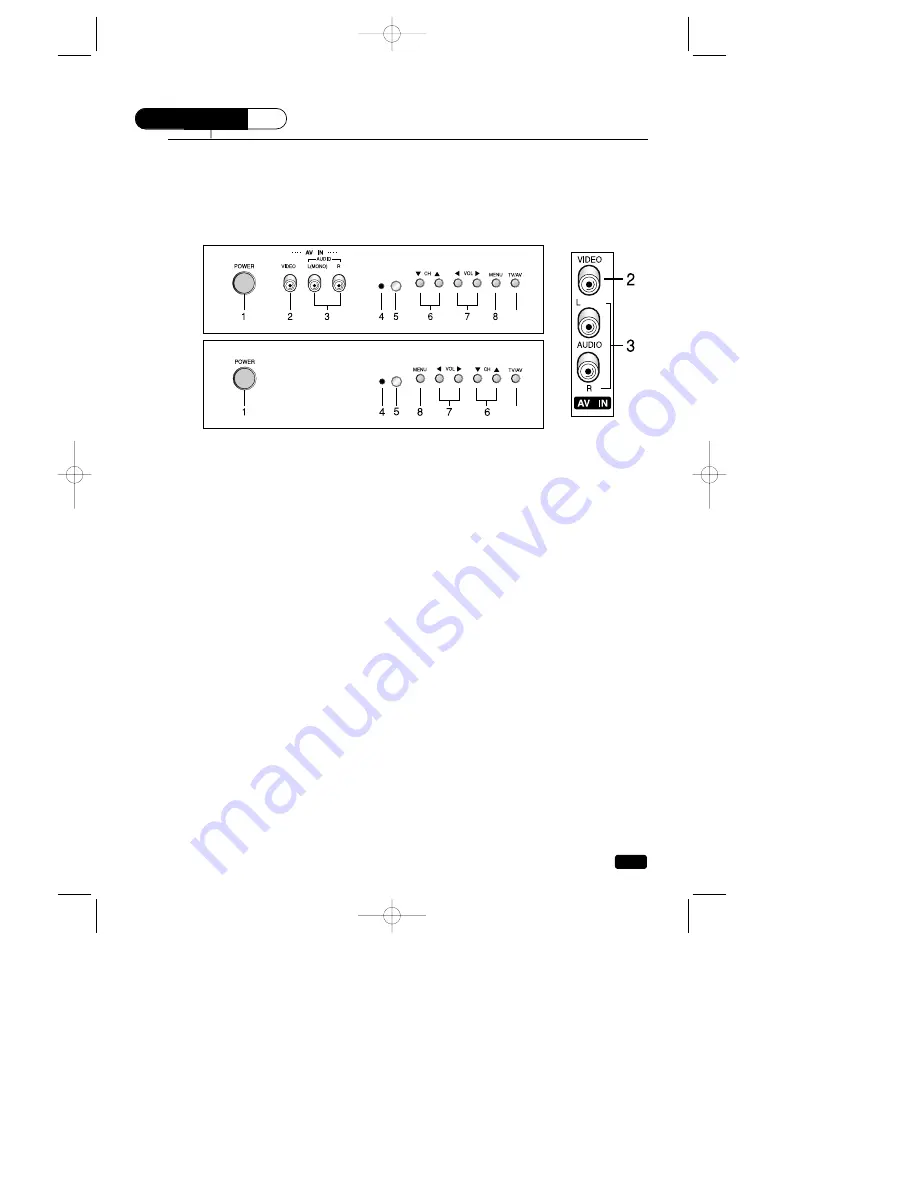
2
Chapter 1 : Overview of Your Equipment
Overview of Your Equipment
Your TV comes with a remote control. The section below summarizes the buttons, controls, and ter-
minals that you will use with your TV.
Your TV's Front Panel
1
POWER
Use this button to turn your TV on or off.
2 VIDEO IN jack
Use this jack to receive a video signal from another A/V component.
3
AUDIO IN jack
Use this jack to receive an audio signal from another A/V component.
4 POWER(red) indicator (Optional)
This indicator lights up when the TV is STAND-BY mode.
5 Remote control receiver
This receiver receives a signal from your remote control. Do not block it.
6
W
CH
V
Use these buttons to change channels on your TV, or to select items in the menu
system.
7
C
VOL
B
Use these buttons to change your TV's volume, to activate selections in the menu
system, or to change audio and video settings.
8
MENU
Use this button to turn the TV's menu system on and off.
9
TV/AV
Use this button to select main picture source.
2
9
C H A P T E R
1
9
2
(MONO)
27U1
27U4
27U1
401E101-R0 2005.4.4 11:34 AM 페이지2







































